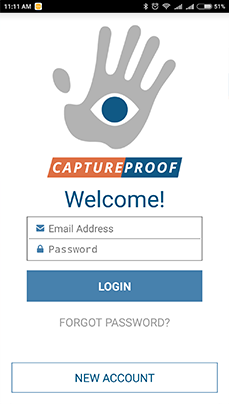Forgot Password
This tutorial will show you how to reset your password if you have forgotten it.
1. Click on "Sign In" in the upper right.
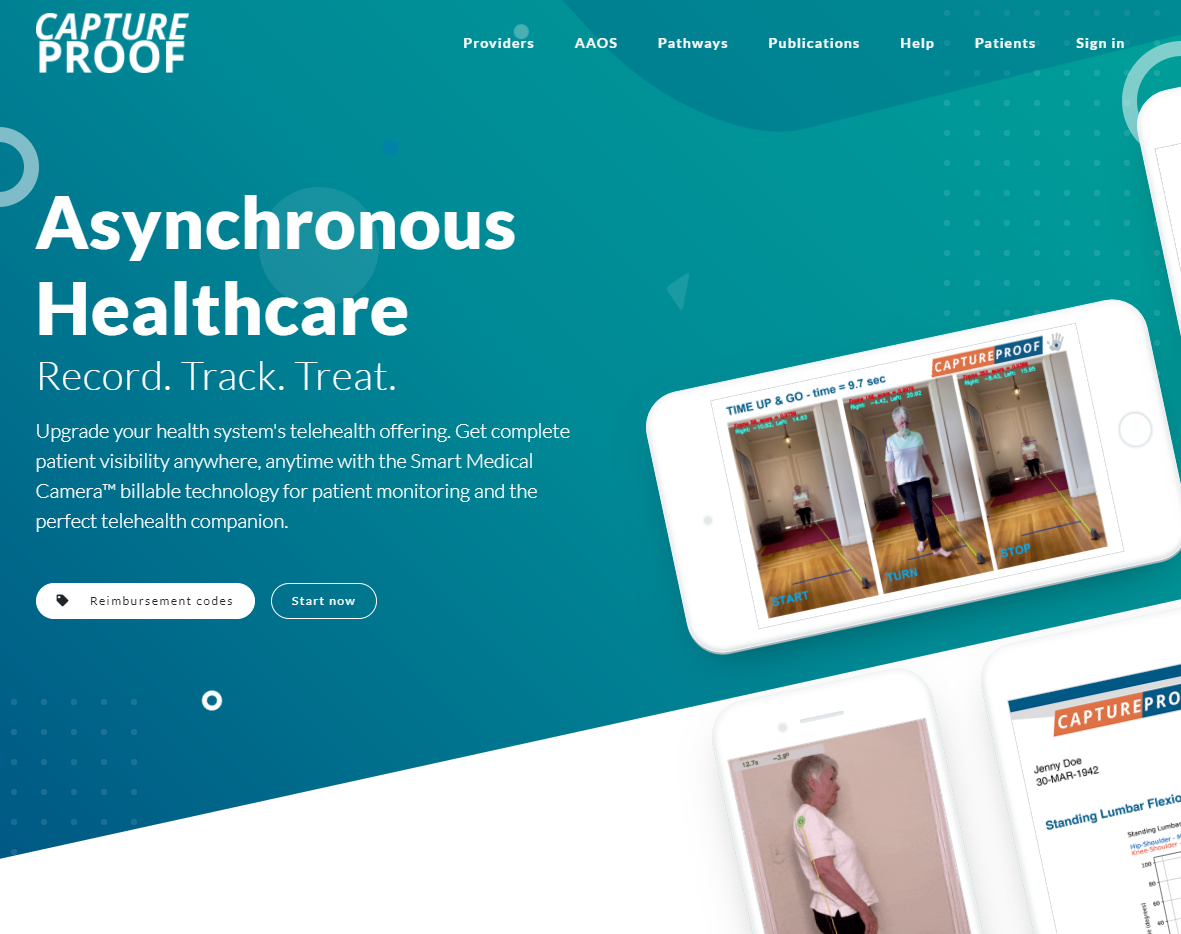
2. Click on "Forgot your password".

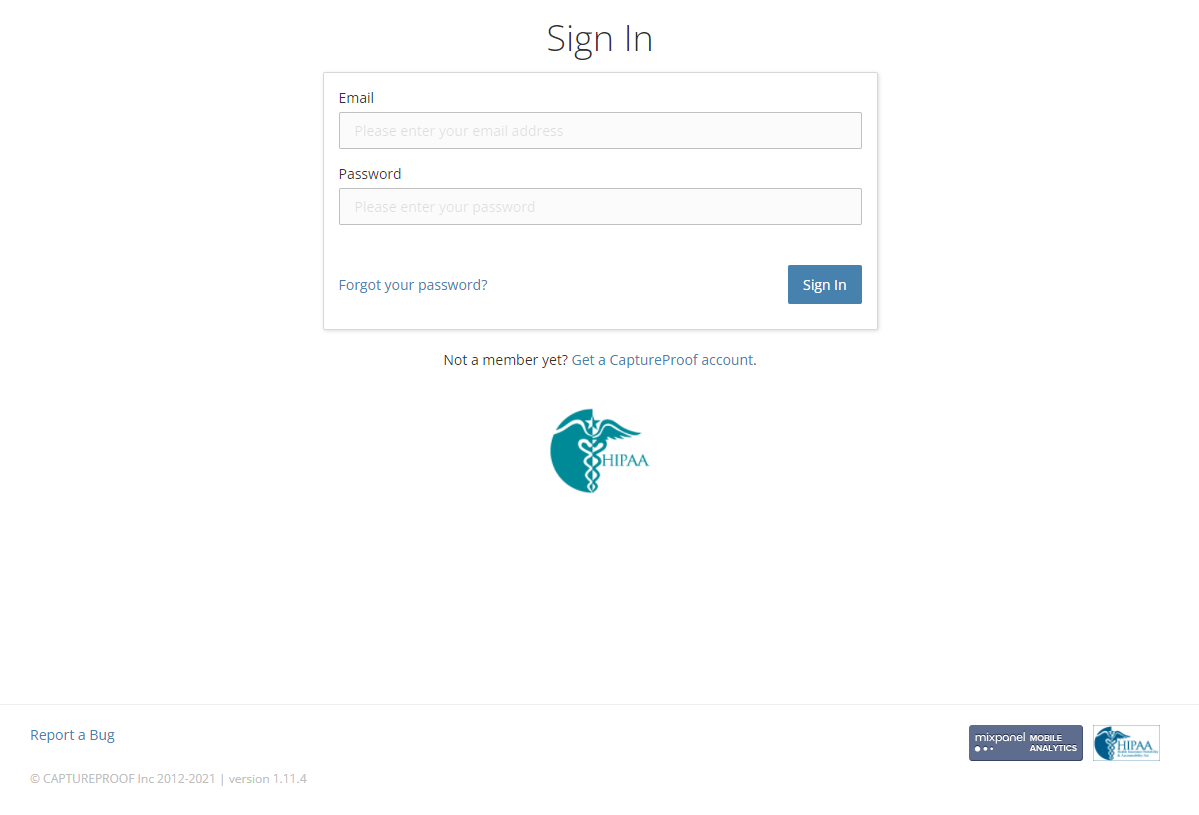
3. If you remember the email address you used to create your account, type it in, click on "Send Instructions", and continue. If you don't remember the email address, send us an email at help@captureproof.com with your full name, and we'll help you get back to your account.

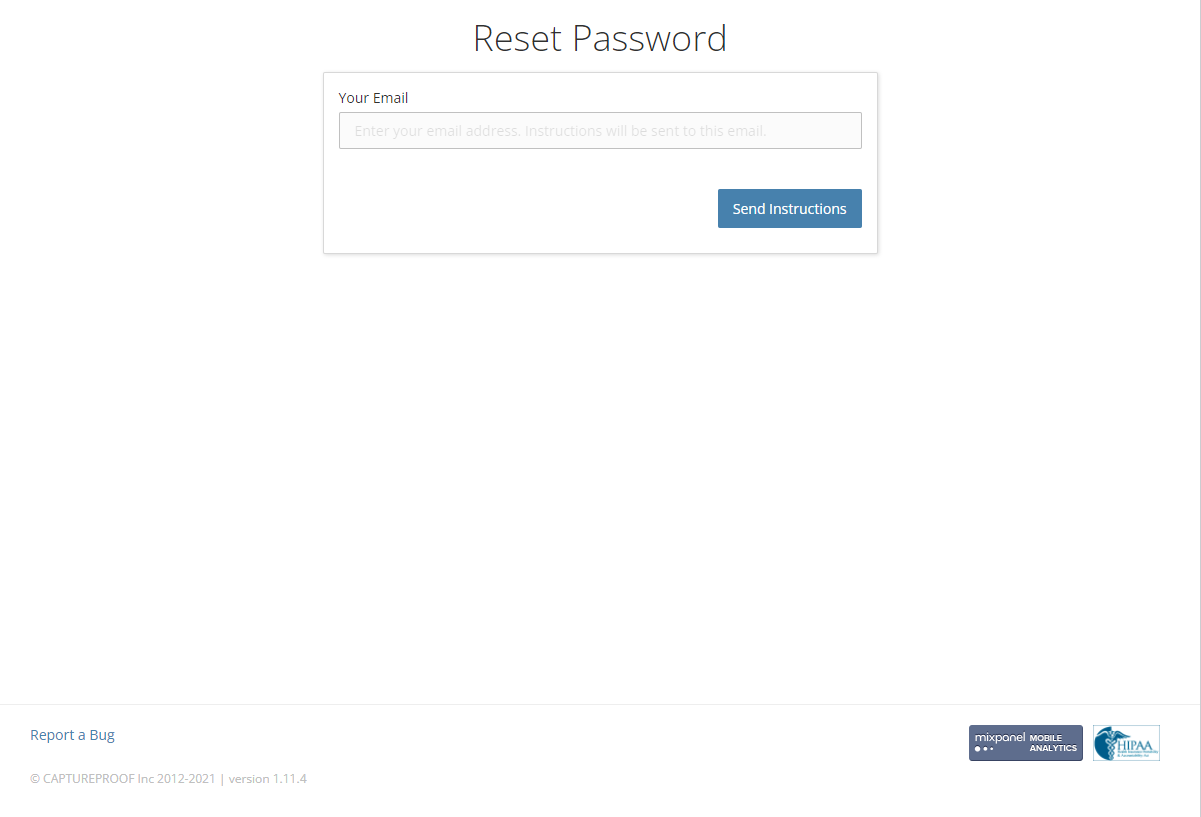
4. Open the email inbox of your account's email address.

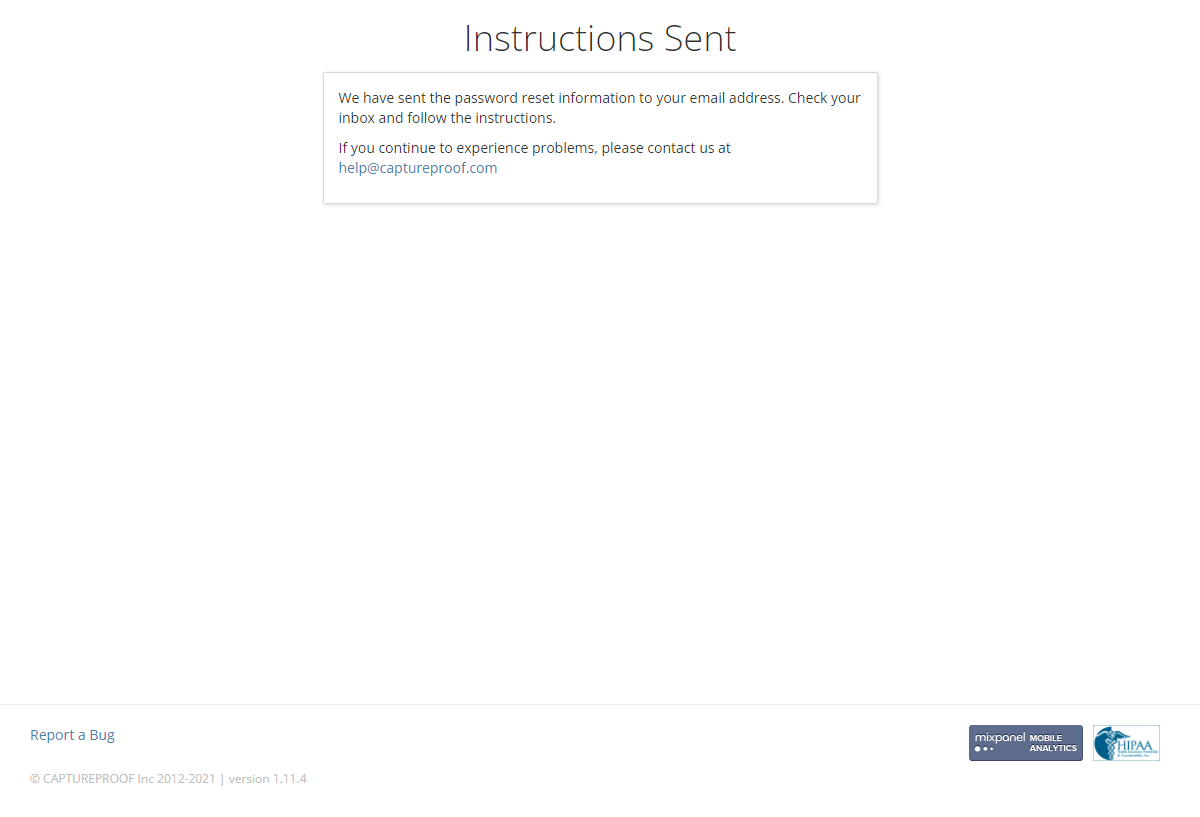
5. Open the email from CaptureProof. If you can't find it, be sure to check any other inbox folders and your spam folder. Click on "Reset Password".
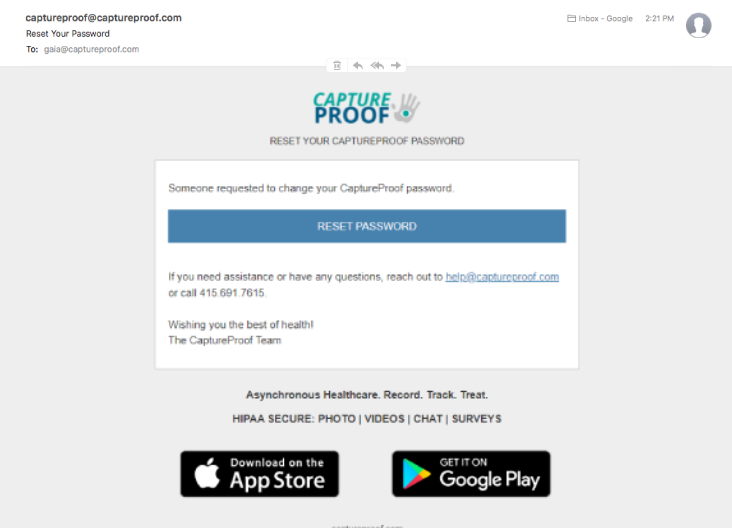
6. Enter a new password in the first field, and enter it again in the second field to confirm it. Remember that your password must be 8 characters long. When you're done, click on "Change My Password".

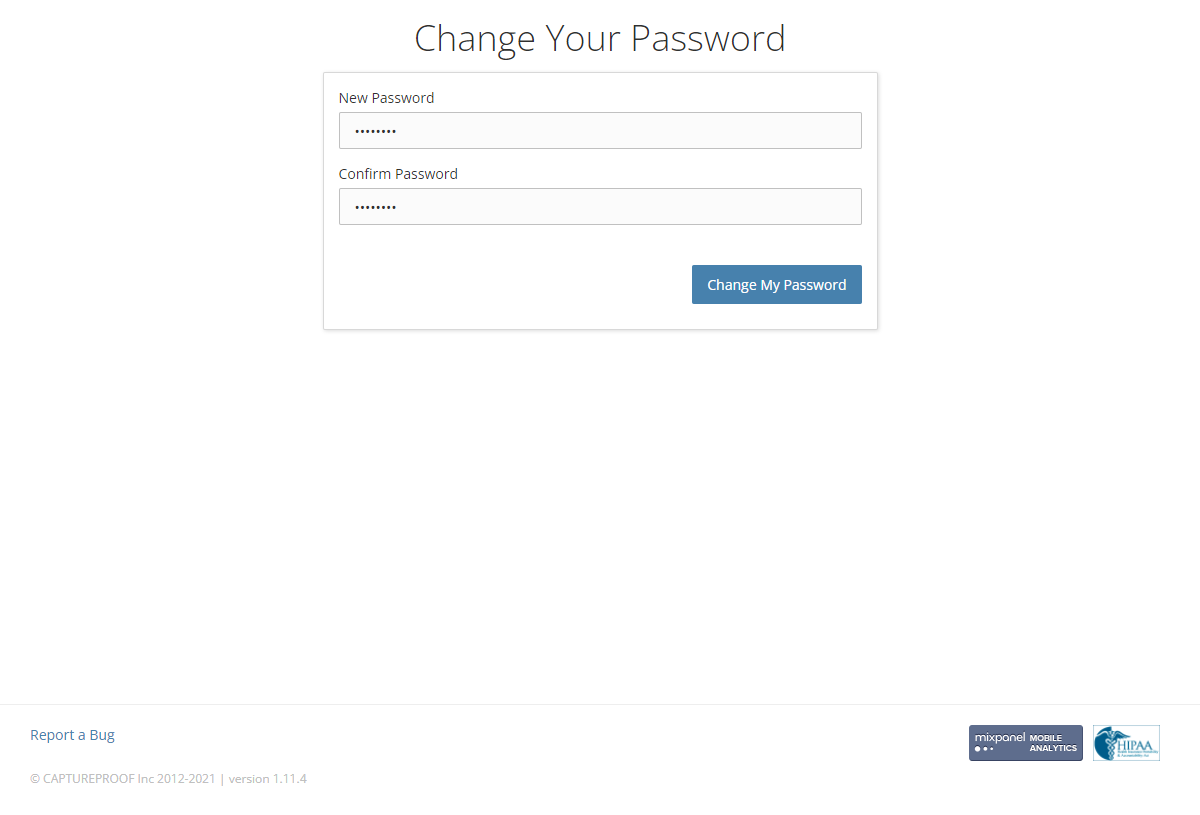
1. Open the CaptureProof app and tap on "Forgot Password".
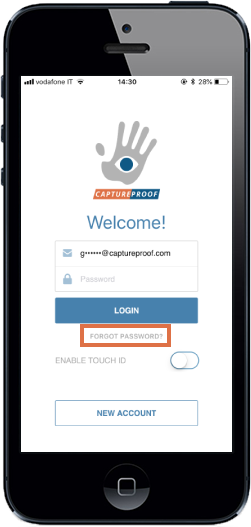
2. If you remember the email address you used to create your account, type it in, tap on "Reset", and continue. If you don't remember the email address, send us an email at help@captureproof.com with your full name, and we’ll help you get back to your account.
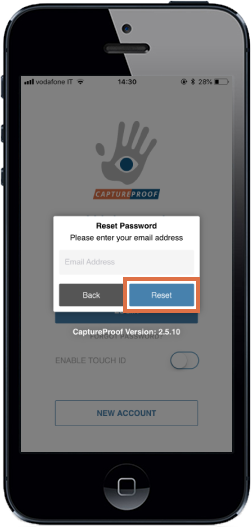
3. Open the email inbox of your account's email address and the email from CaptureProof. If you can't find it, be sure to check any other inbox folders and your spam folder.
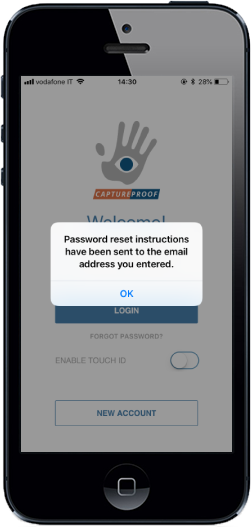
4. Tap on "Reset Password".
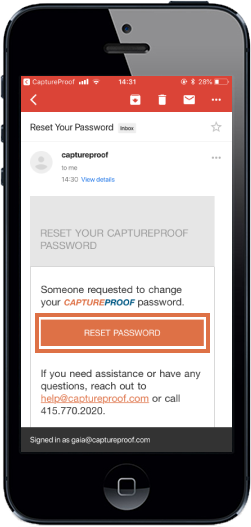
5. Enter a new password in the first field, and enter it again in the second field to confirm it. Remember that your password must be 8 characters long. When you're done, tap on "Change My Password".
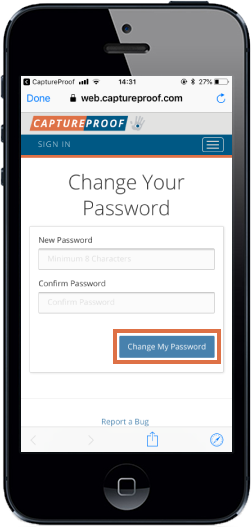
6. You have successfully reset your password! Open the CaptureProof app again and use your email address and new password to sign into CaptureProof.
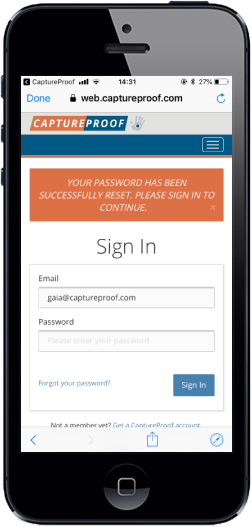
1. Open the CaptureProof app and tap on FORGOT PASSWORD?.

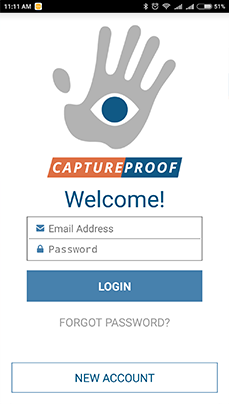

2. If you remember the email address you used to create your account, type it in, tap on Reset, and continue. If you don't remember the email address, send us an email at help@captureproof.com with your full name, and we'll help you get back to your account.

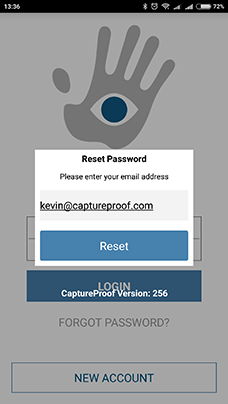

3. Open the email inbox of your account's email address.

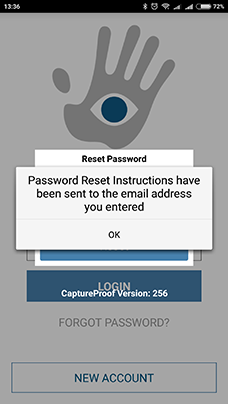

4. Open the email from CaptureProof. If you can't find it, be sure to check any other inbox folders and your spam folder.

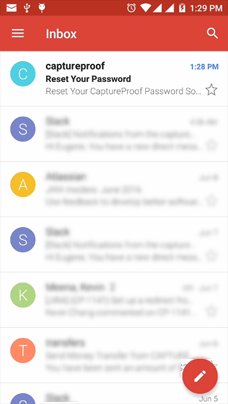

5. Tap on RESET PASSWORD.

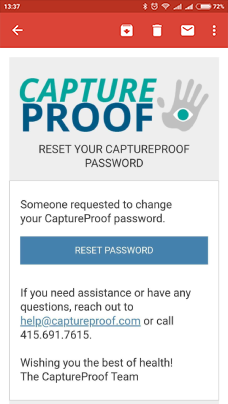

6. Enter a new password in the first field, and enter it again in the second field to confirm it. Remember that your password must be 8 characters long. When you're done, tap on Reset.

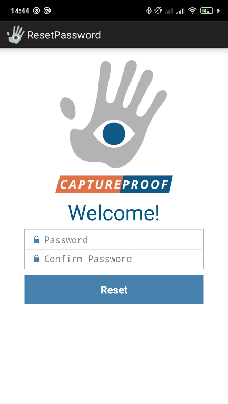

7. You have successfully reset your password! Open the CaptureProof app again and use your email address and new password to sign into CaptureProof.