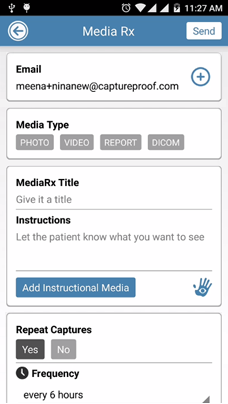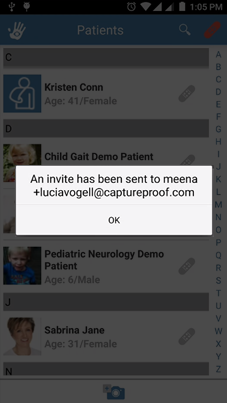Invite a Patient via email
This tutorial will show you how to invite a patient to use the CaptureProof profile that you have created for them by having an email sent to them. They can then upload photos and videos to their profile for you to review.
1. Sign into your CaptureProof account.

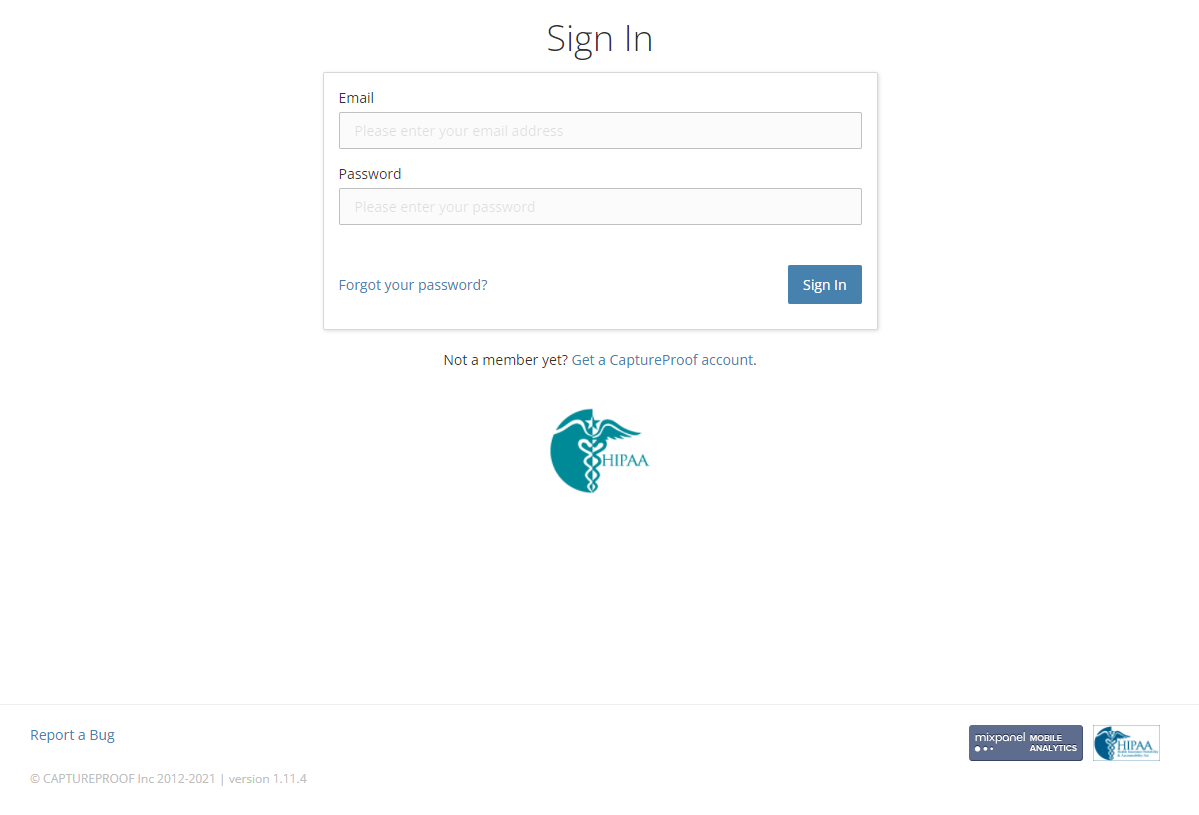
2. You will arrive at your Patient List. Click on "Activate Media Rx" button.

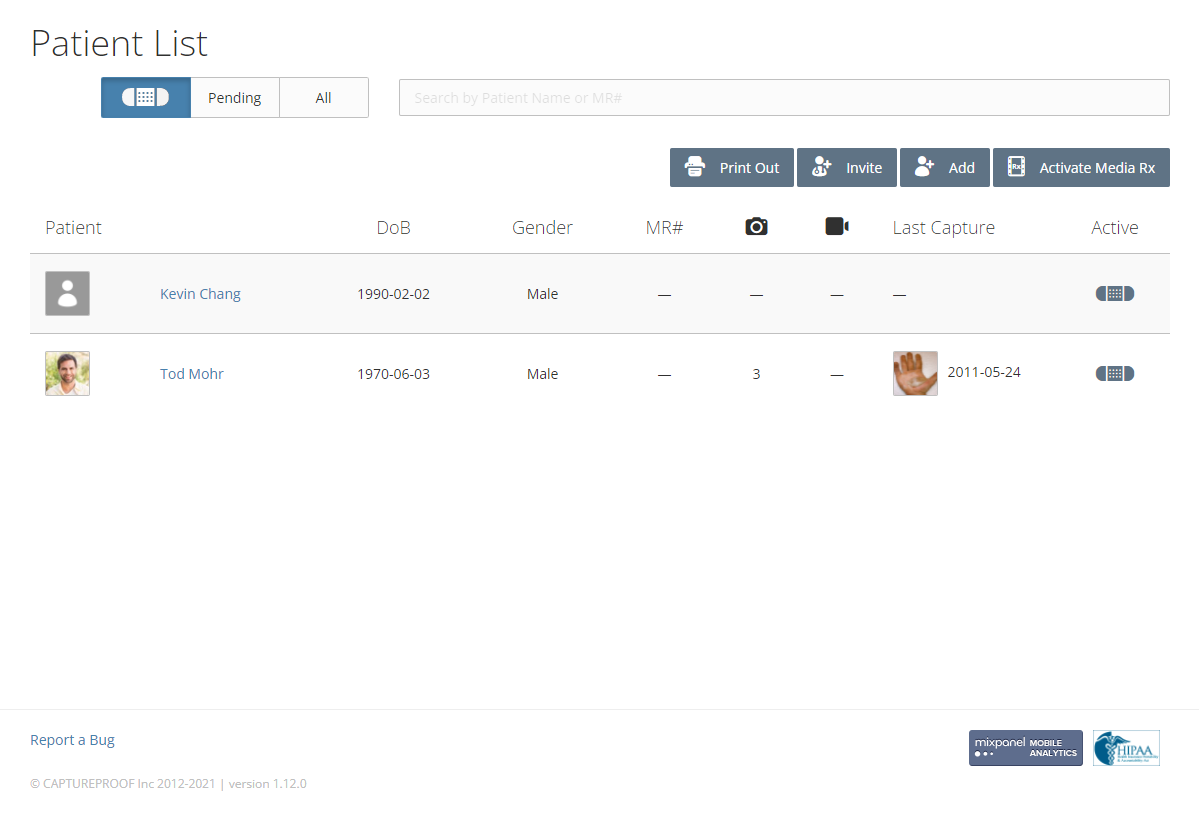
3. When the Assign Media Protocol modal opens, click on "Select Patient".

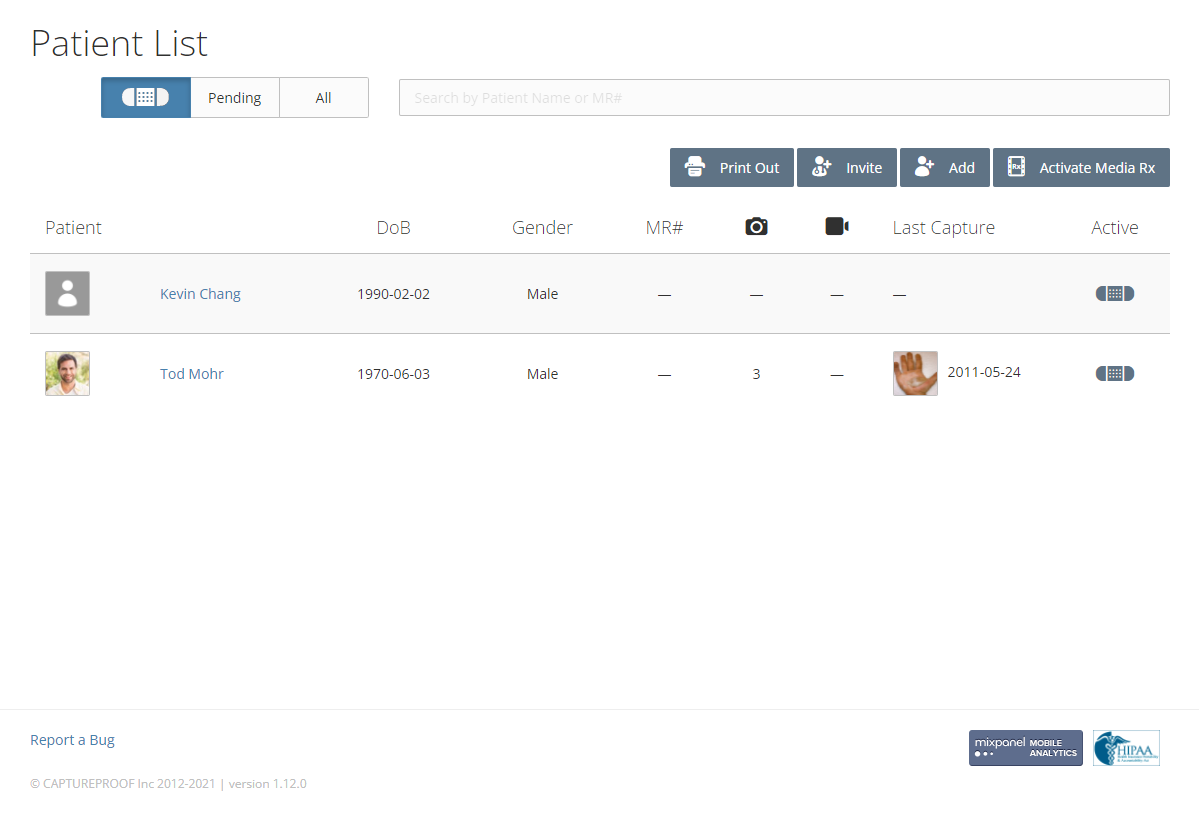
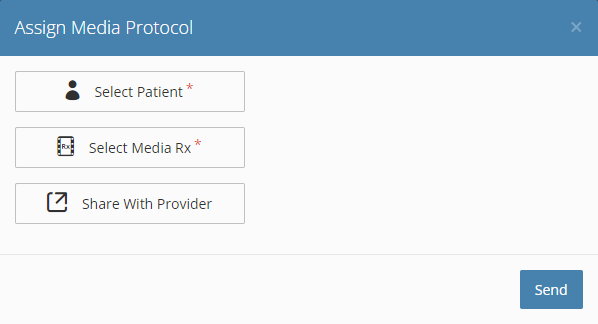
4. Click on "Invite New Patient" and enter the new patient's email address. Then click "Invite".

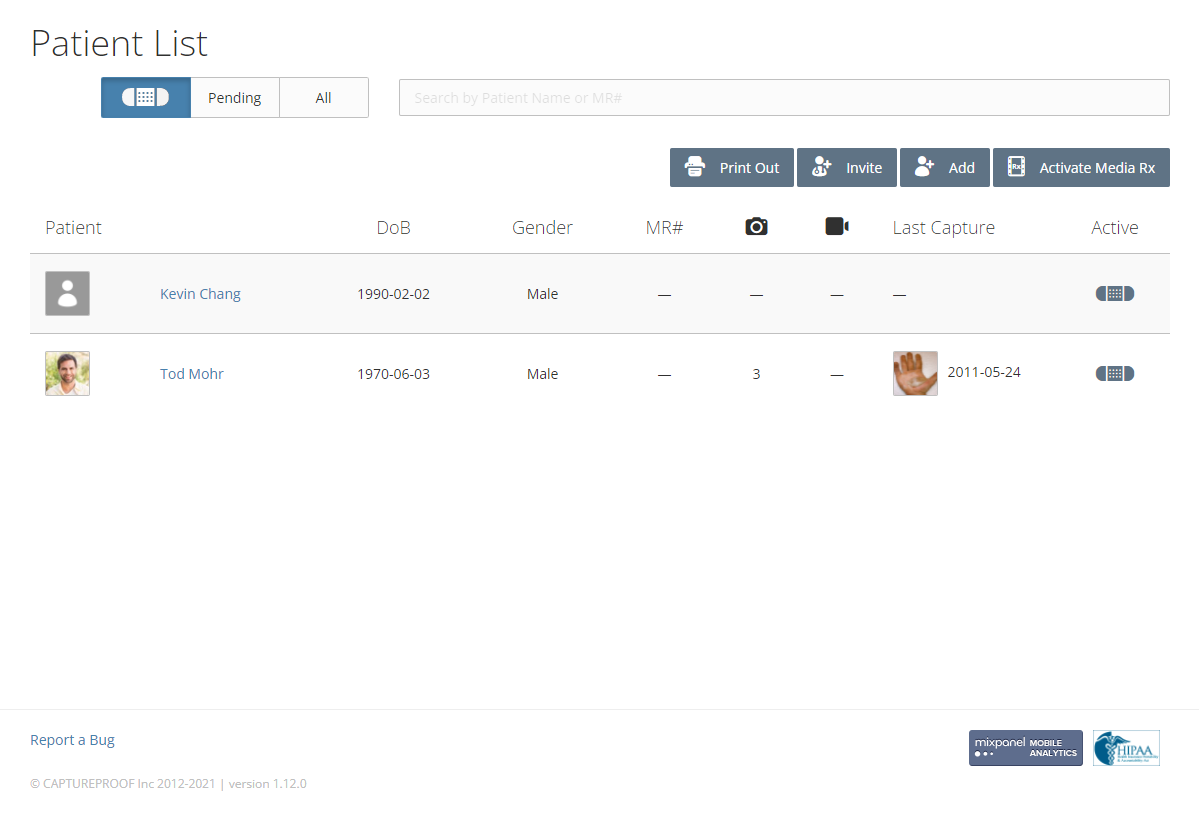
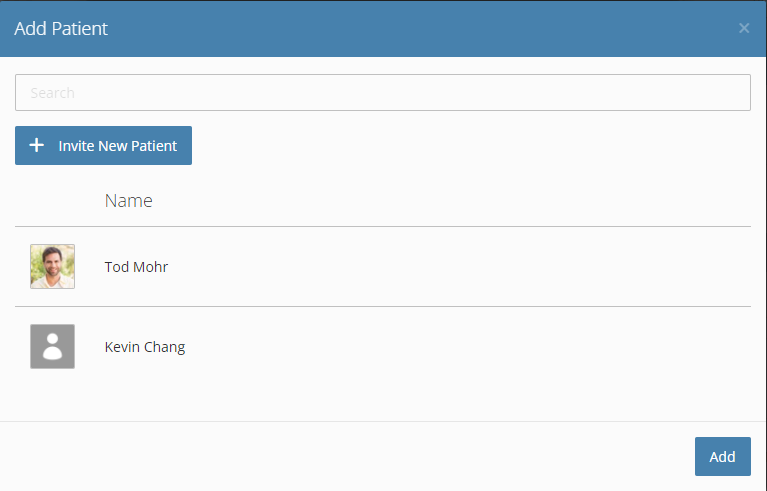
5. Once the patient's email has been added, click on "Add".

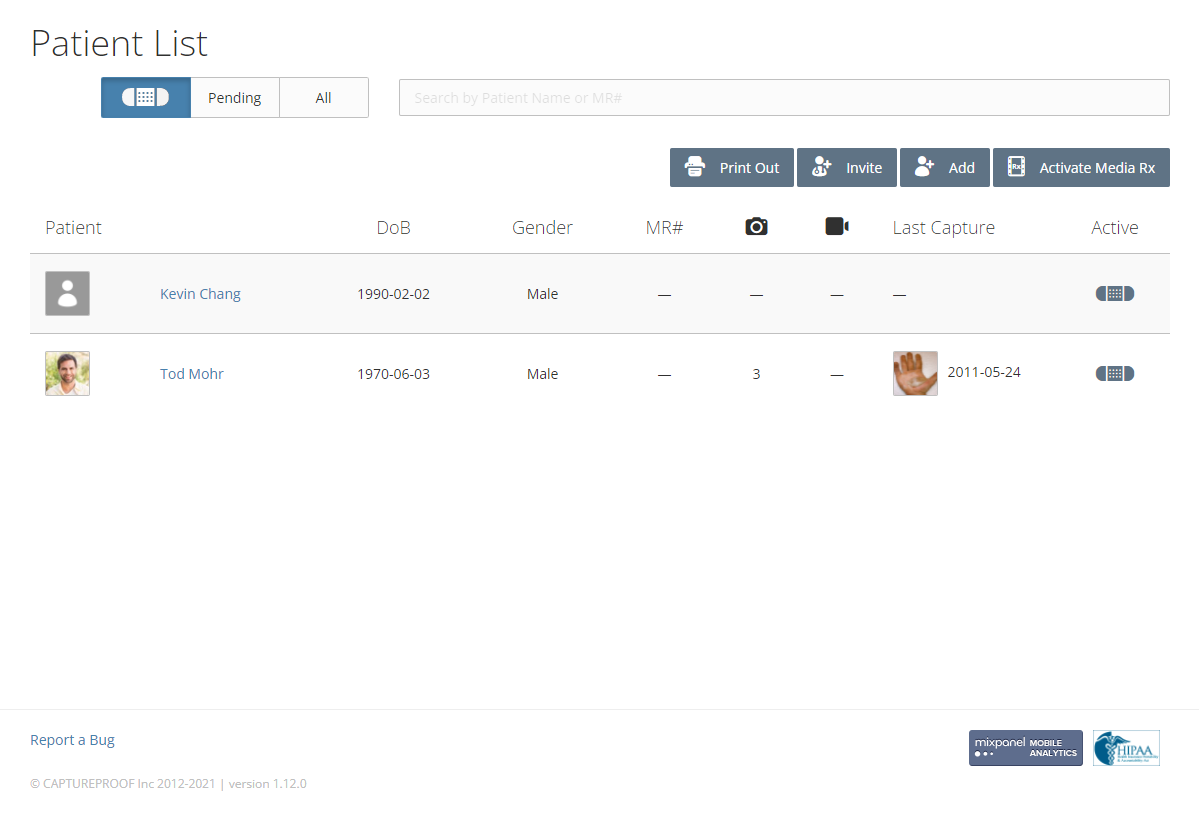
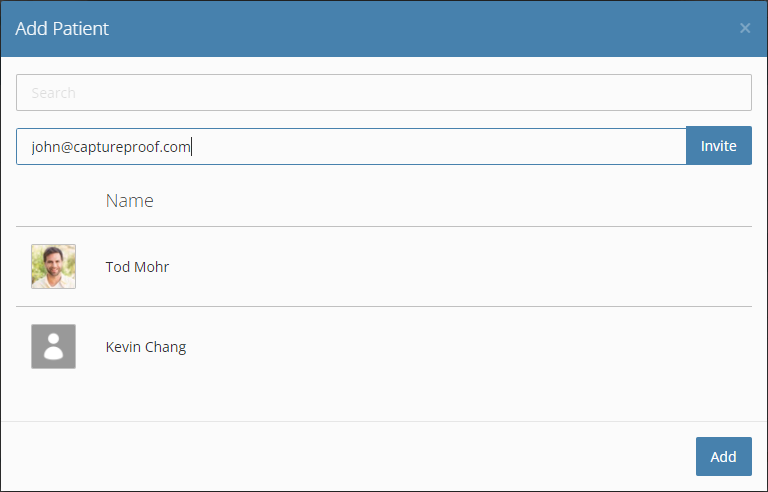
6. Click on "Select Media Rx".

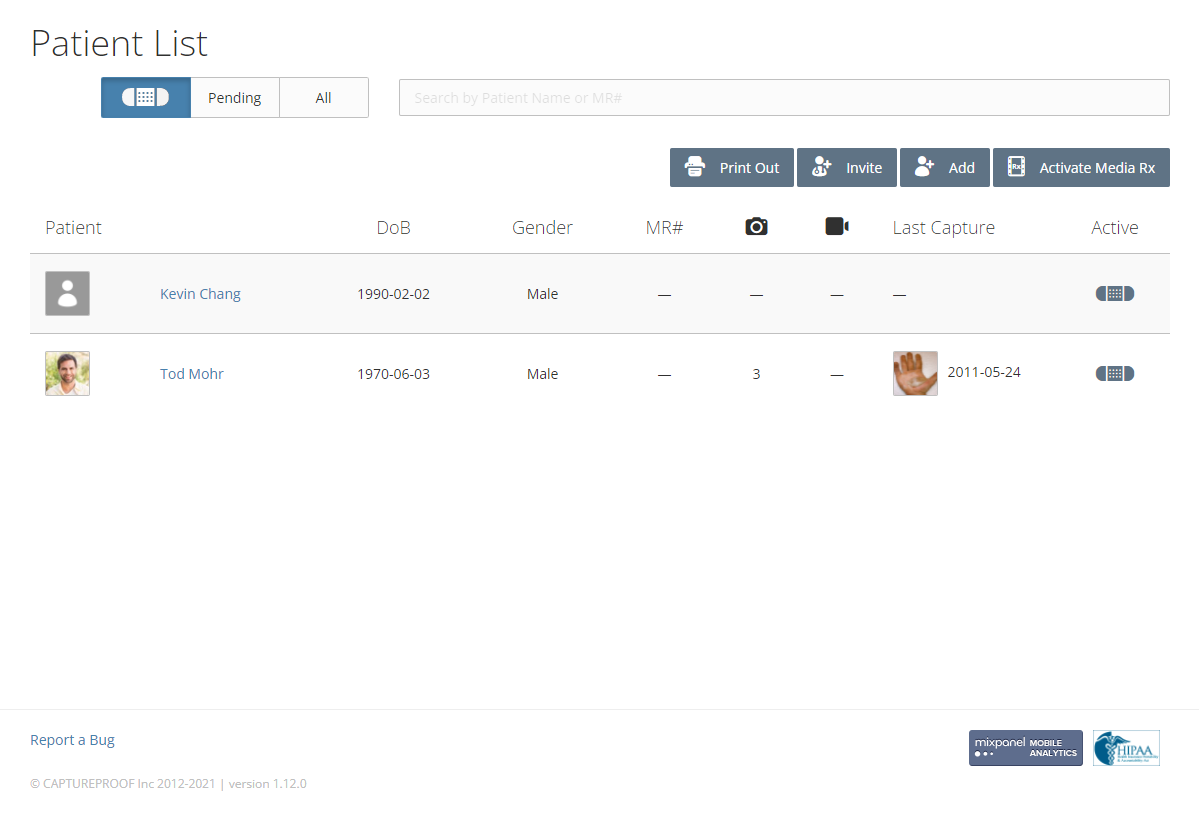
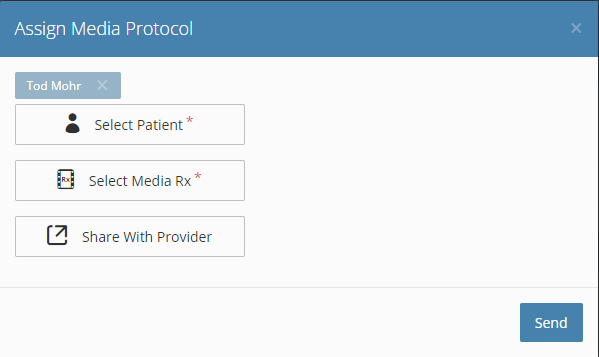
7. Select the media Rx/Protocol you would like to send to your patient and click "Add".

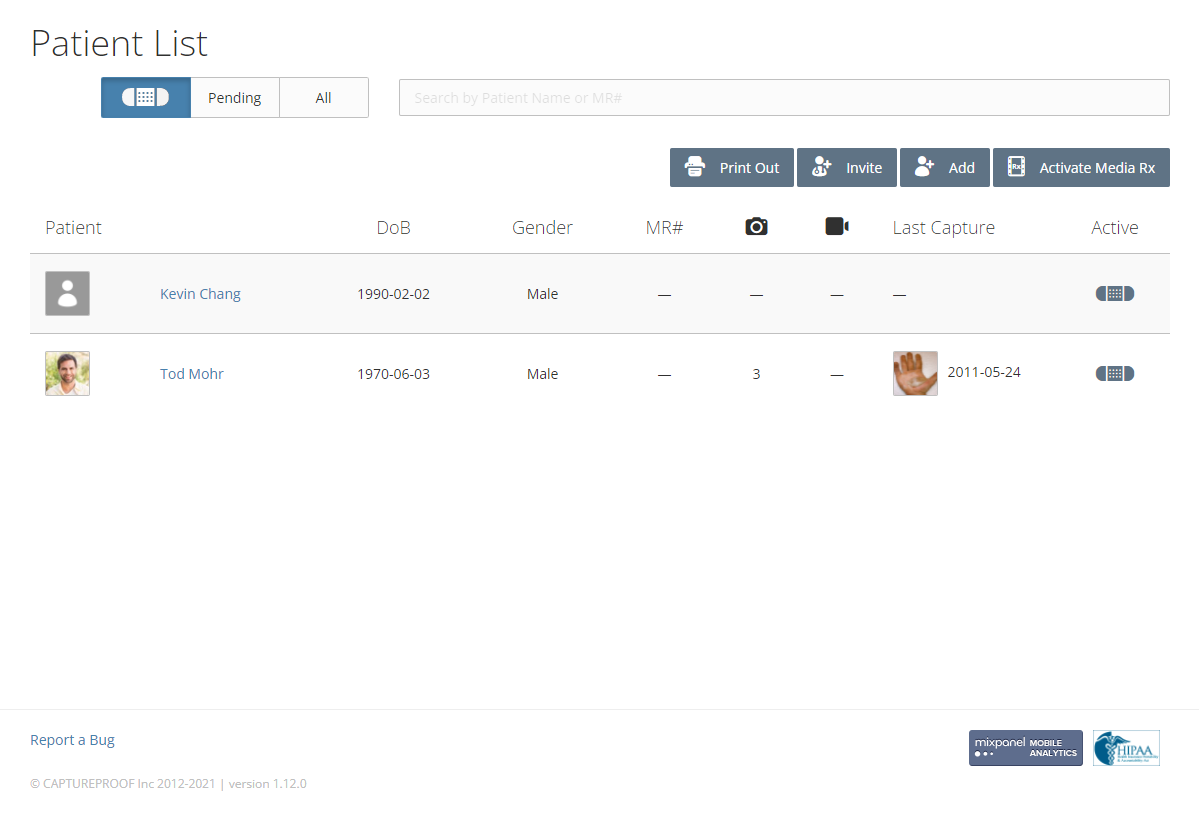
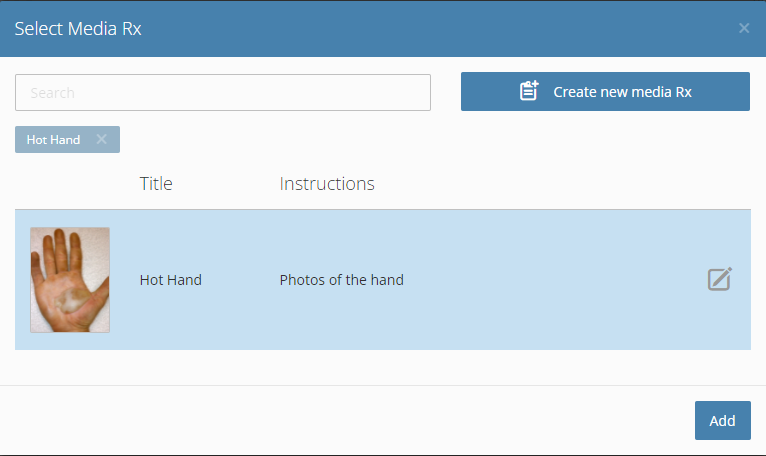
8. Click "Send". An email with instructions on how to activate and use their account will be sent to the email address you entered.

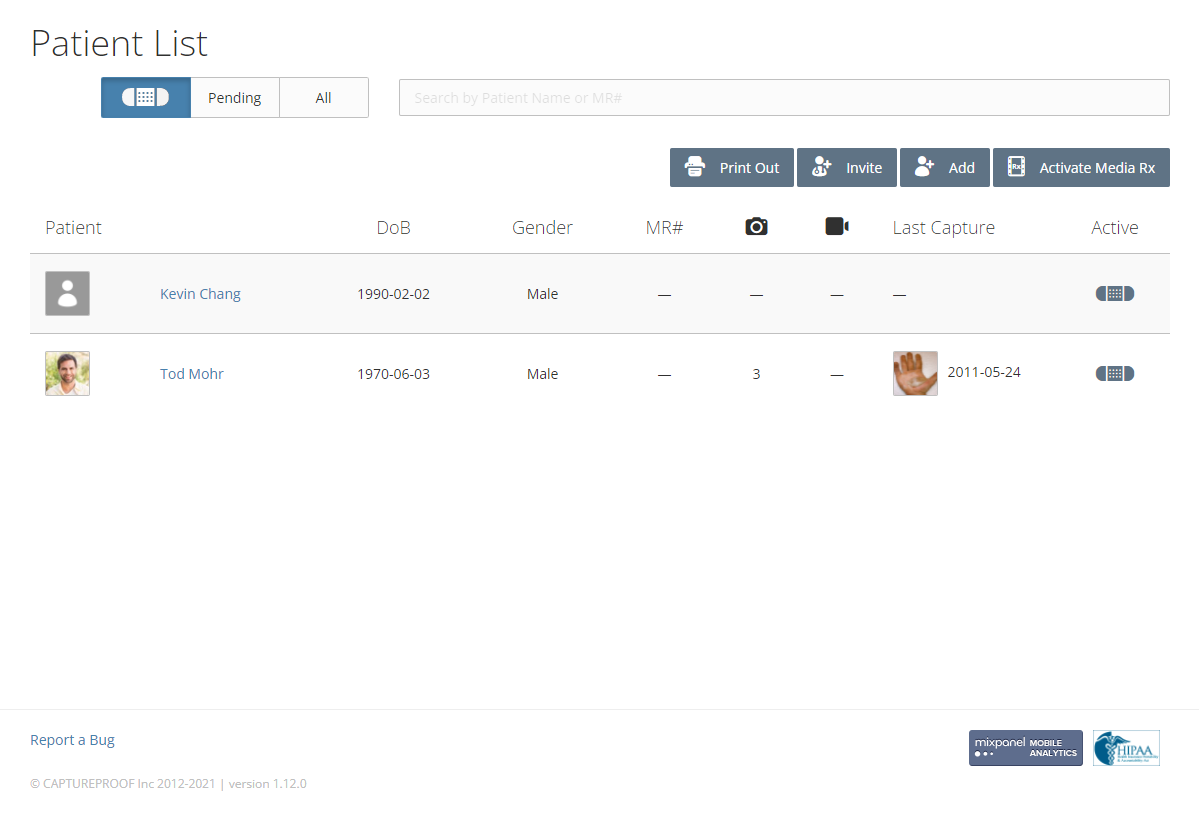
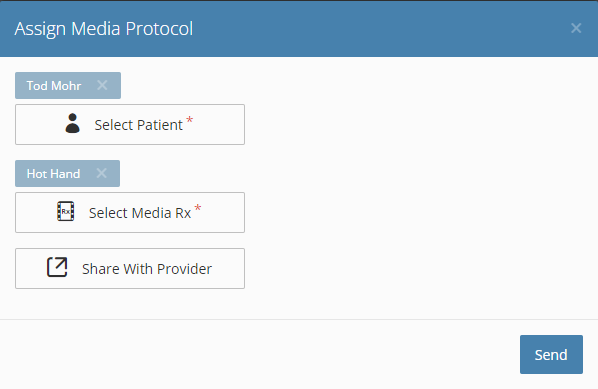
1. Open the CaptureProof app and sign in.
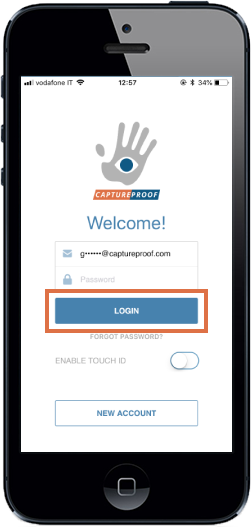
2. You will arrive at your Patient List. Click on the "Send Media Rx" button at the bottom of the screen.
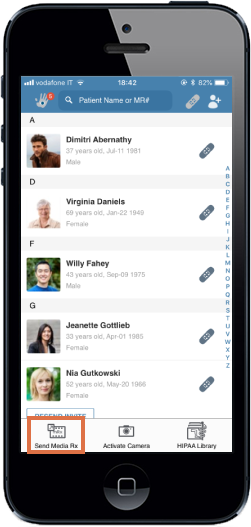
3. Select the media Rx/Protocol you would like to send to your patient.
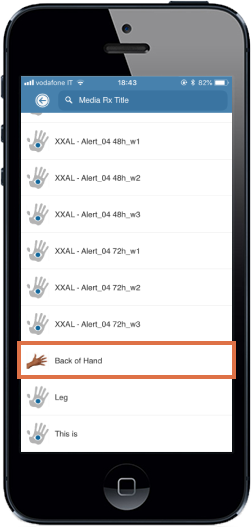
4. Enter the patient's email that you would like to invite.
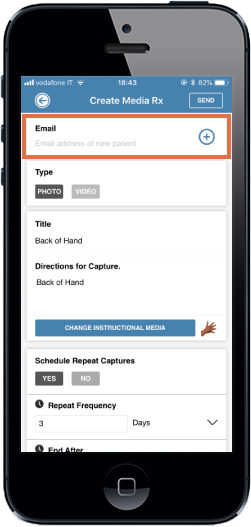
5. Click "Send". An email with instructions on how to activate and use their account will be sent to the email address you entered.
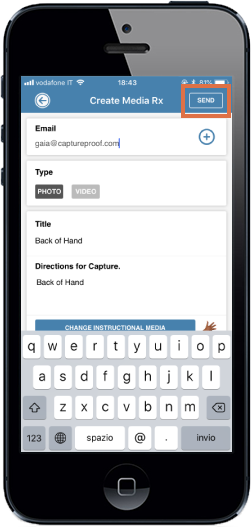
1. Open the CaptureProof app and sign in.

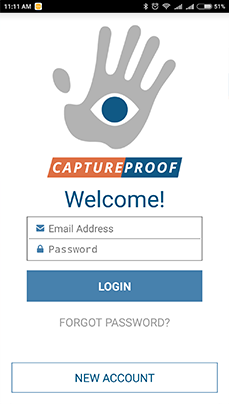

2. Click on Send Media Rx

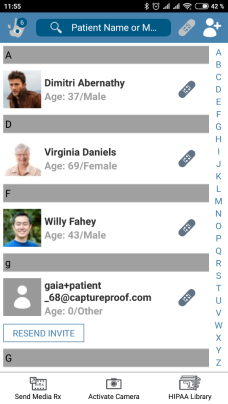

3. Select the media Rx/Protocol you would like to send to your patient.

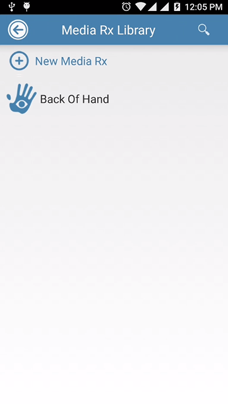

4. Enter the patient's email that you would like to invite.

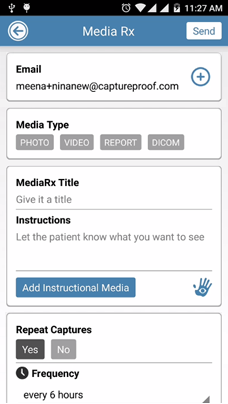

6. Click "Send". An email with instructions on how to activate and use their account will be sent to the email address you entered.