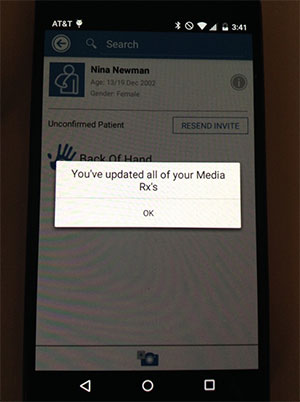Update All Media Sequences
This tutorial will show you how to quickly take photos and videos to update all of a patient's media Rx's at once.
1. Open the CaptureProof app and sign in.
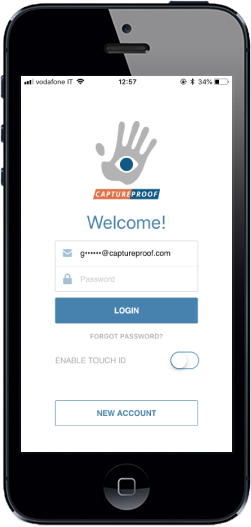
2. You will arrive at your Patient List. Select a patient by tapping on their name.
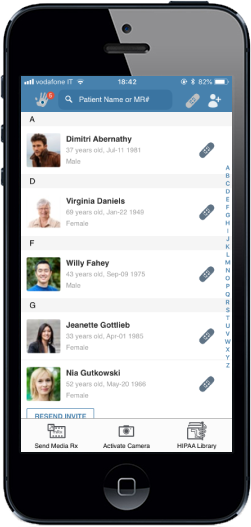
3. Tap on the camera button at the bottom of the screen.
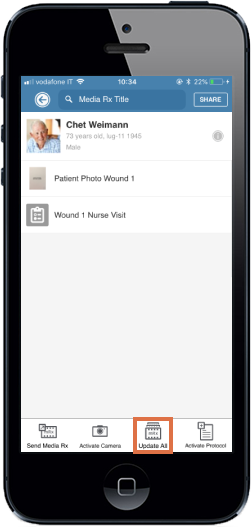
4. Tap on "Take All".
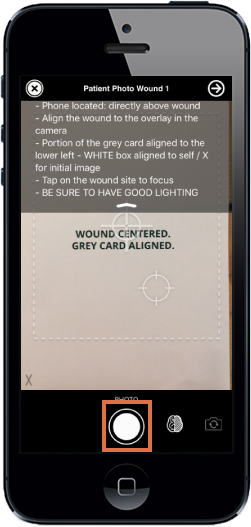
5. The app will prompt you to take a photo or video for one of the media Rx's. Take the photo, or tap on "Skip" in the lower left.
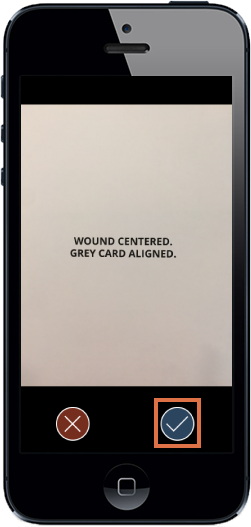
6. Tap on "Accept" to accept the photo or video and continue, or retake to take the photo again.
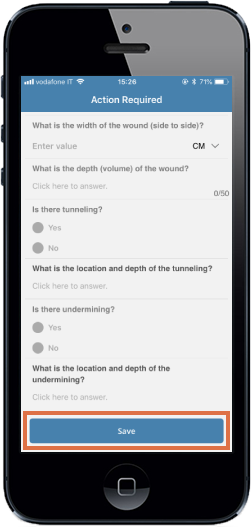
7. You will be prompted to take a photo or video for each of the patient's media Rx's.
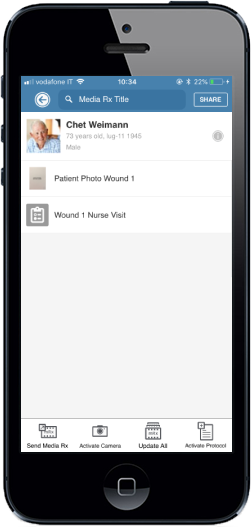
8. When you have updated all of the patient's media Rx's, you will be returned to the patient's page.
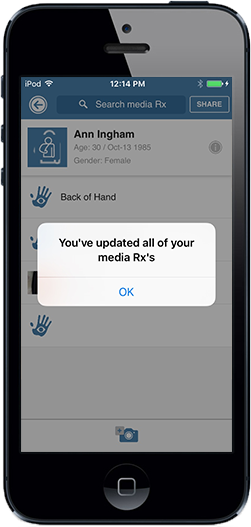
1. Open the CaptureProof app and sign in.
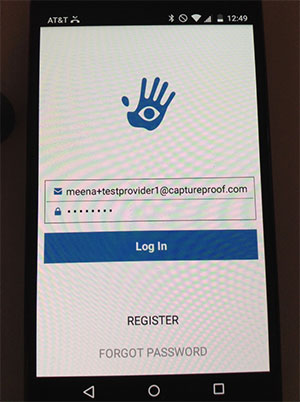
2. You will arrive at your Patient List. Select a patient by tapping on their name.
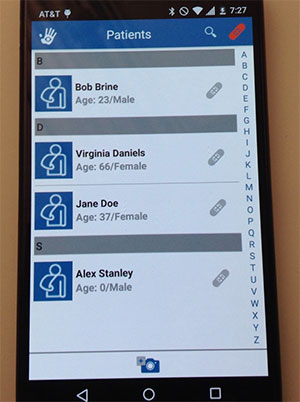
3. Tap on the camera button at the bottom of the screen.
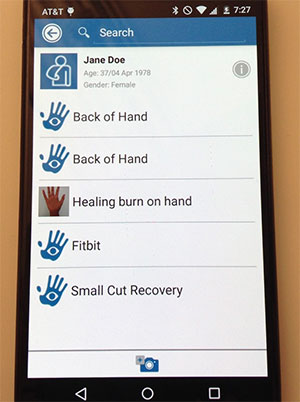
4. Tap on "Take All".
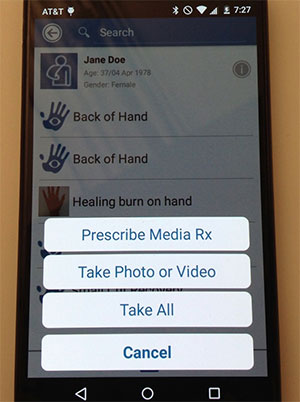
5. The app will prompt you to take a photo or video for one of the media Rx's. Take the photo, or tap on "Skip" in the lower left.
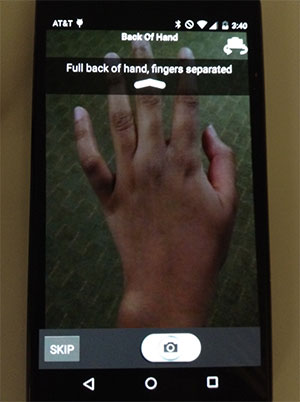
6. Tap on "Accept" to accept the photo or video and continue, or retake to take the photo again.
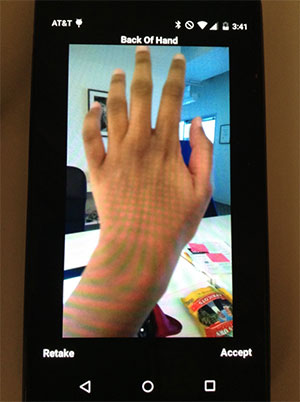
7. You will be prompted to take a photo or video for each of the patient’s media Rx's. When you have updated all of the patient’s media Rx's, you will be returned to the patient's page.