Share a Patient's Entire Profile
This tutorial will show you how to share a patient's entire profile with other providers, so that they can view the patient's media, add media, and add notes.
1. Sign into your CaptureProof account.

2. You will arrive at your Patient List. Select a patient by clicking on their name.
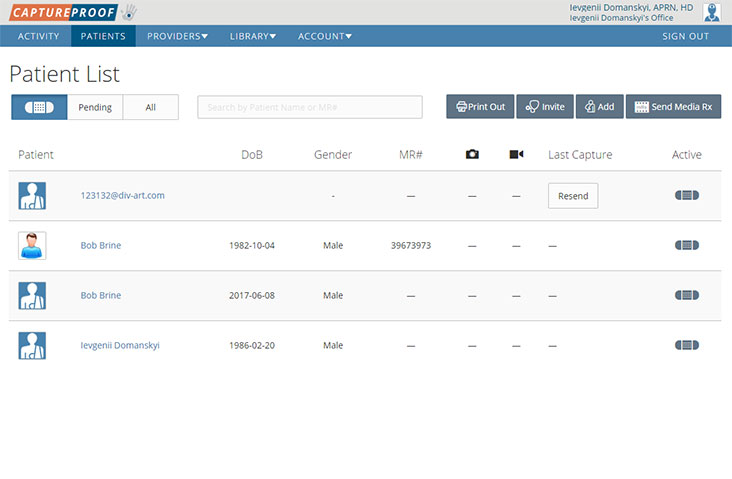
3. Click on "Share Patient".
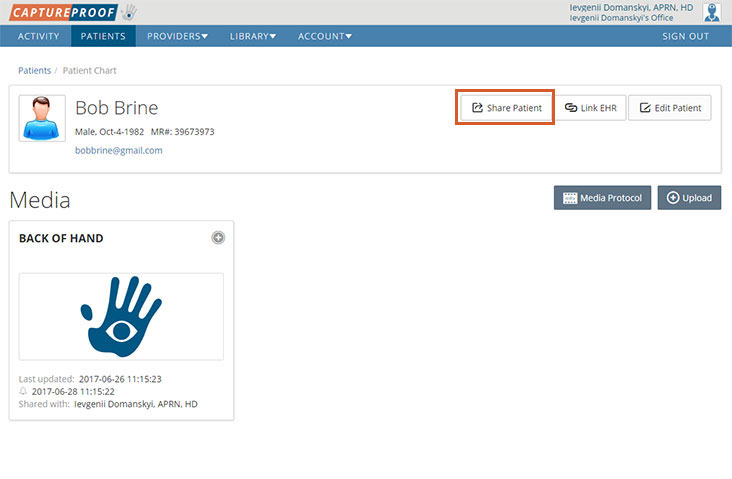
4. You can select multiple providers to share a patient with. If a provider you want to share the patient with is in your favorites on this screen, click on their name.
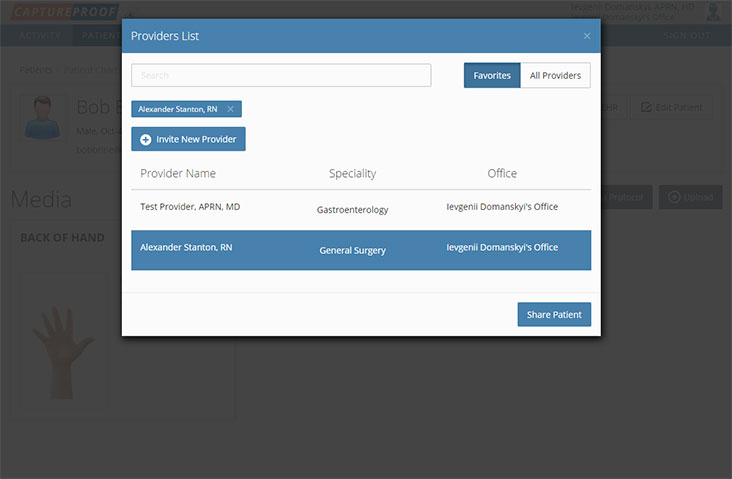
5. If a provider you want to share this patient with has a CaptureProof account but isn't in your favorites, click on "All Providers" and search for them by name.
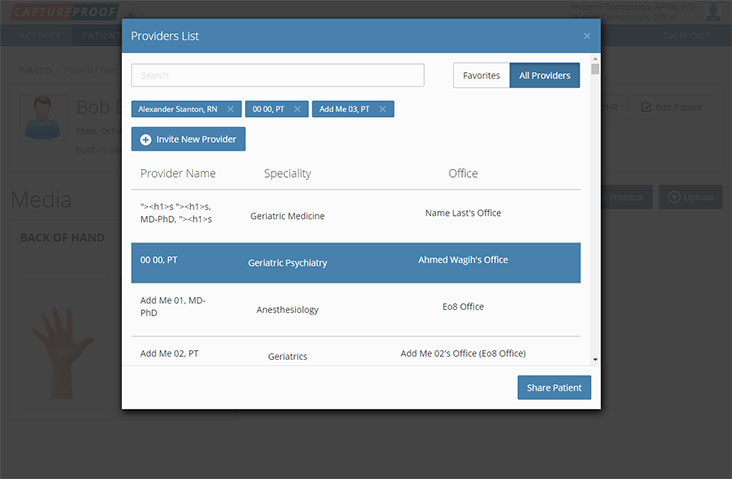
6. If a provider you want to share this patient with doesn't have a CaptureProof account, click on "Invite New Provider".
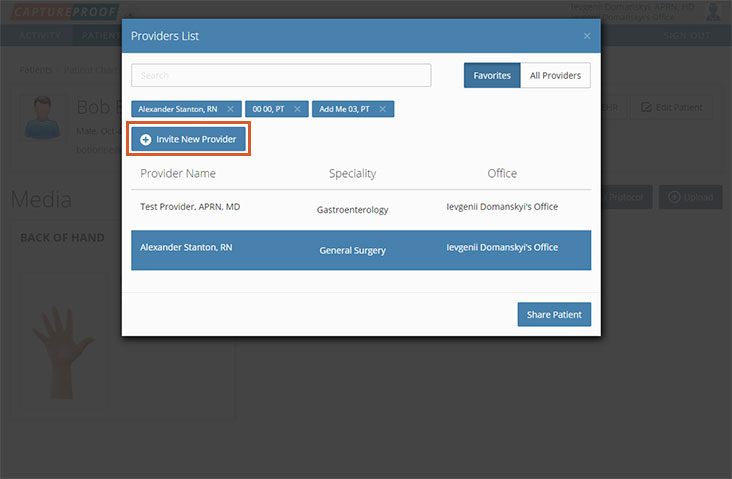
7. Type in their email address, and click on "Invite".
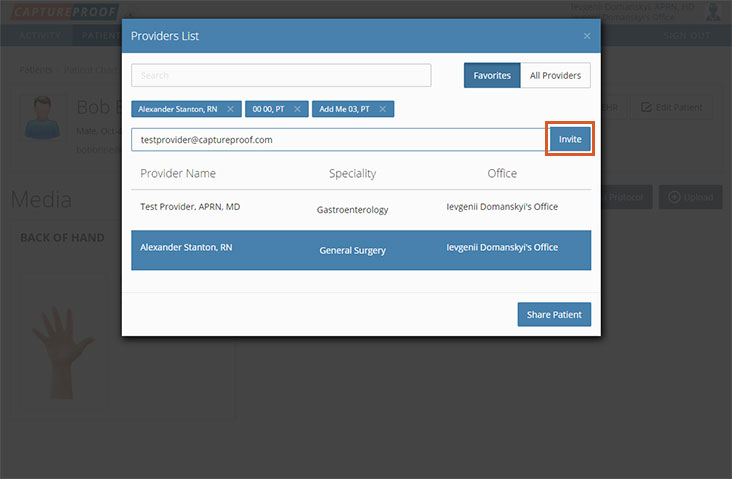
8. An invitation email will be sent to the address you entered.
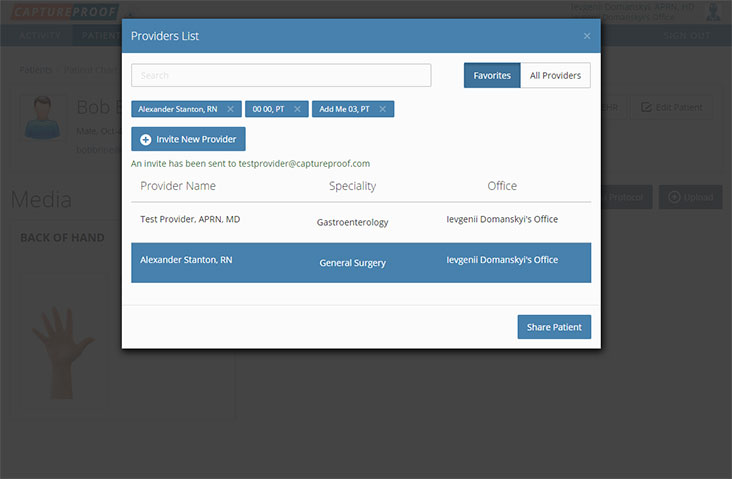
9. When you're done adding all of the providers you want to share this patient with, click on "Share Patient" in the bottom left.
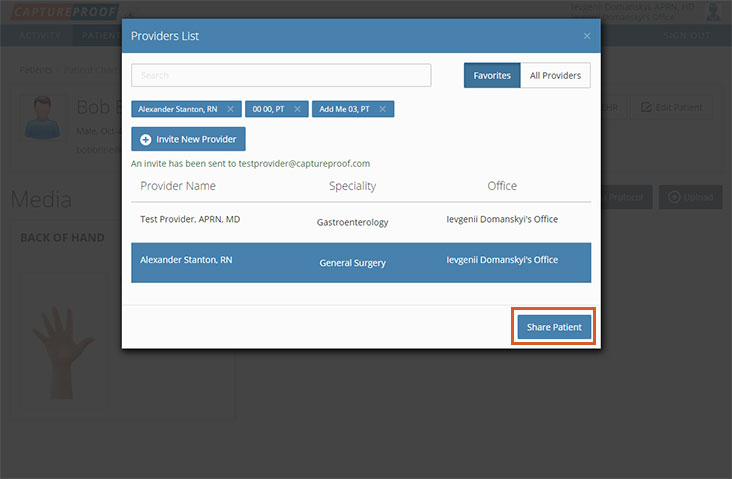
10. A request to grant access to the patient will be sent to the providers who have CaptureProof accounts. If you sent an invitation to a provider who doesn't have a CaptureProof account, you will need to share the patient with them after they have created an account.
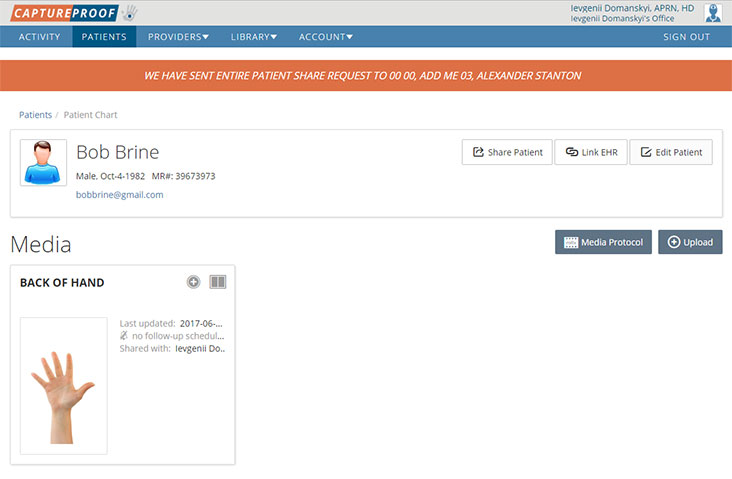
1. Open the CaptureProof app and sign in.
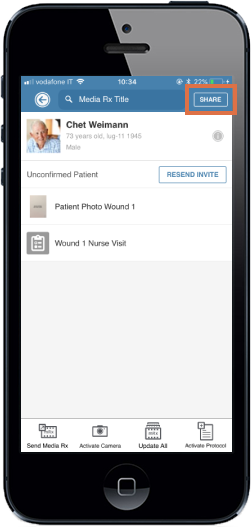
2. You will arrive at your Patient List. Select a patient by tapping on their name.
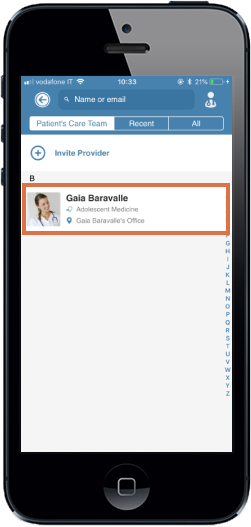
3. Tap on the "Share" button in the upper right.

4. If a provider you want to share with has a CaptureProof account, tap on "All Providers" and search for them by name.
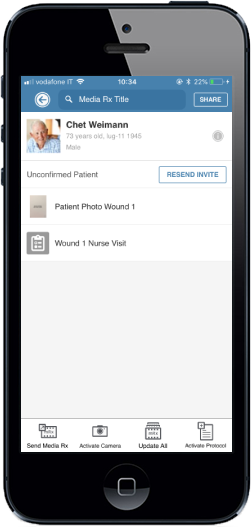
5. When you find them, tap on their name, and the patient will be shared with them.
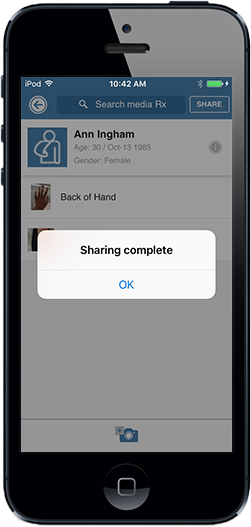
6. If a provider you want to share this media Rx with doesn't have a CaptureProof account, tap on "Invite New Provider". Type in their email address or phone number, select whether you'd like to share all of your patients or just this patient, and tap on "Send".
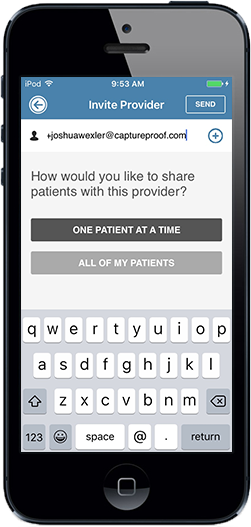
7. An invitation email will be sent to the address you entered. Tap on on the back button in the upper left to be taken back to the patient's page when you're done inviting providers.
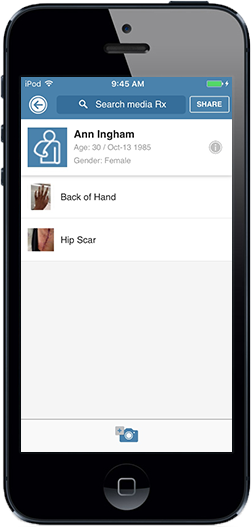
8. A request to share the patient will be sent to the providers who have CaptureProof accounts. If you sent an invitation to a provider who doesn't have a CaptureProof account, you will need to share the patient with them after they have created an account.