Share Patient Case or Episode of Care with a Provider
This tutorial will show you how to share a patient’s media Rx with other providers, so that they can view the media and add media and notes.
1. Sign into your CaptureProof account.
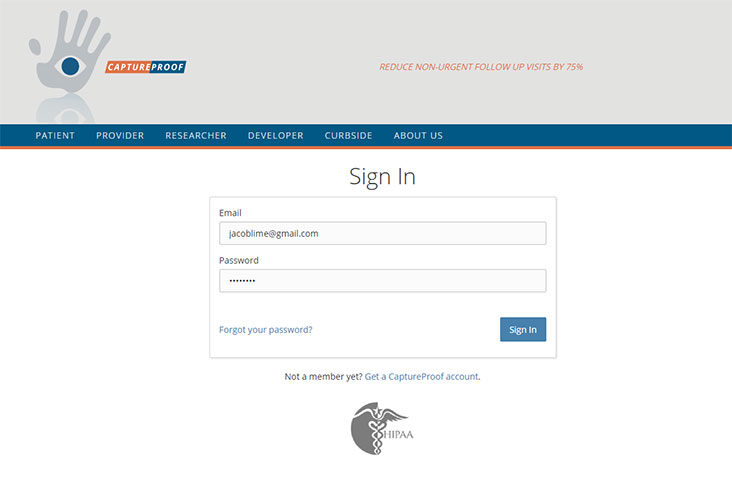
2. You will arrive at your Patient List. Click on "Add Patient".
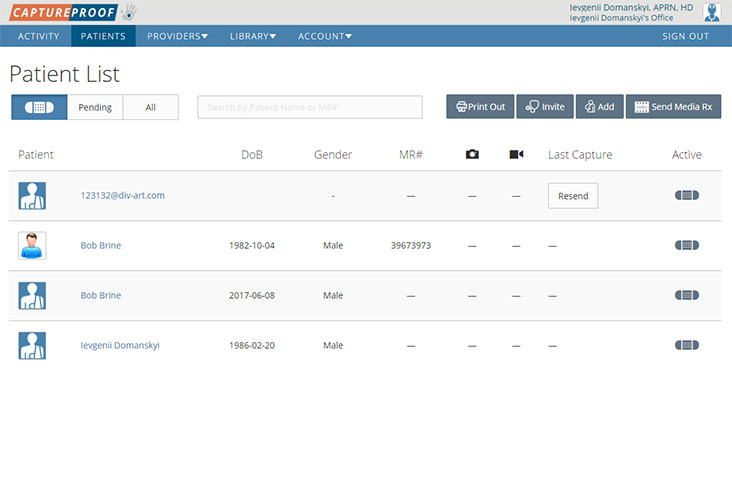
3. Click on the media Rx you want to share.
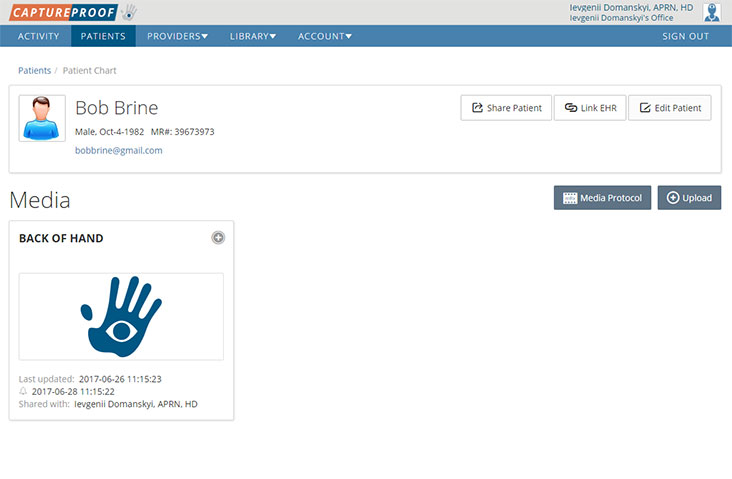
4. Click on the "+" icon in the panel labeled "To:".
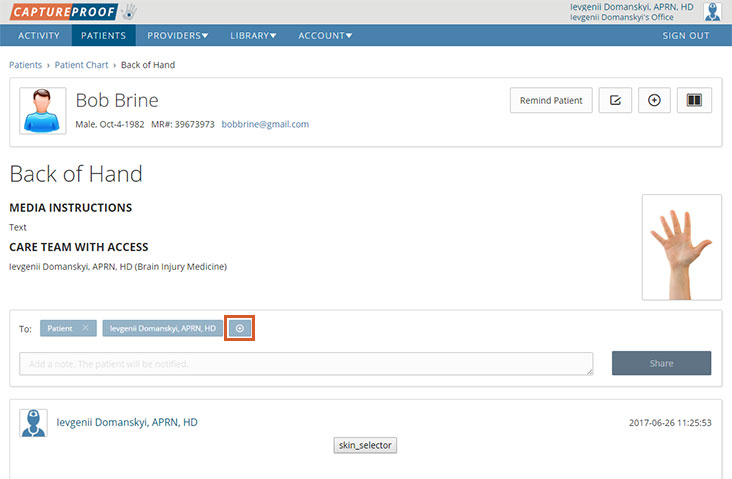
5. You can select multiple providers to share a media Rx with. If a provider you want to share this media Rx with is in your favorites on this screen, click on their name.
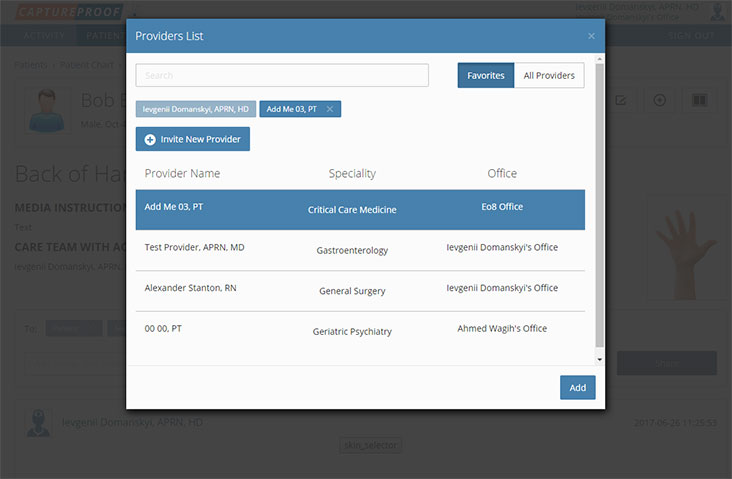
6. If a provider you want to share with has a CaptureProof account but isn't in your favorites, click on "All Providers" and search for them by name.
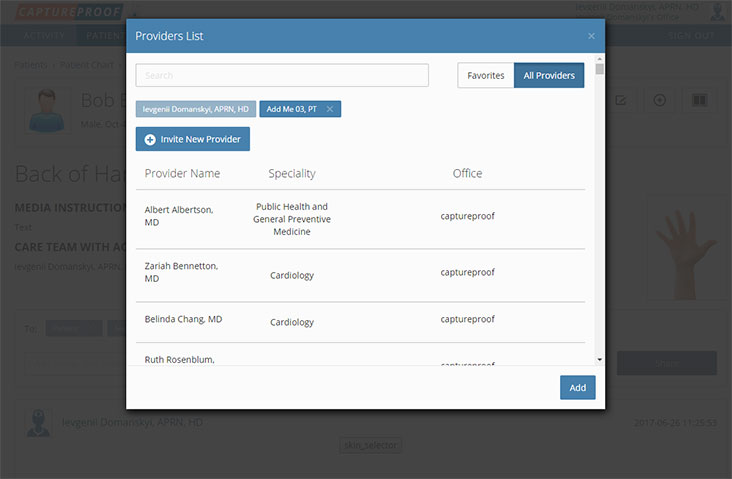
7. If a provider you want to share this media Rx with doesn't have a CaptureProof account, click on "Invite New Provider".
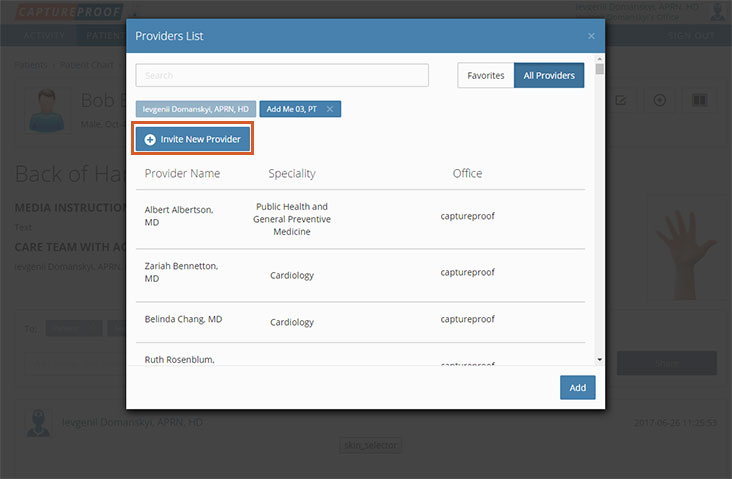
8. Type in their email address, and click on "Invite".
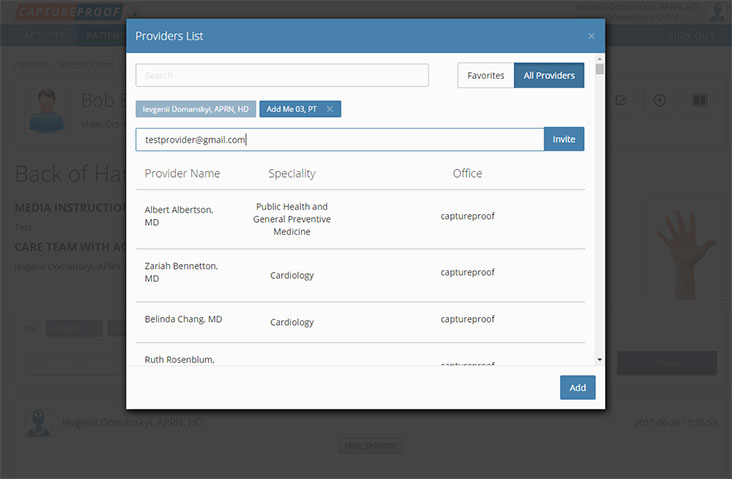
9. An invitation email will be sent to the address you entered.
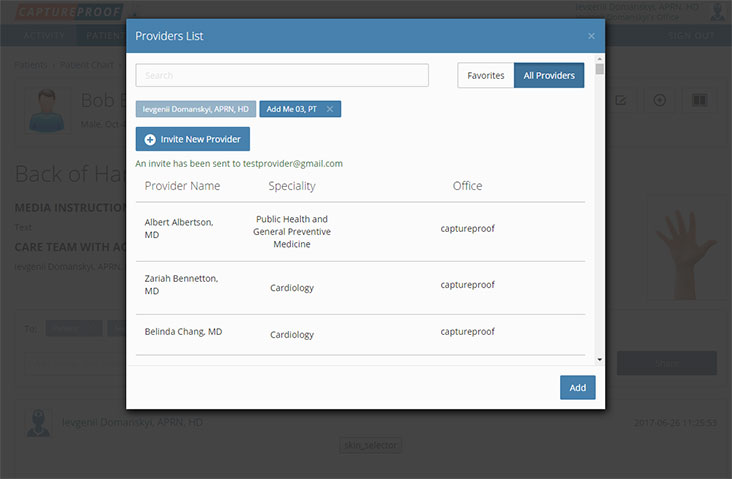
10. When you're done adding all of the providers you want to share this media Rx with, click on "Add" in the bottom left.
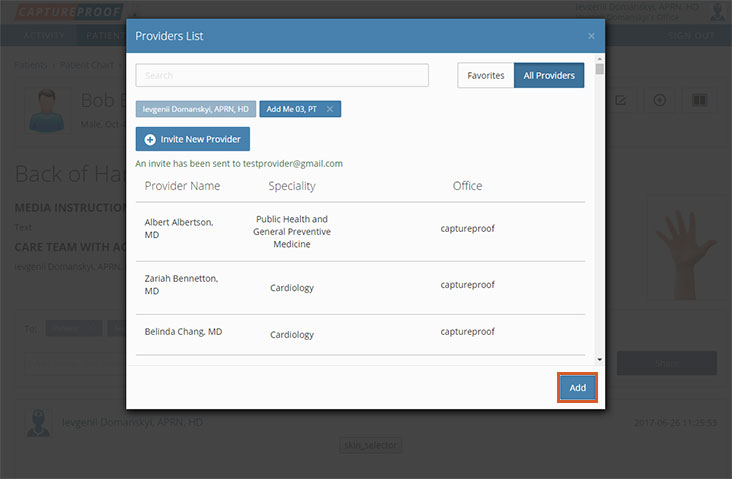
11. Write a note to send to the providers you are sending the media Rx to, and click on "Share".
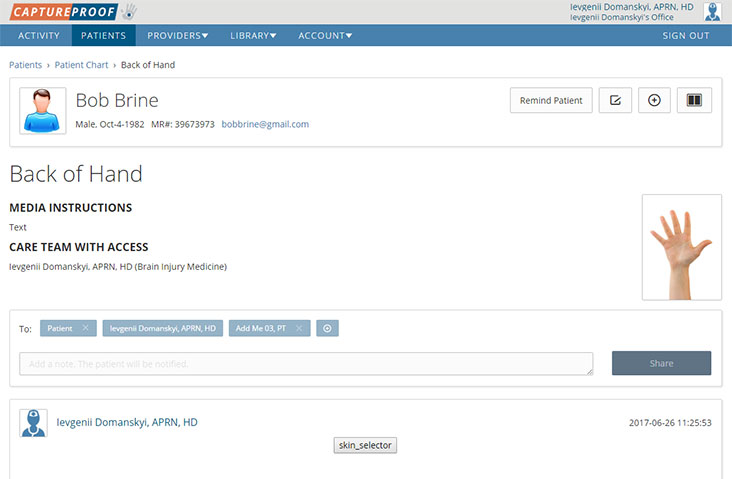
12. A request to grant access to the media Rx will be sent to the providers who have CaptureProof accounts. If you sent an invitation to a provider who doesn't have a CaptureProof account, you will need to share the media Rx with them after they have created an account.
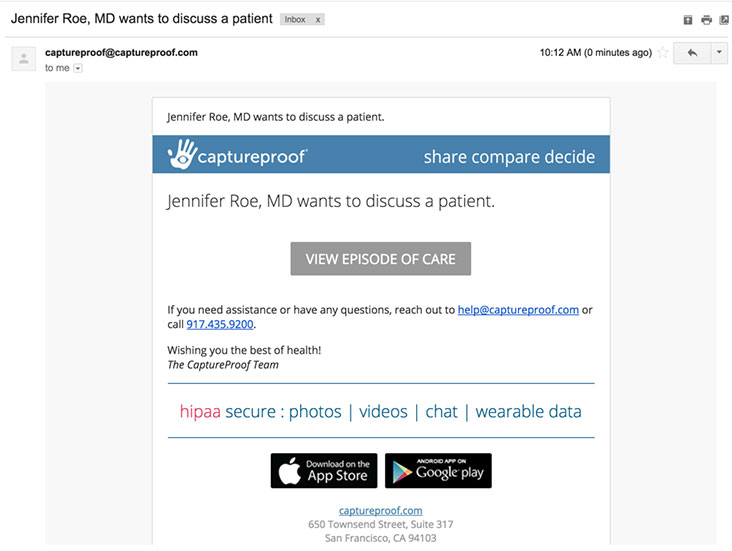
1. Open the CaptureProof app and sign in.
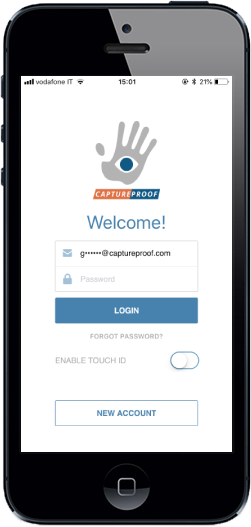
2. You will arrive at your Patient List. Select a patient by tapping on their name.

3. Tap on the media Rx you want to share.
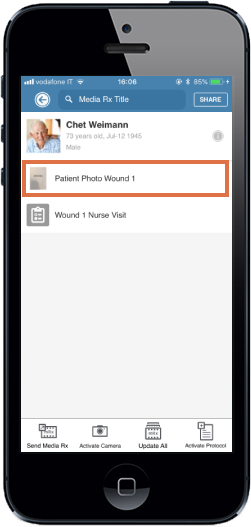
4. Tap on the "+" icon in the panel labeled "To:".
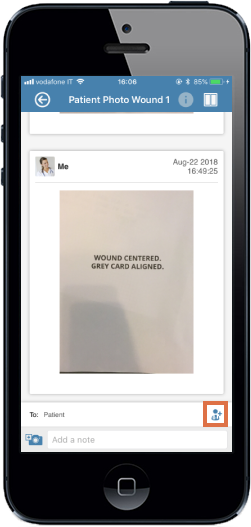
5. Tap on the "+" icon next to "Add Provider".
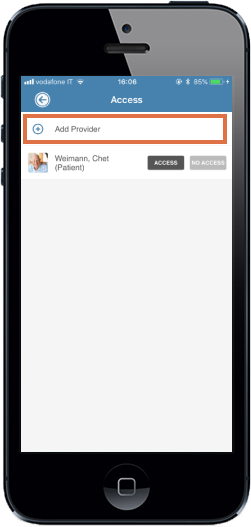
6. If a provider you want to share this media Rx with is already in the patient's care team on this screen, tap on their name, and they will be granted access.
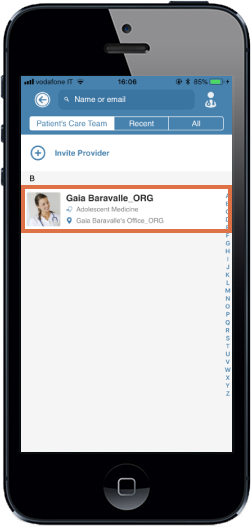
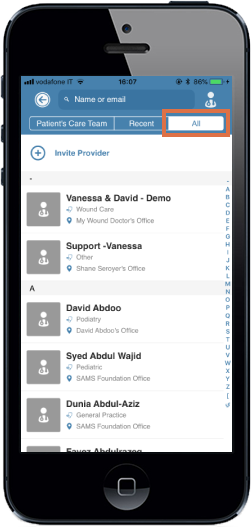
7. If a provider you want to share with has a CaptureProof account, tap on "All Providers" and search for them by name.
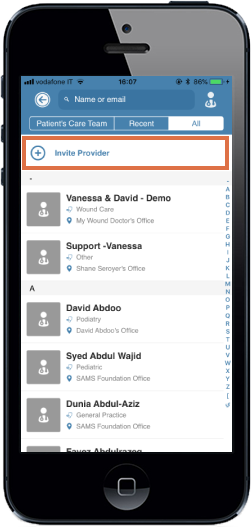
8. If a provider you want to share this media Rx with doesn't have a CaptureProof account, tap on "Invite New Provider". Type in their email address or phone number, select whether you'd like to share all of your patients or just this patient, and tap on "Send".
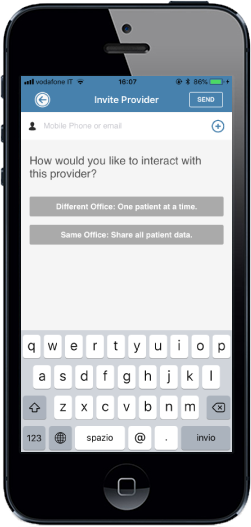
9. An invitation email will be sent to the address you entered. Tap on on the back button in the upper left two times to be taken back to the media Rx's page when you're done inviting providers.
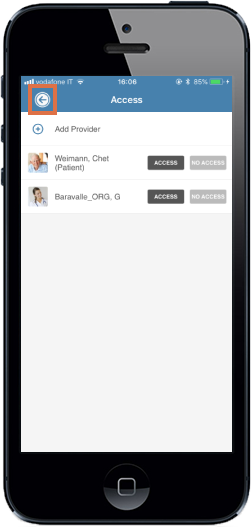
10. A request to grant access to the media Rx will be sent to the providers who have CaptureProof accounts. If you sent an invitation to a provider who doesn't have a CaptureProof account, you will need to share the media Rx with them after they have created an account.
1. Open the CaptureProof app and sign in.
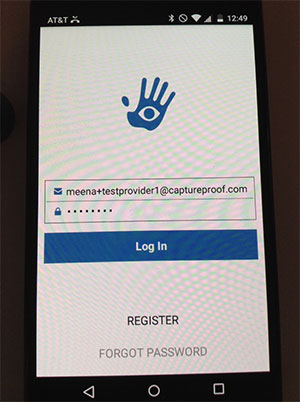
2. You will arrive at your Patient List. Select a patient by tapping on their name.
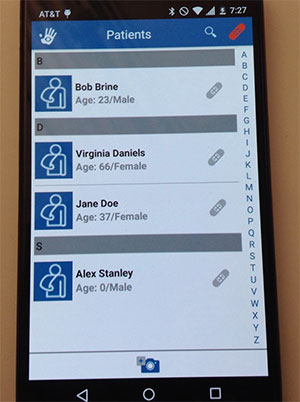
3. Tap on the media Rx you want to share.
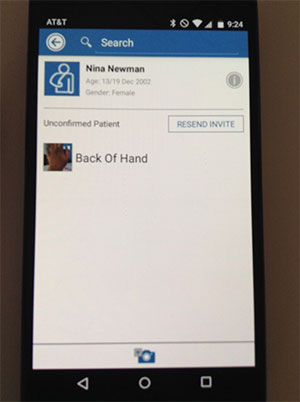
4. Tap on the text box labeled "Say something...".
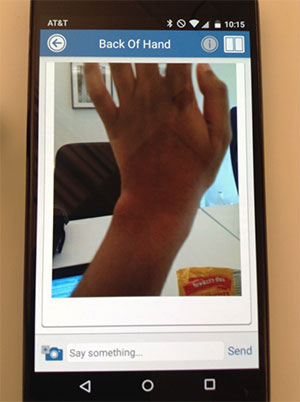
5. Tap on the "+" icon in the panel labeled "To:".
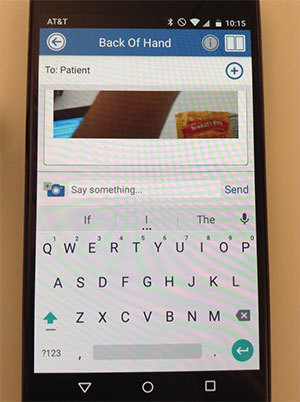
6. Tap on the "+" icon next to "Add Provider".
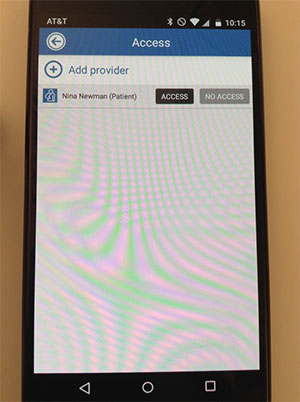
7. If you have shared media with a provider recently and you see their name on this screen, tap on their name, and they will be granted access.
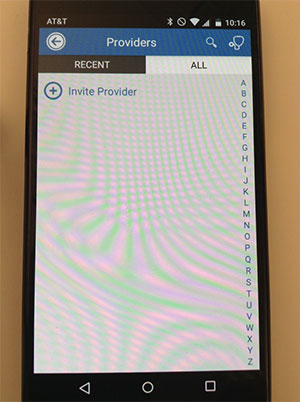
8. If a provider you want to share with has a CaptureProof account, tap on "All Providers" and search for them by name.
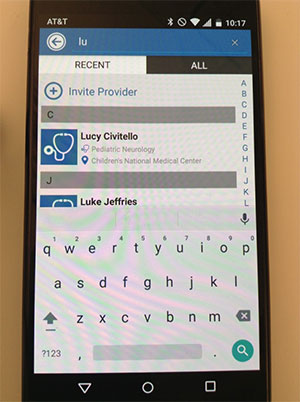
9. If a provider you want to share this media Rx with doesn't have a CaptureProof account, tap on "Invite New Provider". Type in their email address or phone number, select whether you'd like to share all of your patients or just this patient, and tap on "Send".
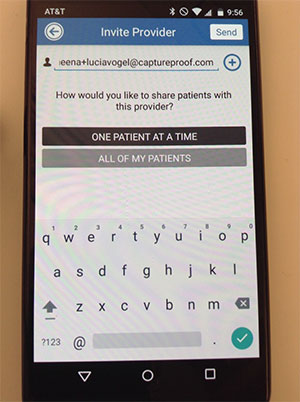
10. An invitation email will be sent to the address you entered. Tap on on the back button in the upper left two times to be taken back to the media Rx's page when you're done inviting providers.
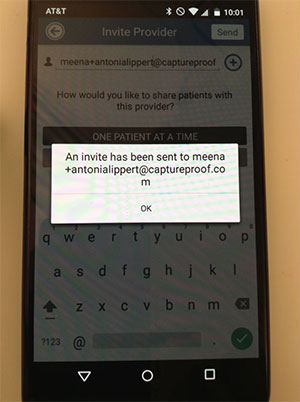
11. A request to grant access to the media Rx will be sent to the providers who have CaptureProof accounts. If you sent an invitation to a provider who doesn't have a CaptureProof account, you will need to share the media Rx with them after they have created an account.
