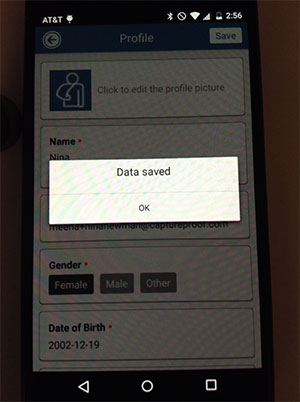Invite a Patient to Use Their Profile
This tutorial will show you how to invite a patient to use the CaptureProof profile that you have created for them by having an email sent to them. They can then upload photos and videos to their profile for you to review.
1. Sign into your CaptureProof account.
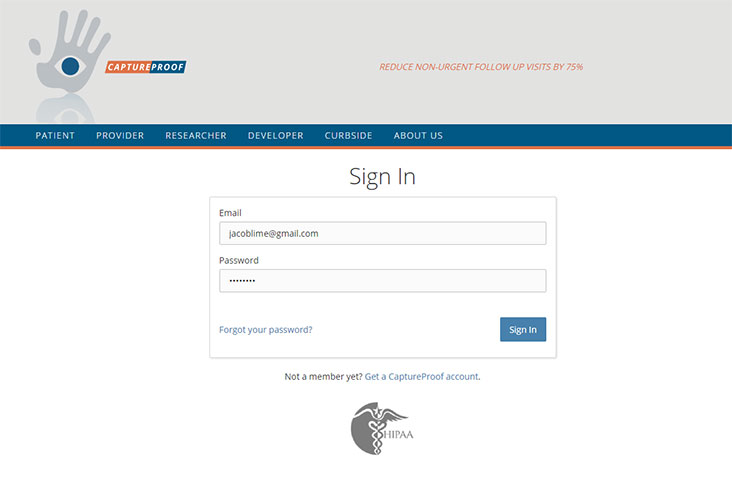
2. You will arrive at your Patient List. Click on the name of the patient you would like to invite.
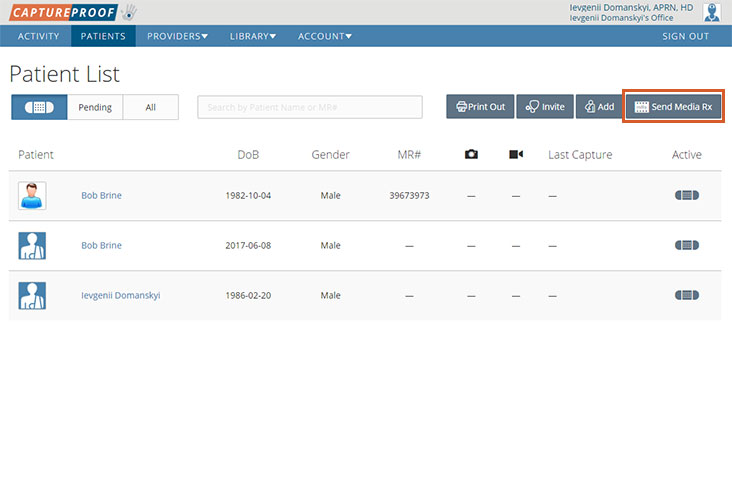
3. Click on "Edit Patient".
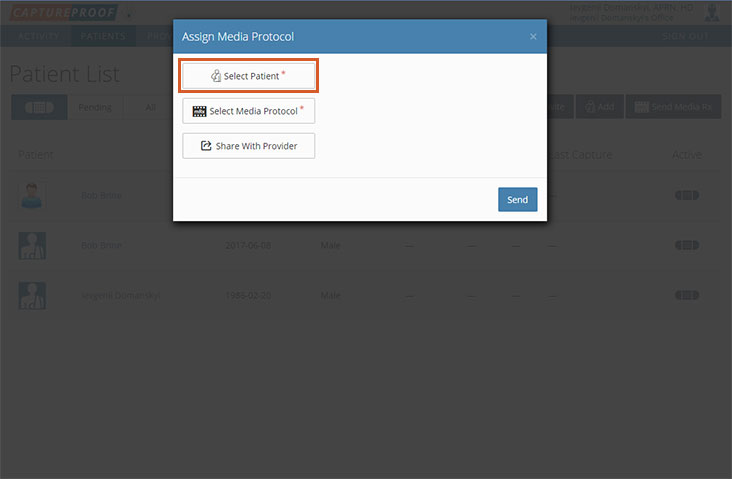
4. Type their email address into the email field. Then, click on "Save".
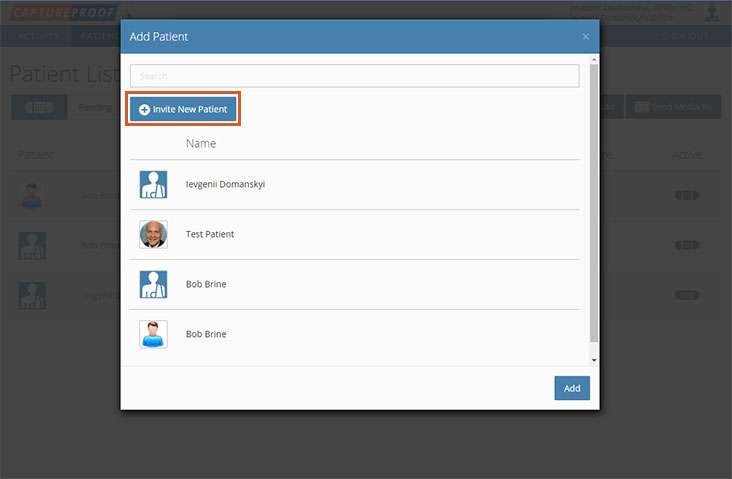
5. An email with instructions on how to activate and use their account will be sent to the email address you entered.
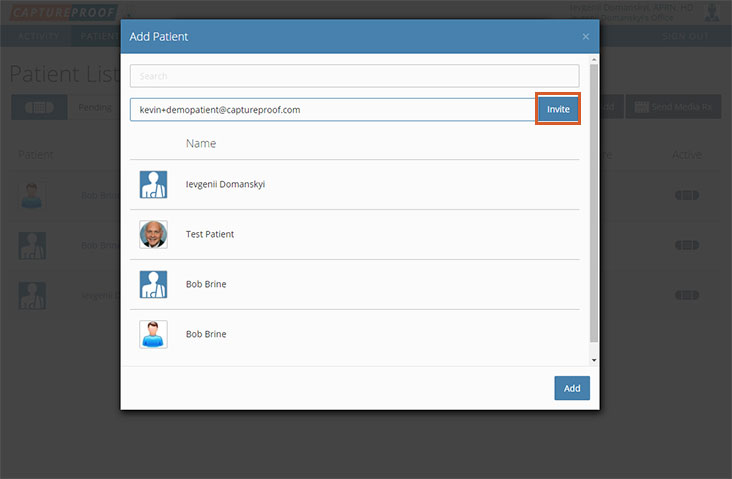
1. Open the CaptureProof app and sign in.
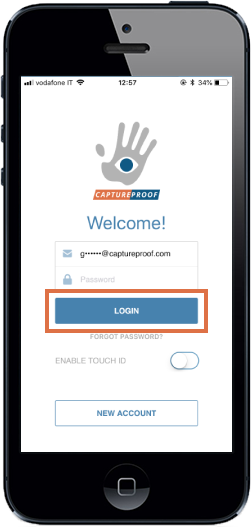
2. Your Patient List will be opened. Select the patient who you want to send an email invite to.
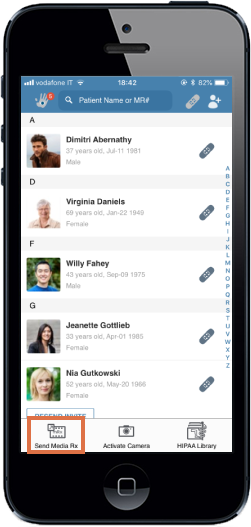
3. Tap on the "i" icon next to their name and demographic information, in the top right.
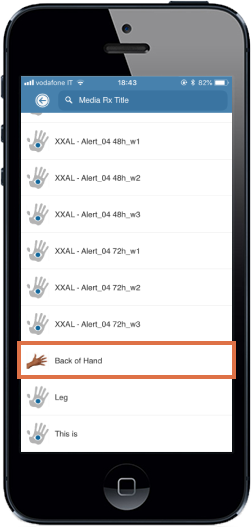
4. Scroll down to the email field, and type in the patient's email. Then, tap on "Save".
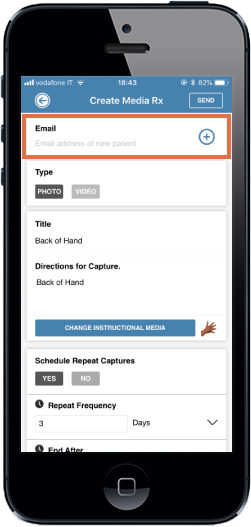
5. An email with instructions on how to activate and use their account will be sent to the email address you entered.
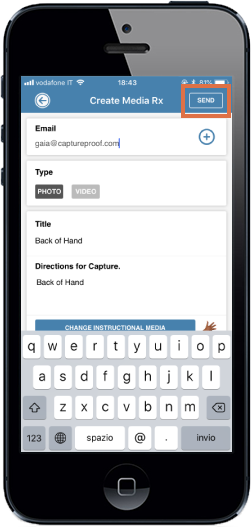
1. Open the CaptureProof app and sign in.
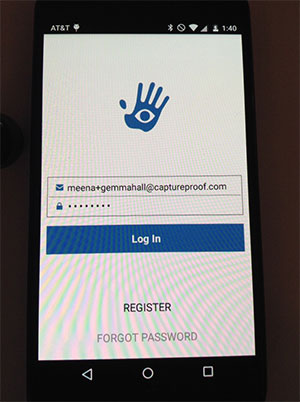
2. Your Patient List will be opened. Select the patient who you want to send an email invite to.
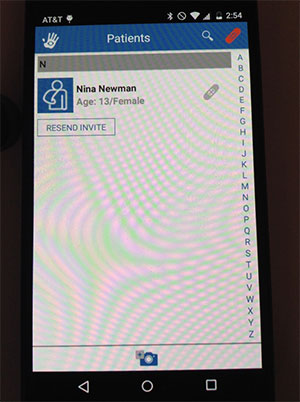
3. Tap on the "i" icon next to their name and demographic information, in the top right.
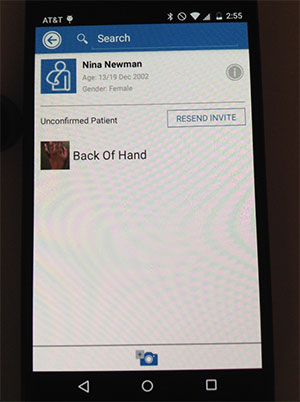
4. Type in the patient's email address in the section labeled "Email". Then, tap on "Save".
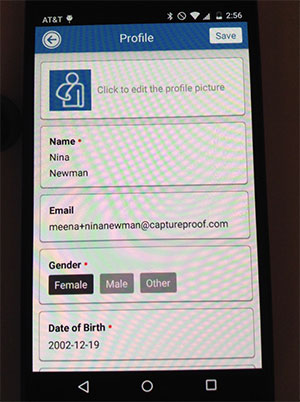
5. An email with instructions on how to activate and use their account will be sent to the email address you entered.