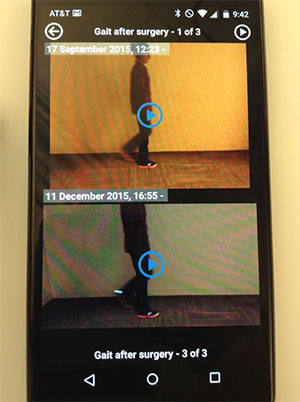Compare Two Photos or Videos side-by-side
This tutorial will show you how to view two photos or videos side-by-side, so that you can compare them and see how a patient's health has progressed.
1. Sign into your CaptureProof account.
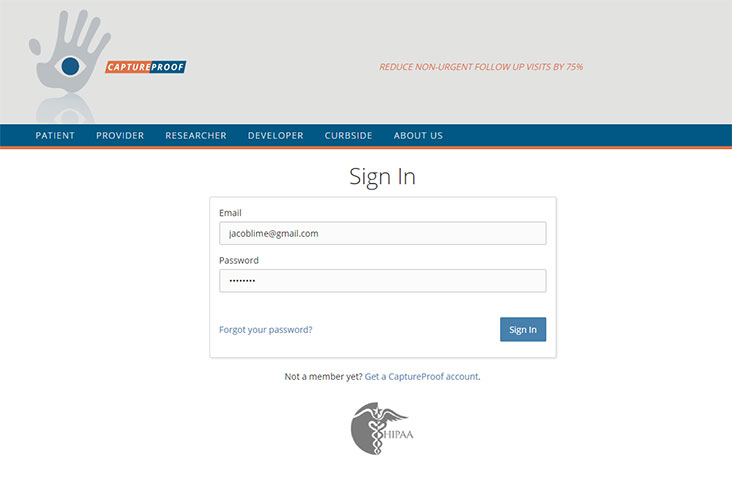
2. You will arrive at your Patient List. Select a patient by clicking on their name.
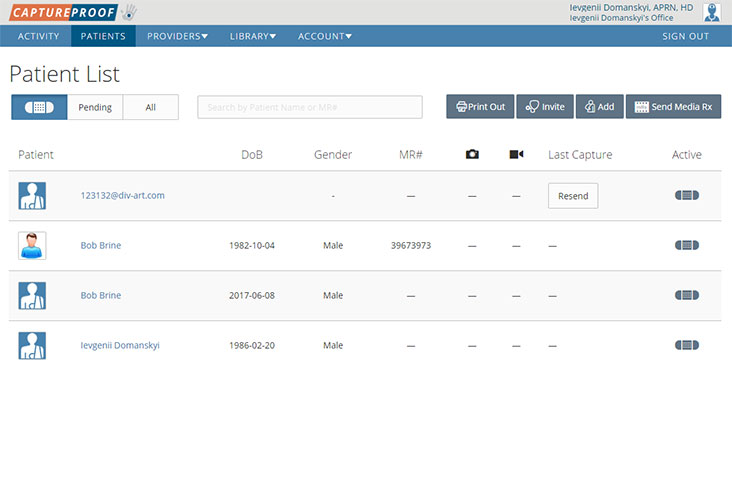
3. Select a media sequence by clicking on its name.
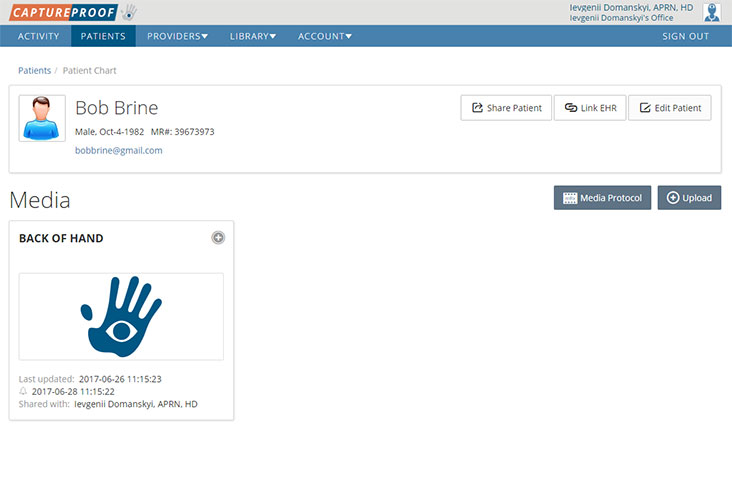
4. Click on "Compare".
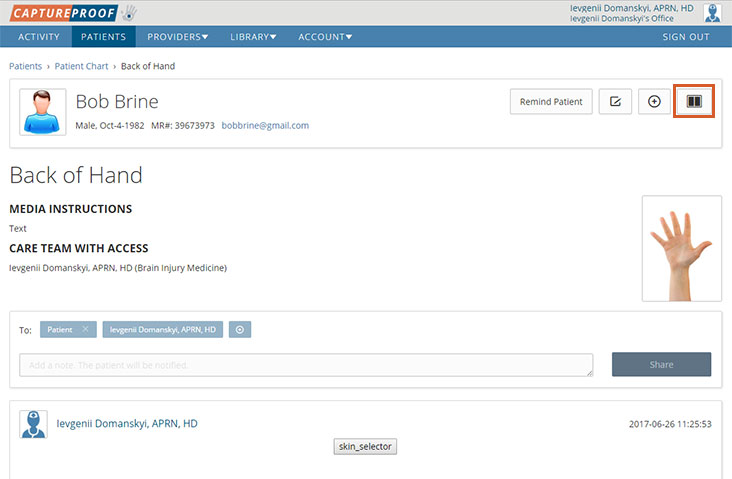
5. Use the two sliders at the bottom of the page to go through photos taken at different times. The slider on the left selects the older photo, shown on the left; and the slider on the right selects the newer photo, shown on the right.
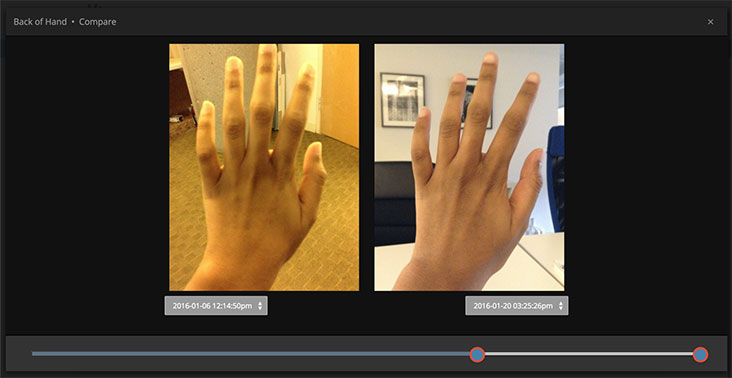
6. You can also use the dropdown menus under the two photos to select photos by the time they were taken.
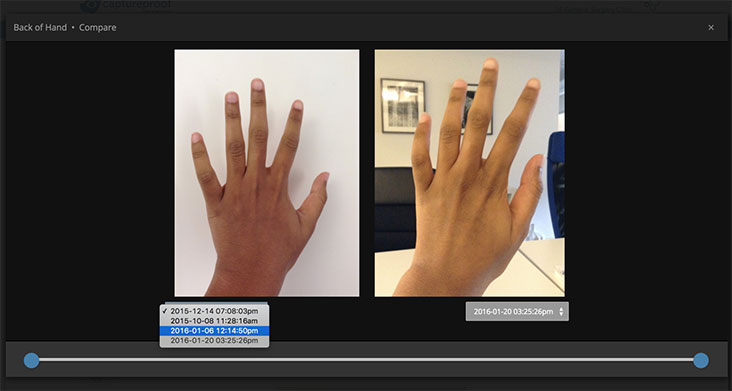
7. If you’re comparing two videos, you can click on "Play Both" to start playing both videos at the same time.
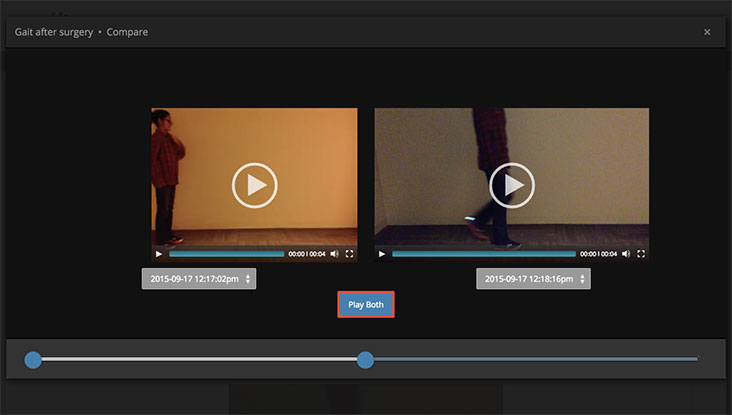
8. When you're done, close the "Compare" pop-up by clicking on the "x" in the upper right corner.
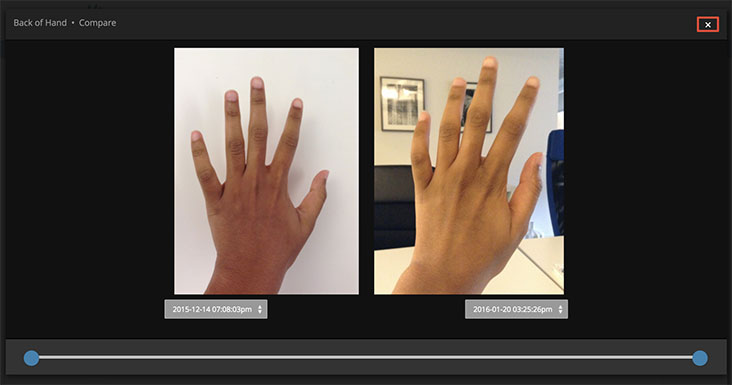
1. Open the CaptureProof app and sign in.
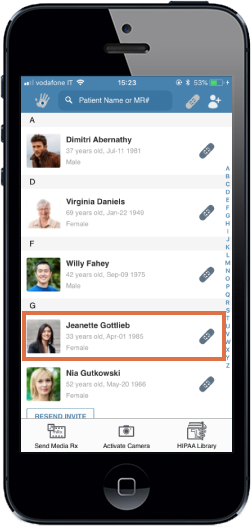
2. You will arrive at your Patient List. Select a patient by tapping on their name.
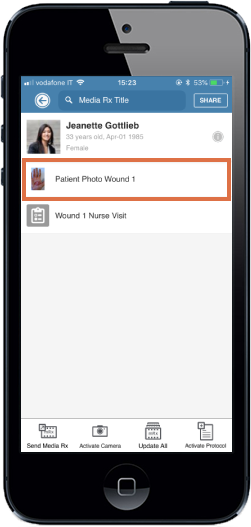
3. Tap on the media Rx you want to compare photos from.
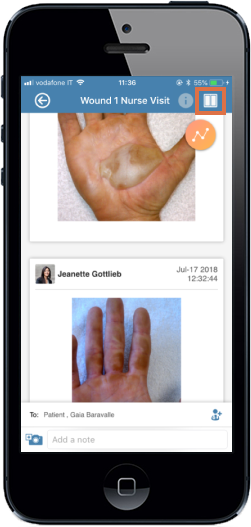
4. Tap on the "compare" icon in the upper right.
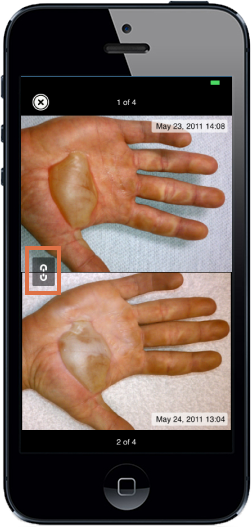
5. The compare view will be opened, which shows two photos or videos from the same media Rx side-by-side.
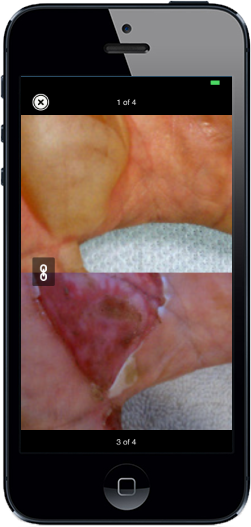
6. You can go through different photos or videos in the media Rx by swiping one of them to the right (for an older one) or left (for a newer one).
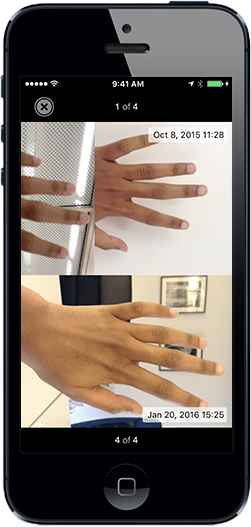
7. If comparing videos, you can either play both videos simultaneously by tapping on the play button at the top right, or play one video at a time by tapping on the play button on one of the videos.
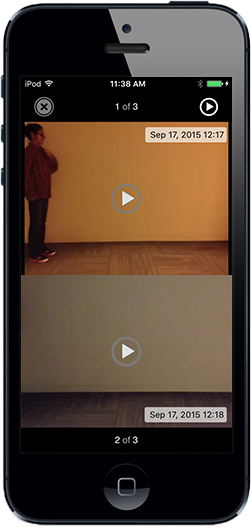
1. Open the CaptureProof app and sign in.
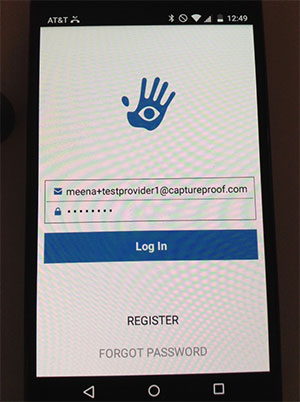
2. You will arrive at your Patient List. Select a patient by tapping on their name.
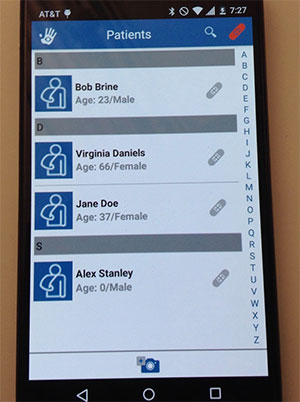
3. Tap on the media Rx you want to compare photos from.
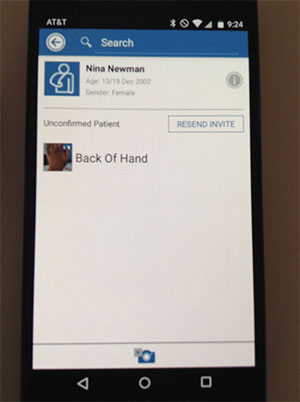
4. Tap on the "compare" icon in the upper right.
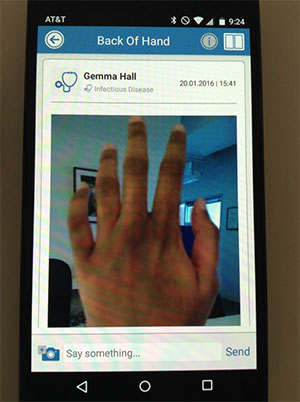
5. The compare view will be opened, which shows two photos or videos from the same media Rx side-by-side.
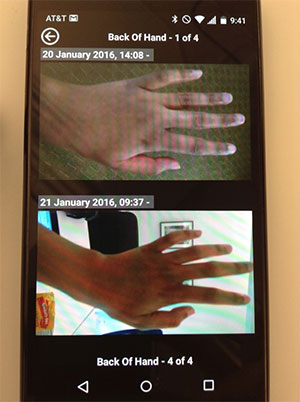
6. You can go through different photos or videos in the media Rx by swiping one of them to the right (for an older one) or left (for a newer one).
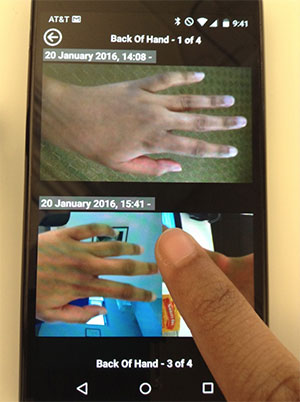
7. If comparing videos, you can either play both videos simultaneously by tapping on the play button at the top right, or play one video at a time by tapping on the play button on one of the videos.