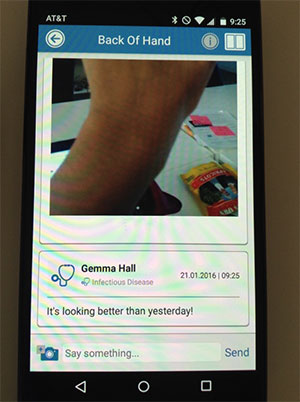Add and Share a Note on Patient's Chart
This tutorial will show you how to write a note about a patient, and share it with the patient and/or with other providers.
1. Sign into your CaptureProof account.
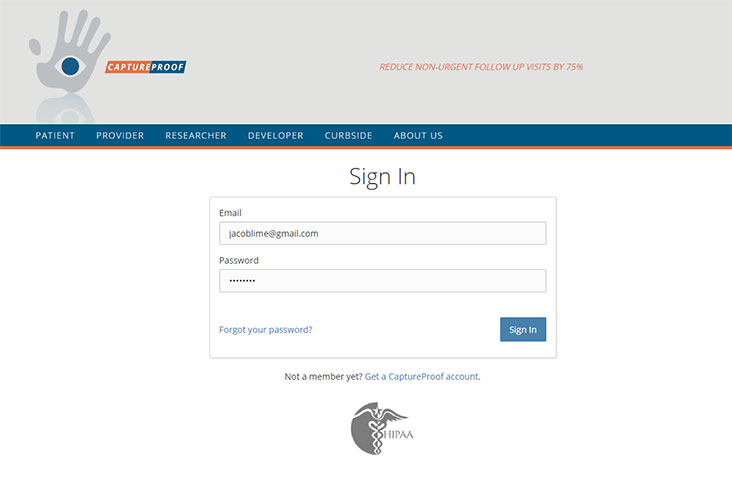
2. You will arrive at your Patient List. Select a patient by clicking on their name.
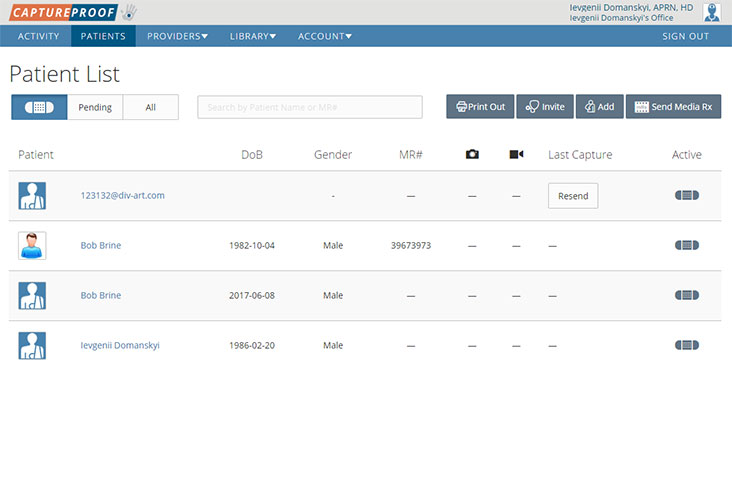
3. Click on the media Rx you want to add a note about.
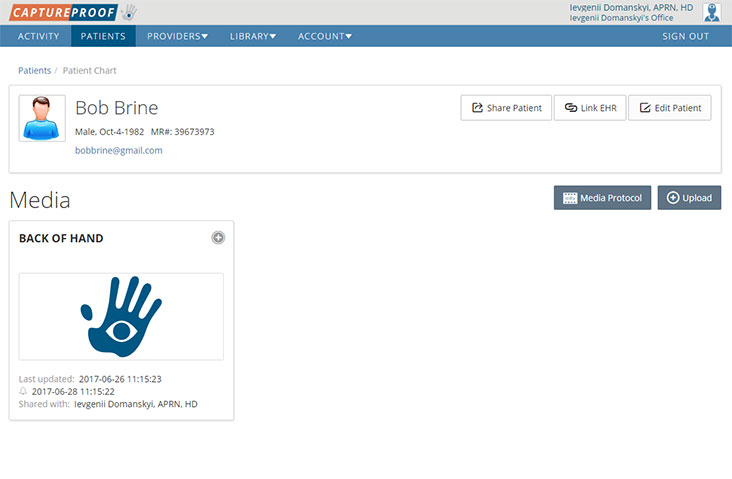
4. If you want to share the note with providers who the media Rx isn't currently shared with, click on the "+" icon in the panel labeled "To:" and follow the instructions to Share a Patient Case or Episode of Care with a Provider.
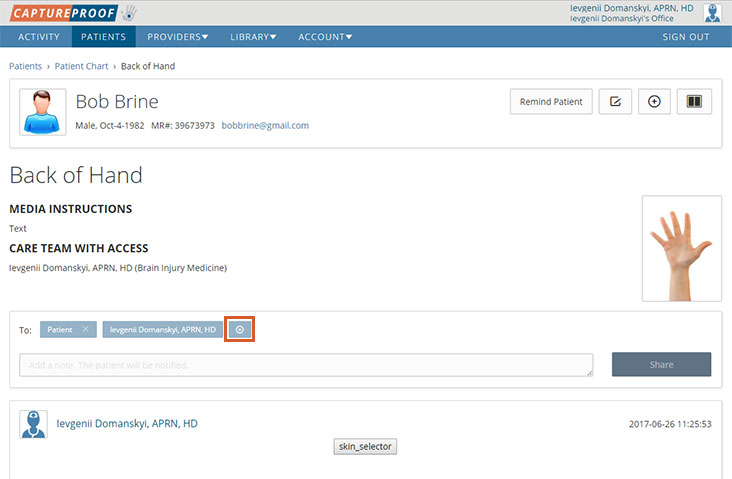
5. If you don't want the note to be visible to the patient, click on the "x" next to "Patient".
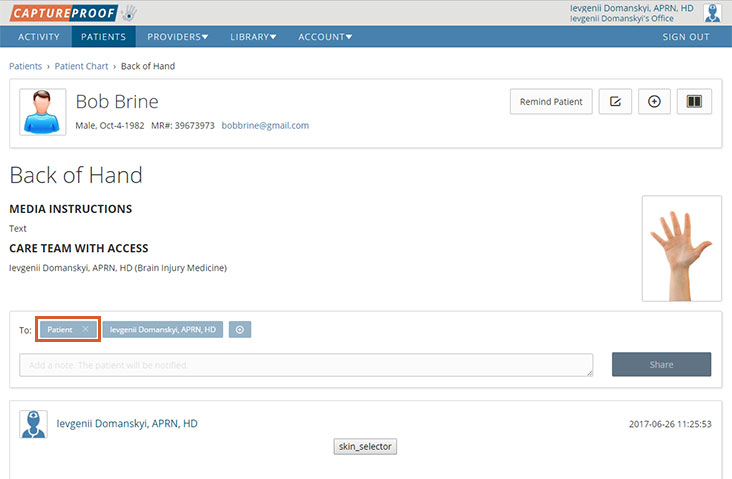
6. Write a note to send to the providers you are sending the media Rx to, and click on "Share".
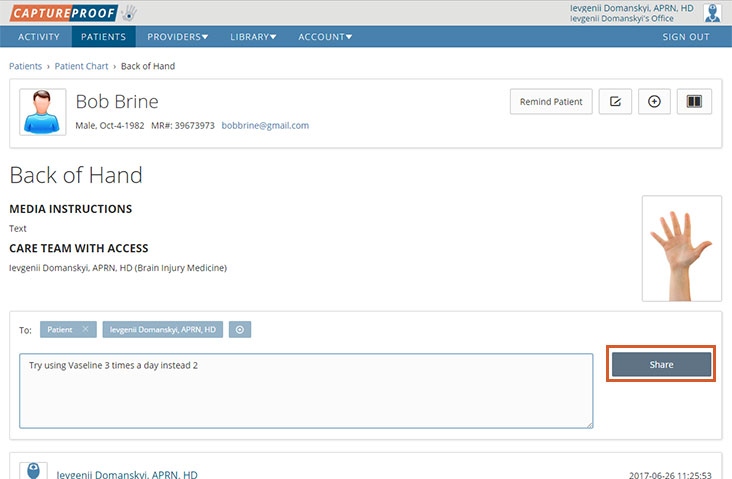
7. The note will be added to the media Rx, and anyone who the note is shared (their names are listed next to the "To:") with will be notified through email.
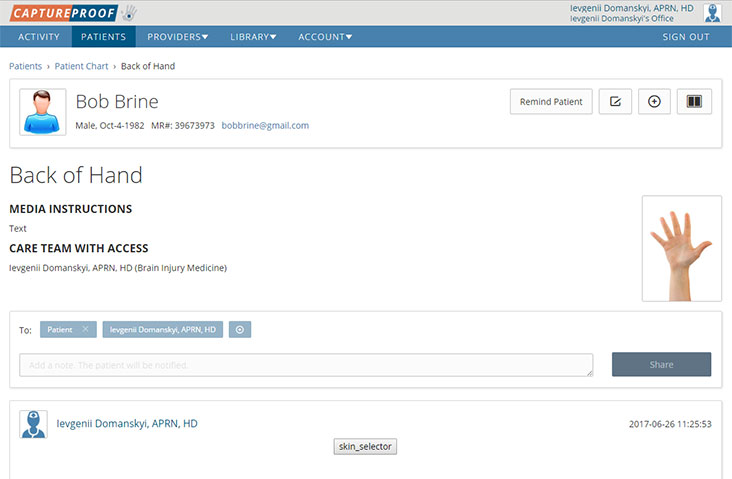
1. Open the CaptureProof app and sign in.
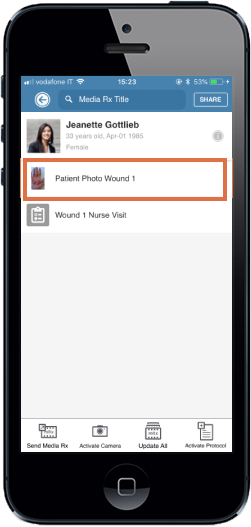
2. You will arrive at your Patient List. Select a patient by tapping on their name.
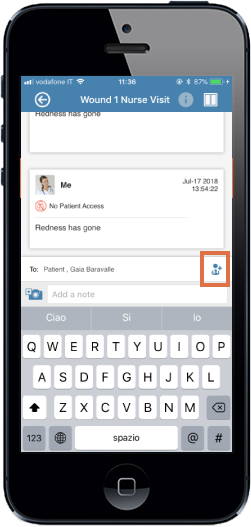
3. Tap on the media Rx you want to add a note about.
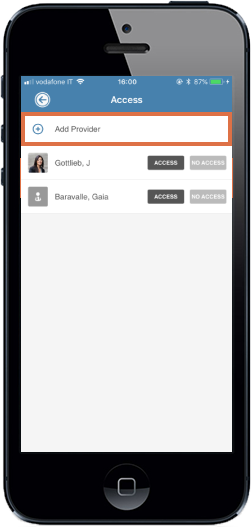
4. Tap on the text box labeled "Say something..." at the bottom.
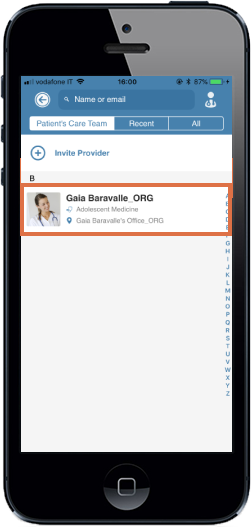
5. Write your note, and tap on "Send".
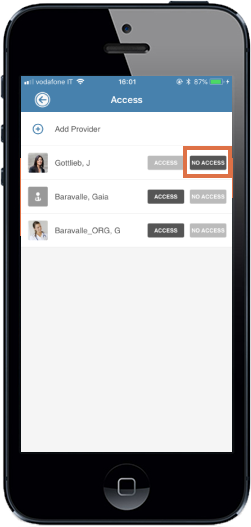
6. The note will be added to the media Rx, and anyone who the note is shared (their names are listed next to the "To:") with will be notified through email.
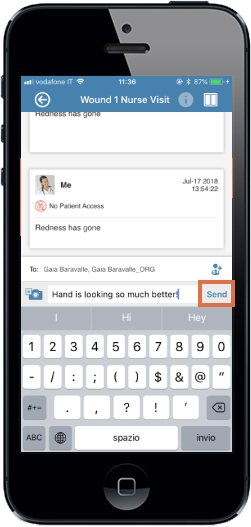
1. Open the CaptureProof app and sign in.
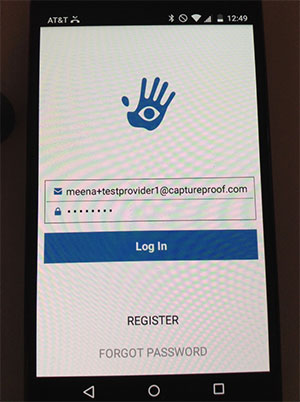
2. You will arrive at your Patient List. Select a patient by tapping on their name.
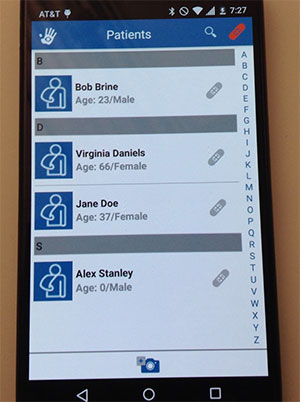
3. Tap on the media Rx you want to add a note about.
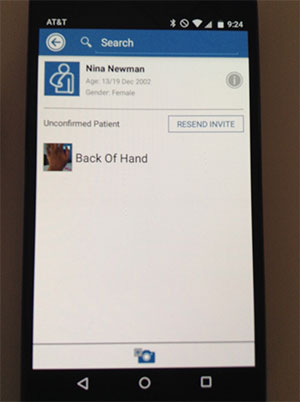
4. Tap on the text box labeled ‘Say something…’ at the bottom.
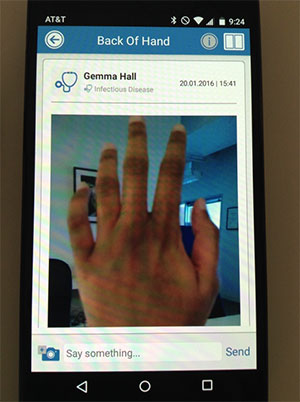
5. Write your note, and tap on "Send".
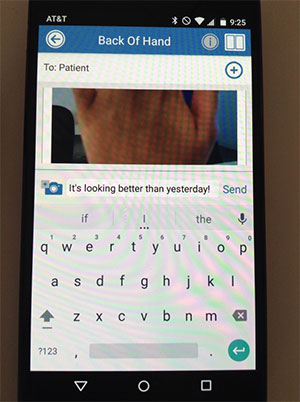
6. The note will be added to the media Rx, and anyone who the note is shared with will be notified through email.