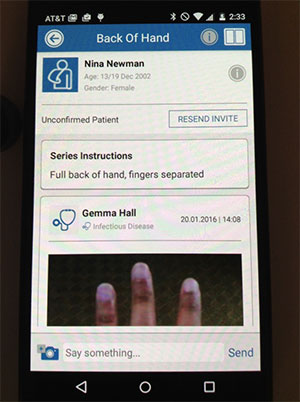Add a New Patient
This tutorial will show you how to add a profile for a new patient to your CaptureProof account, so that you can organize your photos by patient.
1. Sign into your CaptureProof account.
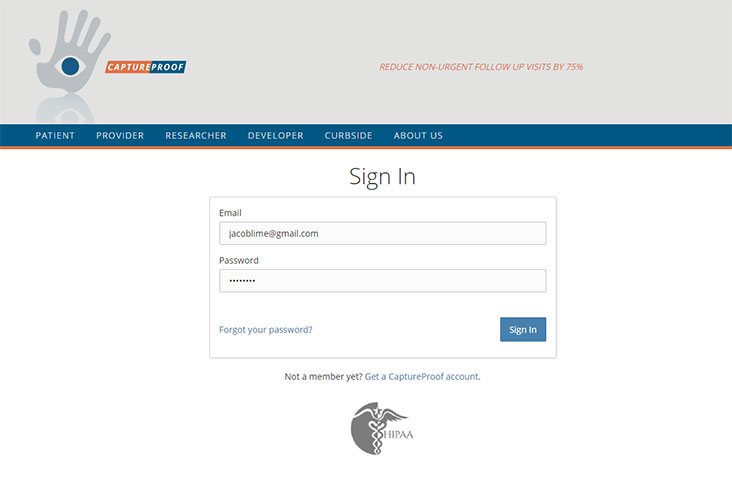
2. You will arrive at your Patient List. Click on "Add Patient".
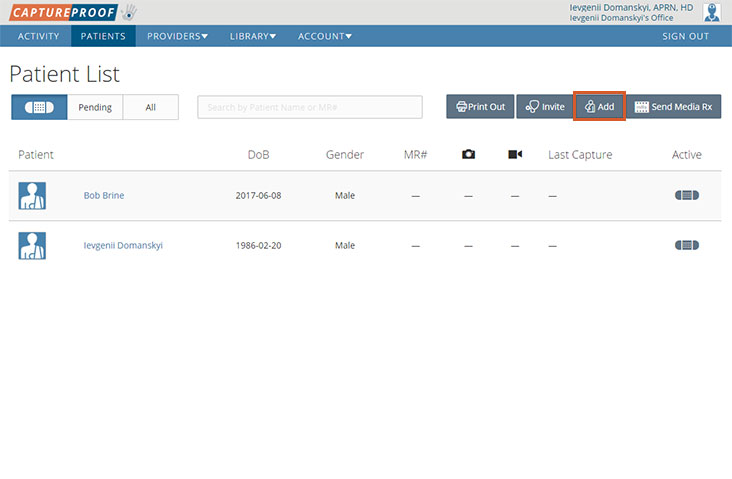
3. Fill in the patient's details. If you want to give this patient access to their account, so that they can upload photos and videos to keep you updated on progress, make sure to include their email and phone number. We use their contact information to connect them with their new CaptureProof profile.
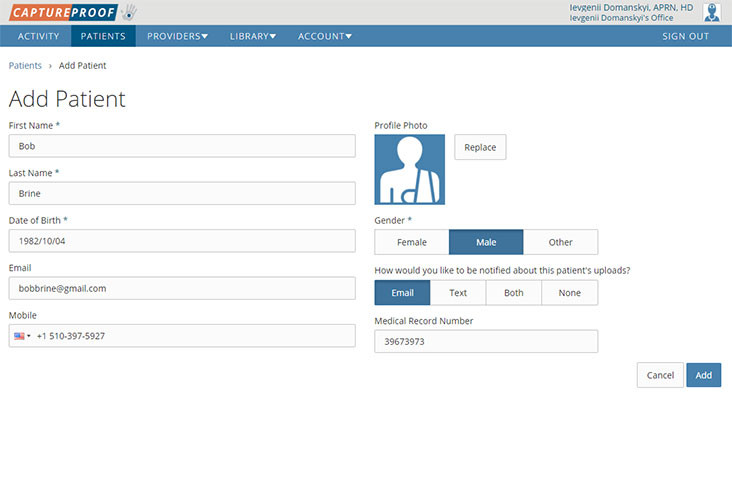
4. To add a profile photo, click on "Replace" next to the profile photo.
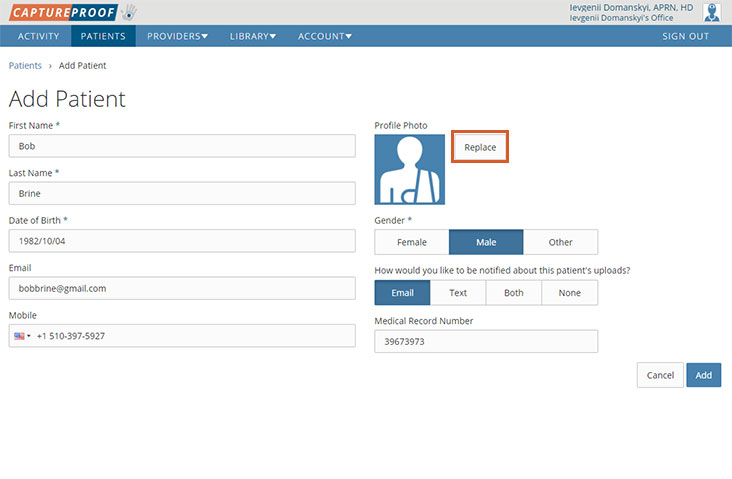
5. Click on "Choose", select a photo, and click on the "x" to close the modal window.
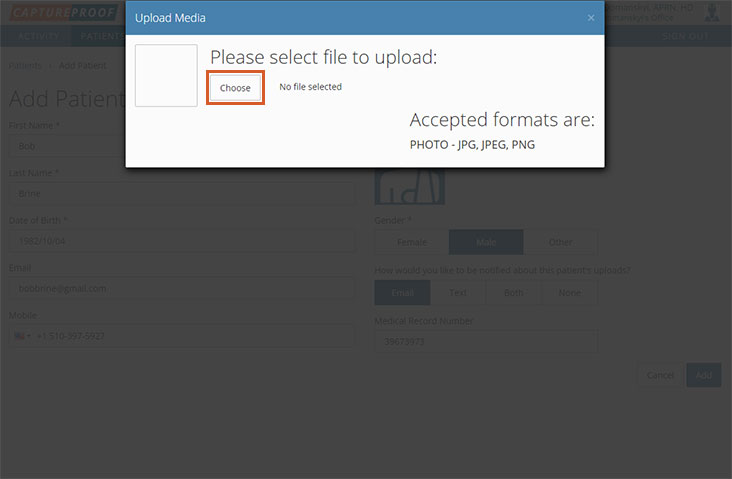
6. When finished adding patient details, click on "Add".
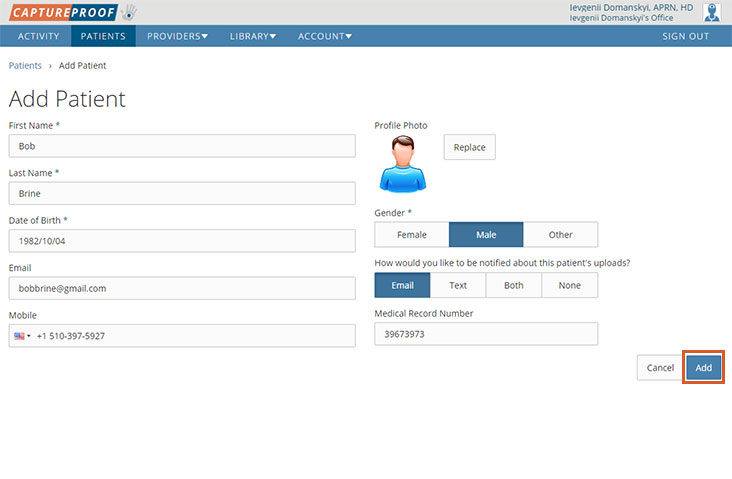
7. You're done! You will be taken to the newly added patient's chart, where you can upload photos and videos and request media from the patient.
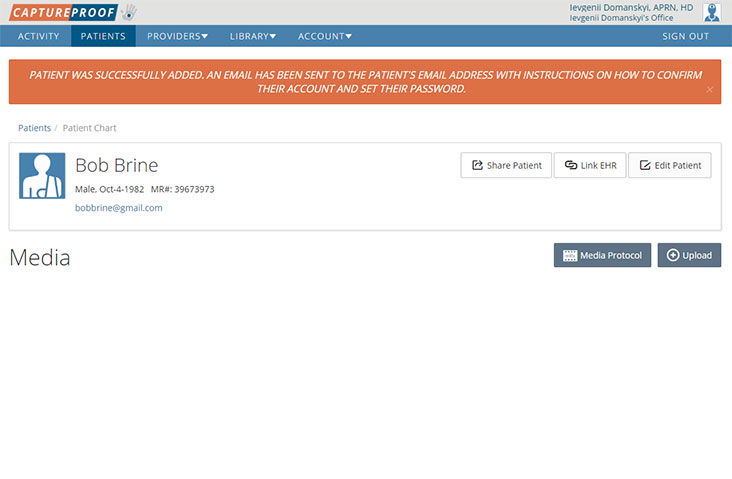
1. Open the CaptureProof app and sign in.
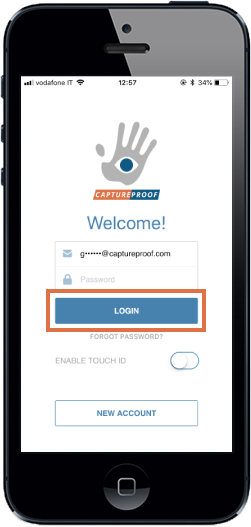
2. Tap on the camera button at the bottom of the screen.
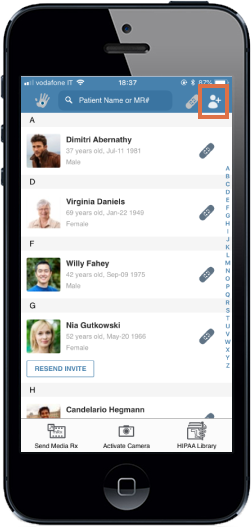
3. Tap on "Take Photo or Video".
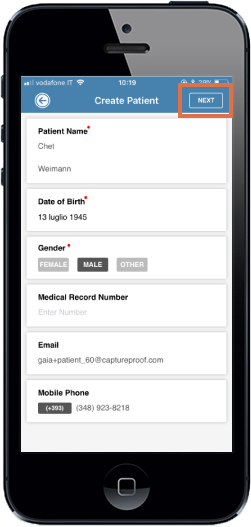
4. The camera will be opened to take a photo; slide the video/photo dial to "Video" if you want to take a video instead.
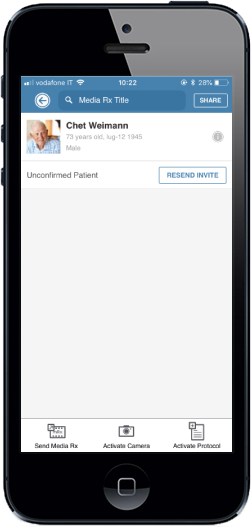
5. Tap on the shutter button to take a photo or start recording a video, and tap on it again to stop recording a video.
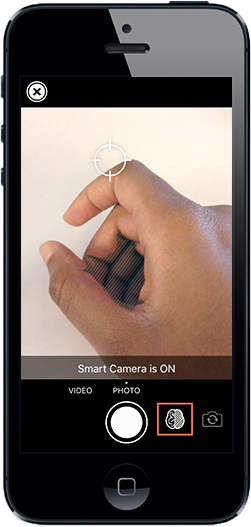
6. Tap on "Accept" to continue, or "Retake" to go back and take the photo or video again.
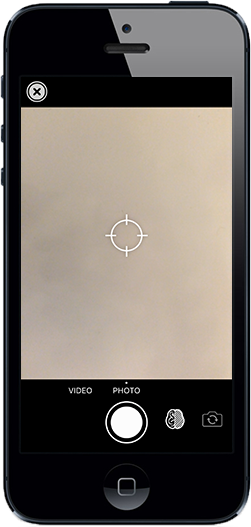
7. Tap on "Add Patient".
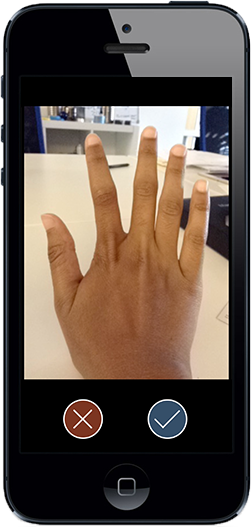
8. Tap on "Add New Patient".
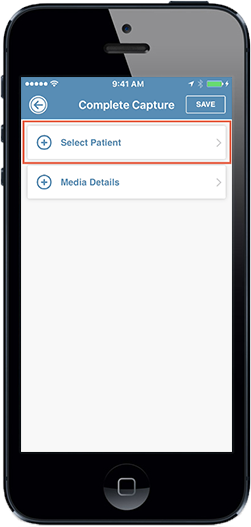
9. Fill in the patient’s details and tap on "Next". If you want to invite this patient to upload their own photos to their profile, make sure to include their email address.
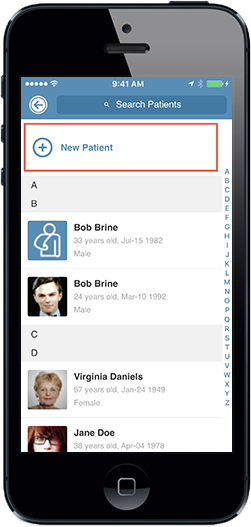
10. Tap on "Add Details".
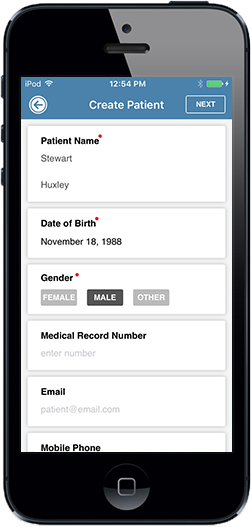
11. If you want to use a media Rx you have previously created, select it here.
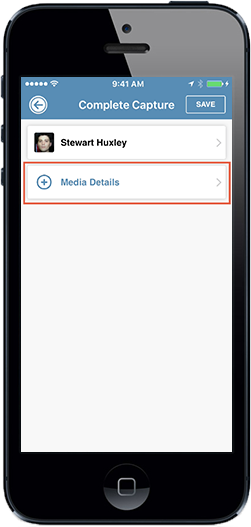
12. If you want to create a new media Rx for the photo or video, tap on "New Media Rx", fill in the details following the instructions for creating a new media Rx, and tap on "Save".
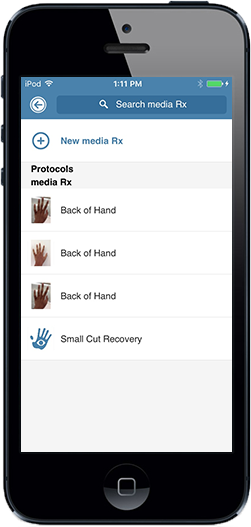
13. If you want to share the new photo or video and its media Rx with other providers, tap on "Add Provider".
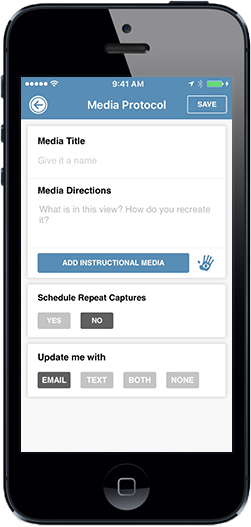
14. Select the provider you want to share it with here.
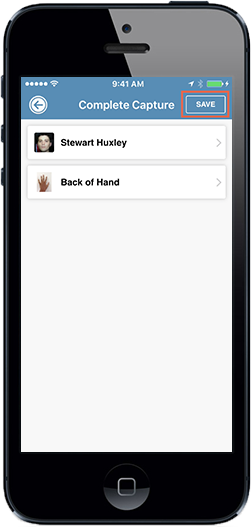
15. When you're done, tap on "Save".
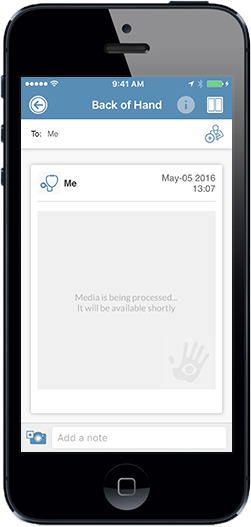
16. The new patient profile will be created, and the new photo or video will be uploaded to their profile.
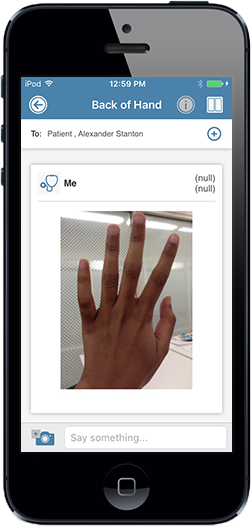
1. Open the CaptureProof app and sign in.
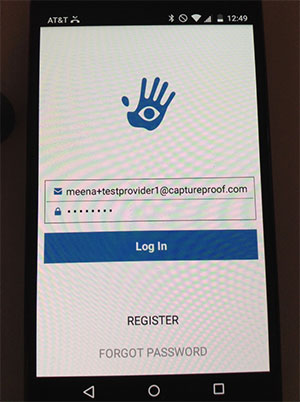
2. Tap on the camera button at the bottom of the screen.
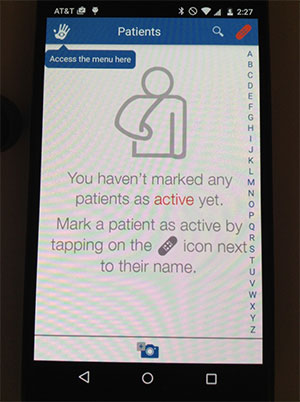
3. Tap on "Take Photo or Video".
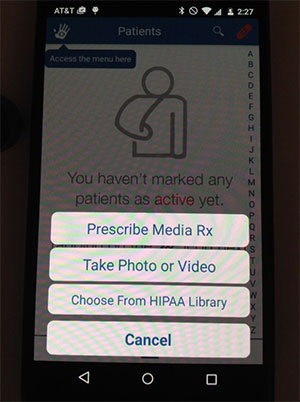
4. The camera will be opened to take a photo; move the video/photo switch to "Video" if you want to take a video instead. Tap on the shutter button to take a photo or start recording a video, and tap on it again to stop recording a video.
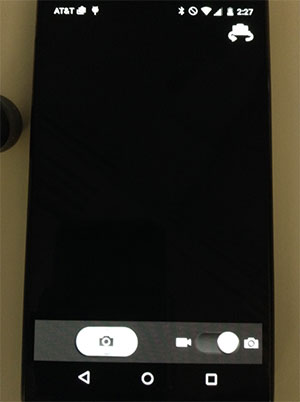
5. Tap on "Accept" to continue, or "Retake" to go back and take the photo or video again.
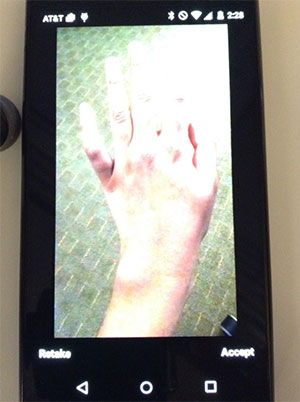
6. Tap on "Add Patient".
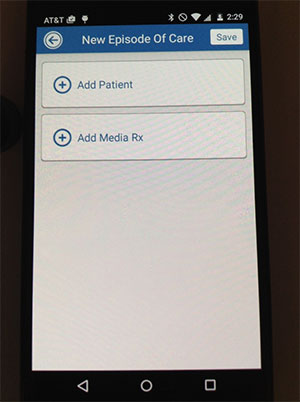
7. Tap on "Add New Patient".
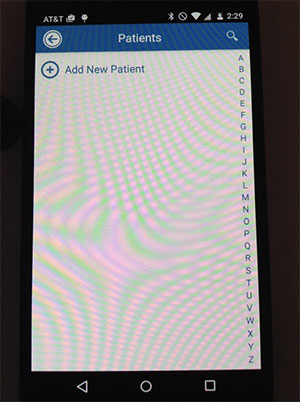
8. Fill in the patient's details and tap on "Next". If you want to invite this patient to upload their own photos to their profile, make sure to include their email address.
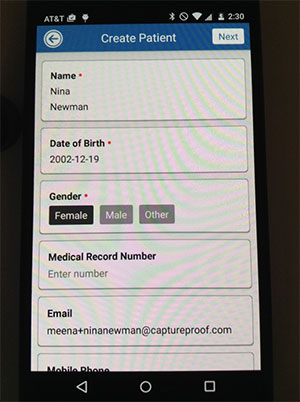
9. Tap on "Add Media Rx".
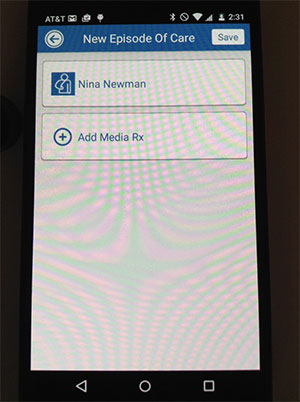
10. If you want to use a media Rx you have previously created, select it here.
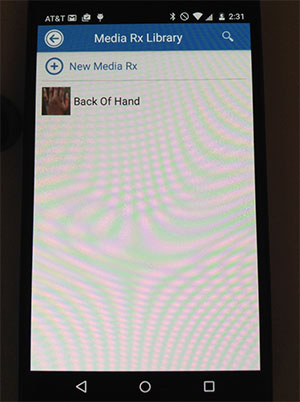
11. If you want to create a new media Rx for the photo or video, tap on "New Media Rx", fill in the details following the instructions for creating a new media Rx, and tap on "Save".
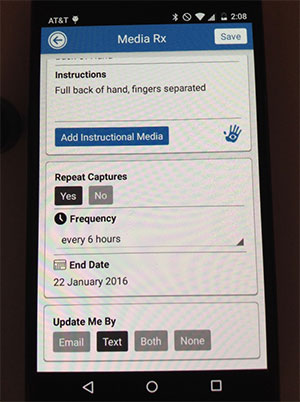
12. When you're done, tap on "Save".
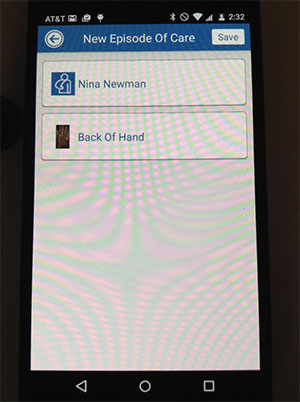
13. The new patient profile will be created, and the new photo or video will be uploaded to their profile.