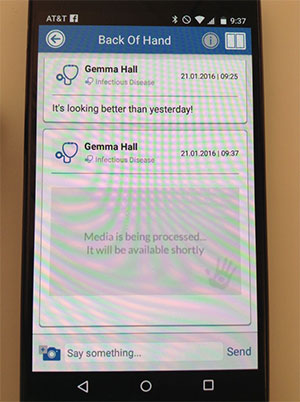Add New Media to a Patient's Existing Episode of Care (Follow-Up)
This tutorial will show you how to update a patient's media Rx with a new photo or video.
1. Sign into your CaptureProof account.
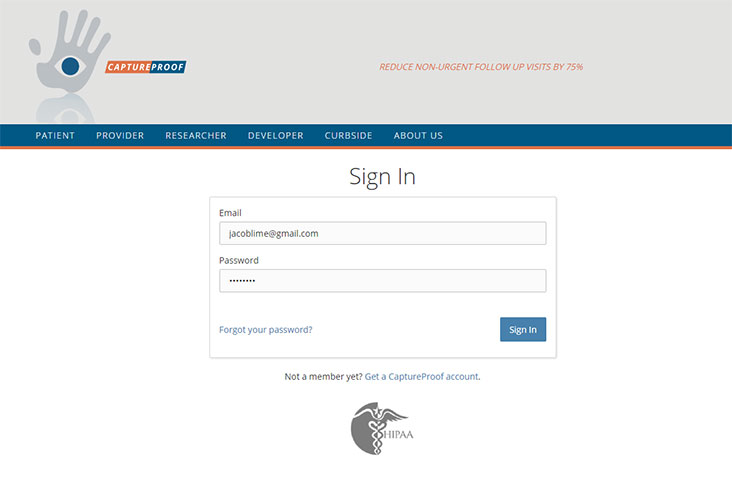
2. You will arrive at your Patient List. Select a patient by clicking on their name.
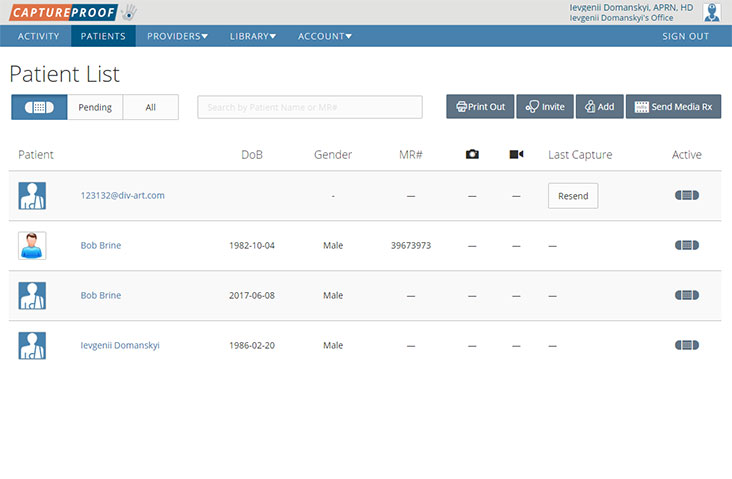
3. Select a media Rx by clicking on its name.
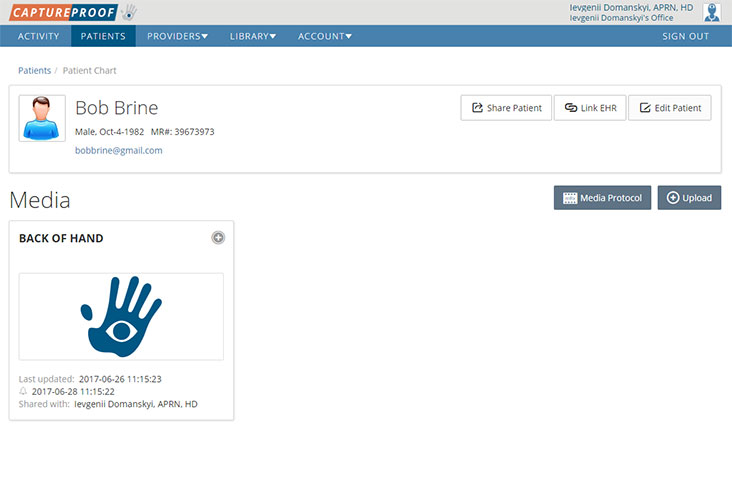
4. Click on "Add Photo" (or "Add Video").
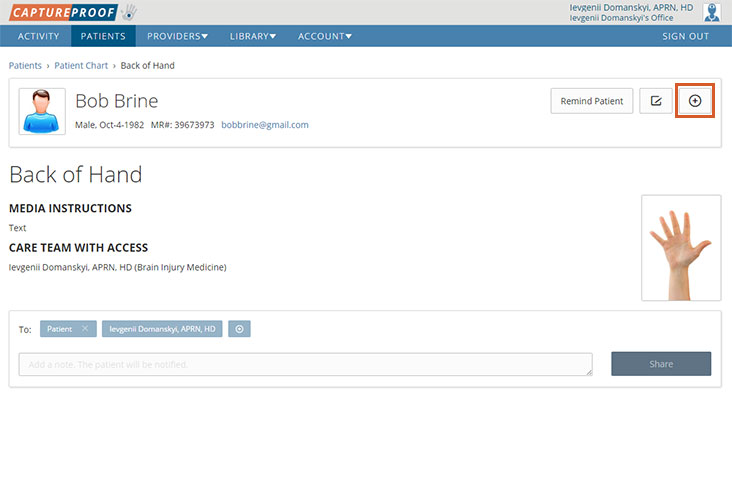
5. Click on "Choose".
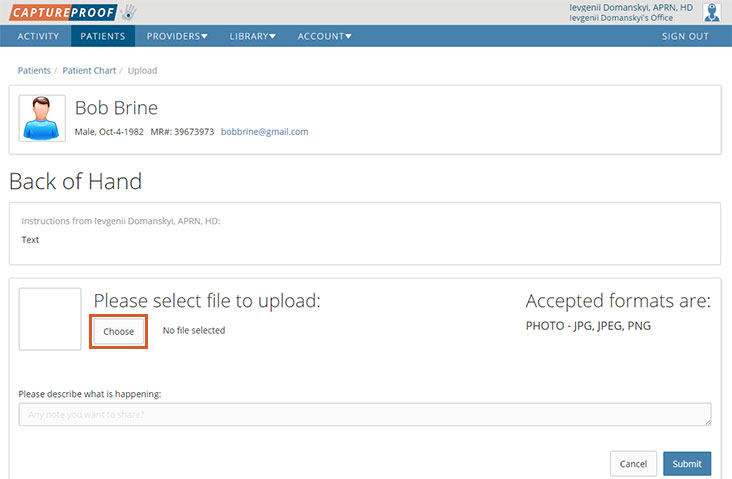
6. Select an image by clicking on it, then click on "Open".
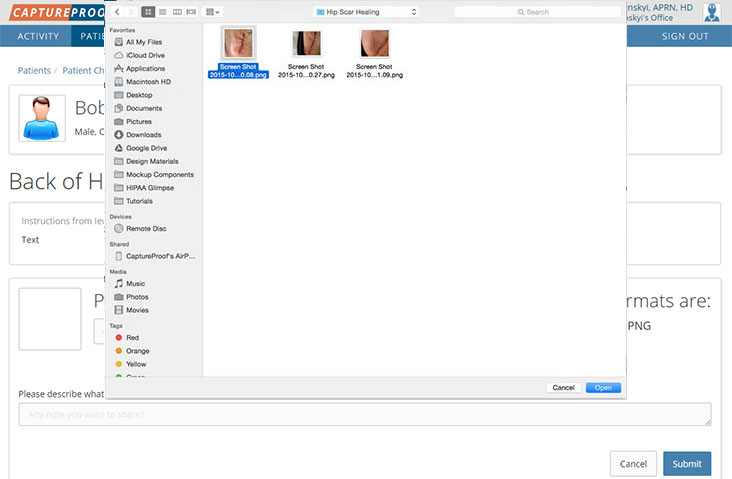
7. Click on "Submit".
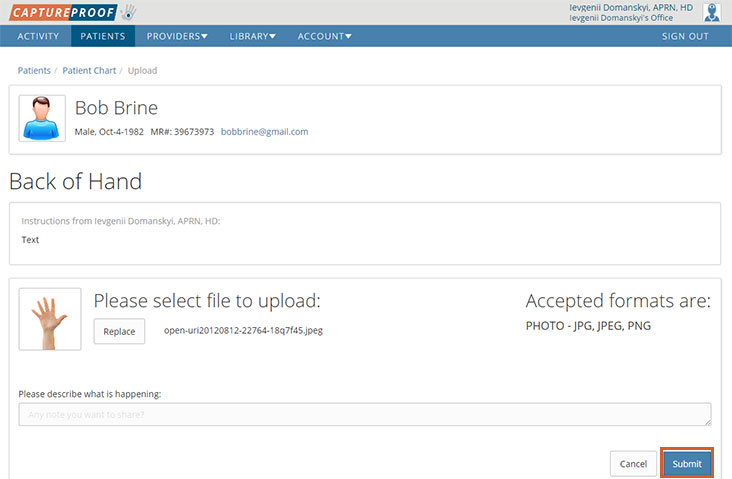
8. The new photo or video will be uploaded and added to the media Rx.
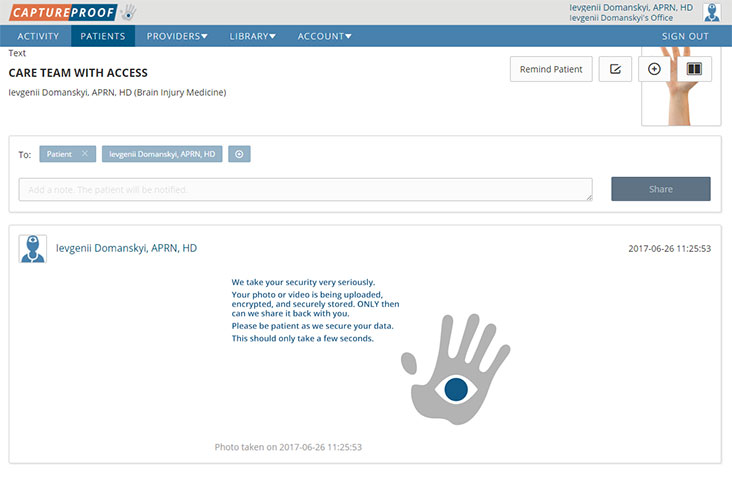
1. Open the CaptureProof app and sign in.
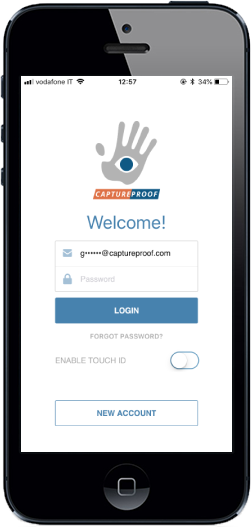
2. Your Patient List will be opened. Tap on a patient to select them.
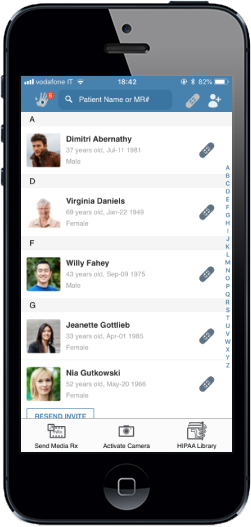
3. Tap on the media Rx you want to update.
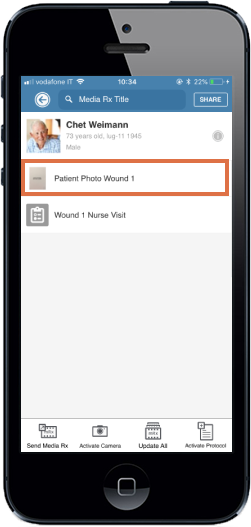
4. Tap on the "add" button in the bottom left.
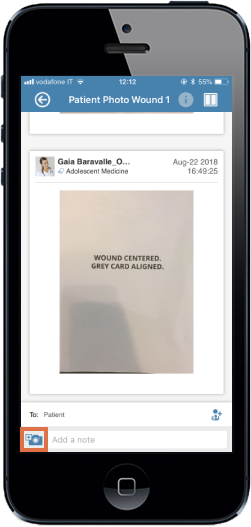
5. Take a photo or video, as instructed by the media Rx. Try to match the new photo to the overlay of the old one.
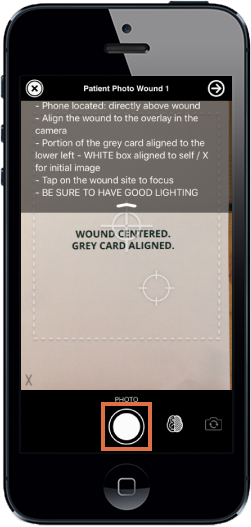
6. If you are satisfied with the photo, tap on "Accept". Otherwise, tap on "Retake" and take the photo again.
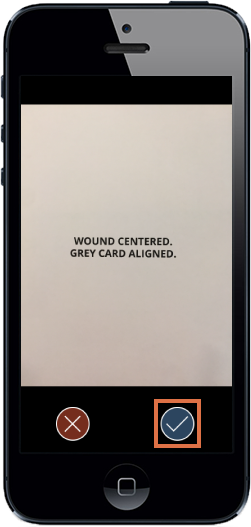
7. The new photo will be uploaded to the media Rx.
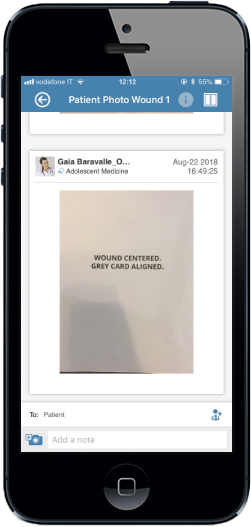
1. Open the CaptureProof app and sign in.
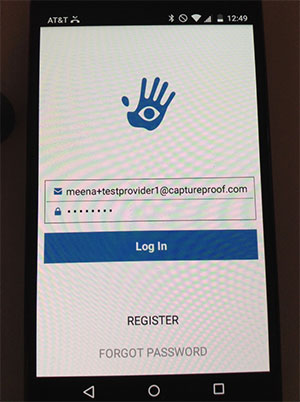
2. Your Patient List will be opened. Tap on a patient to select them.
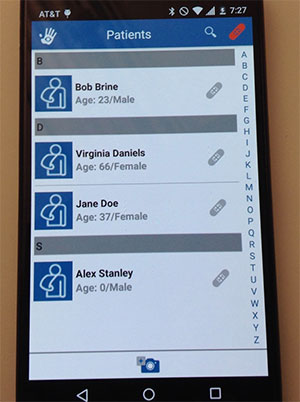
3. Tap on the media Rx you want to update.
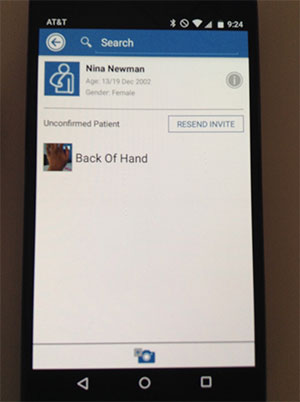
4. Tap on the "add" button in the bottom left.
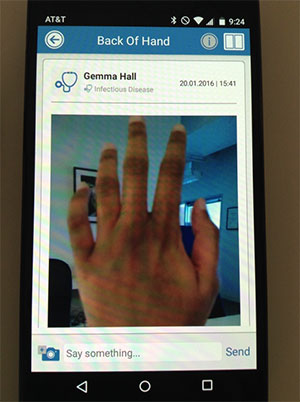
5. Take a photo or video, as instructed by the media Rx. Try to match the new photo to the overlay of the old one.
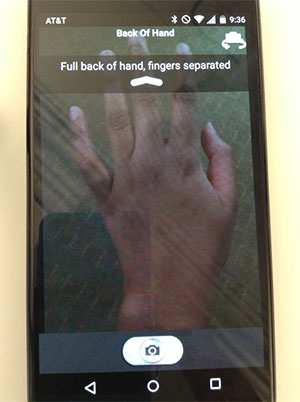
6. If you are satisfied with the photo, tap on "Accept". Otherwise, tap on "Retake" and take the photo again.
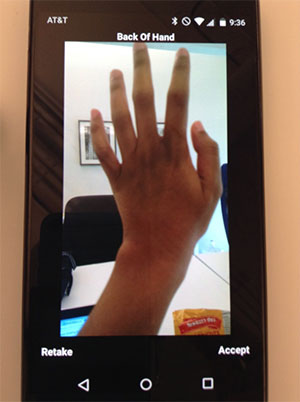
7. The new photo will be uploaded to the media Rx.