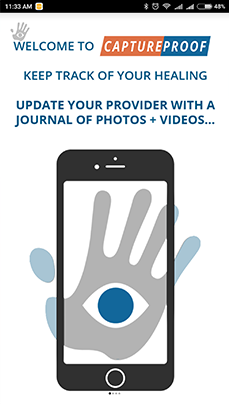Provider invited with Invite Code - Sign Up
This tutorial will show you how to create a CaptureProof account, using your doctor's invite code so that you can share photos and videos with them.
1. Go to captureproof.com in a web browser and click on "Start now".
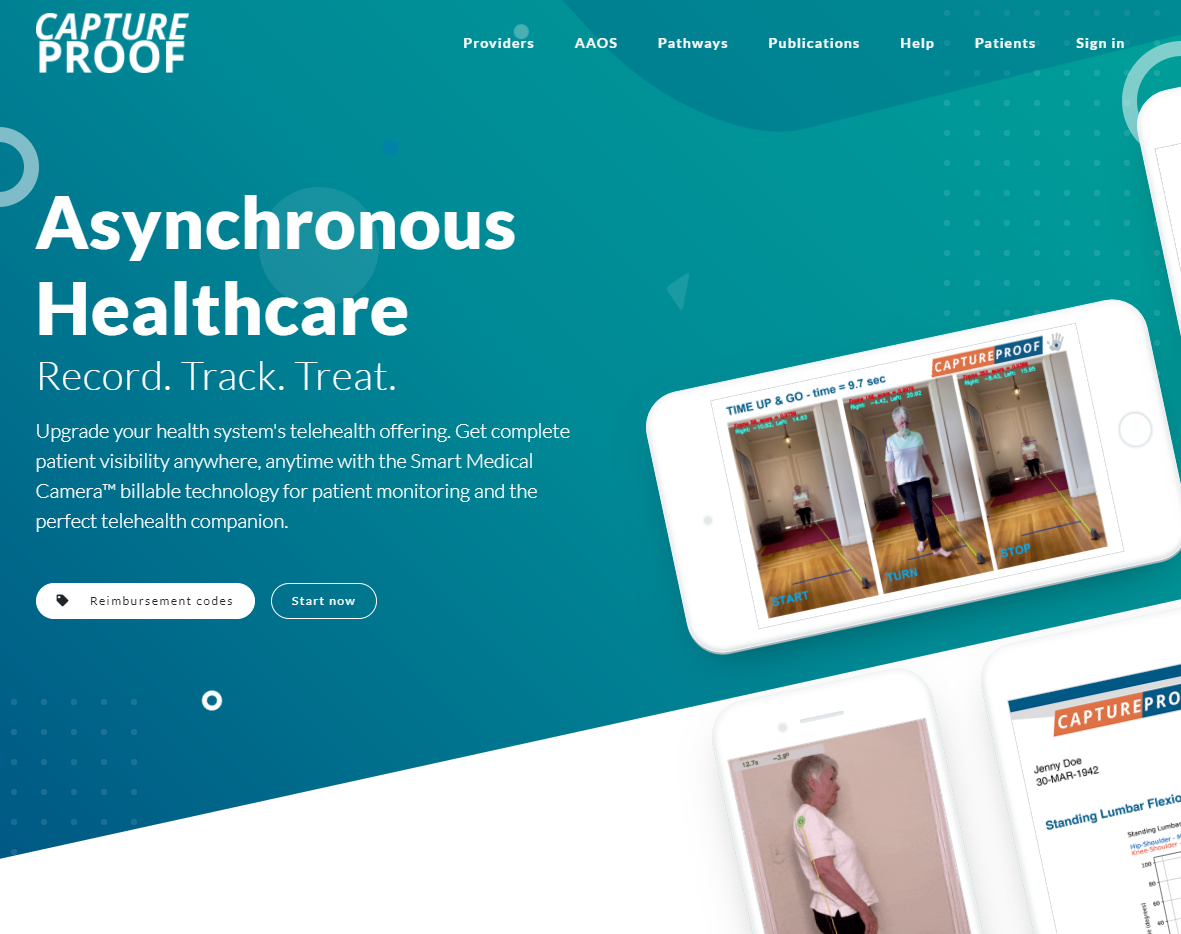
2. Click on "Sign up" in Patient section.
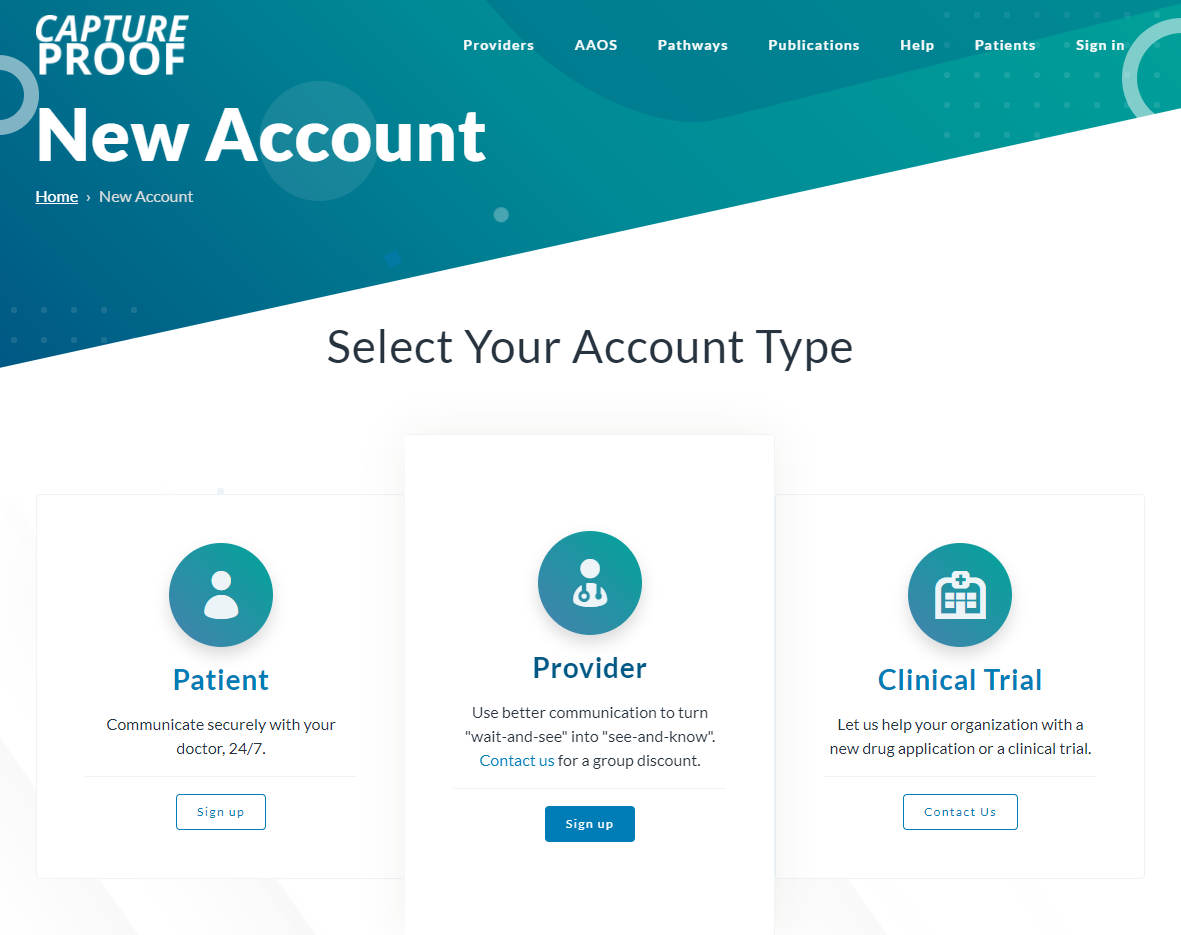
3. Fill in your information. You will use the email and password you enter to log into CaptureProof. A text message with an authentication code will be sent to the phone number you enter, so make sure to use a mobile number and not a landline.

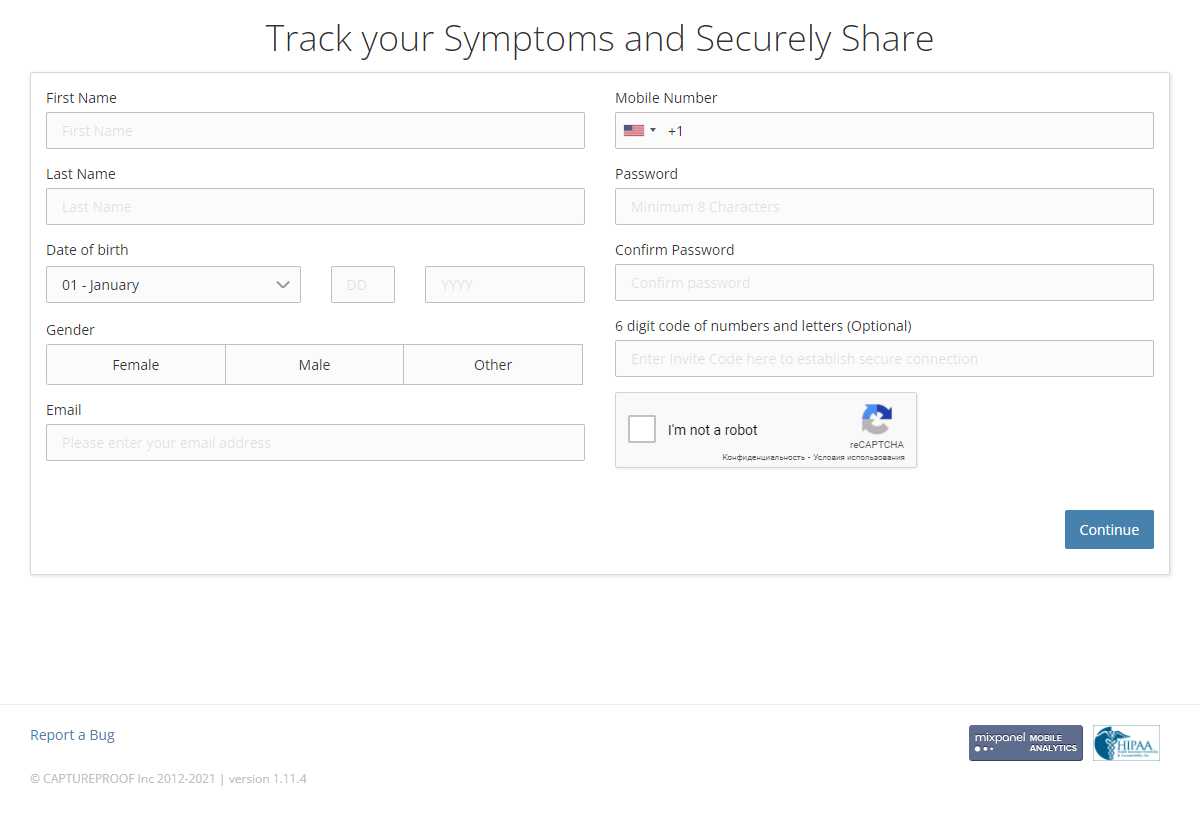
4. Find your provider's invite code. They might have given it to you on a handout or on a card.
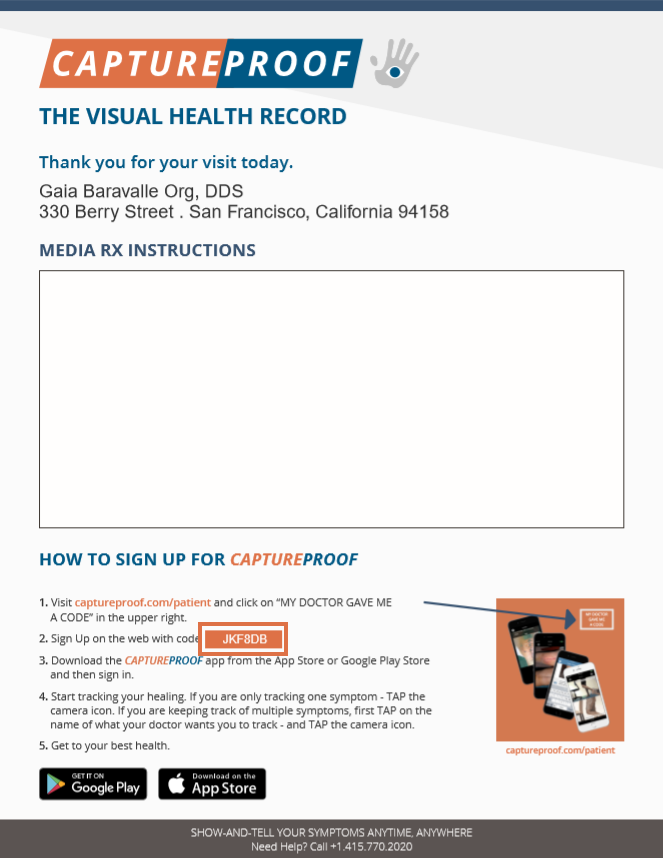
5. Enter the invite code with your other information. Then, click on "Continue".

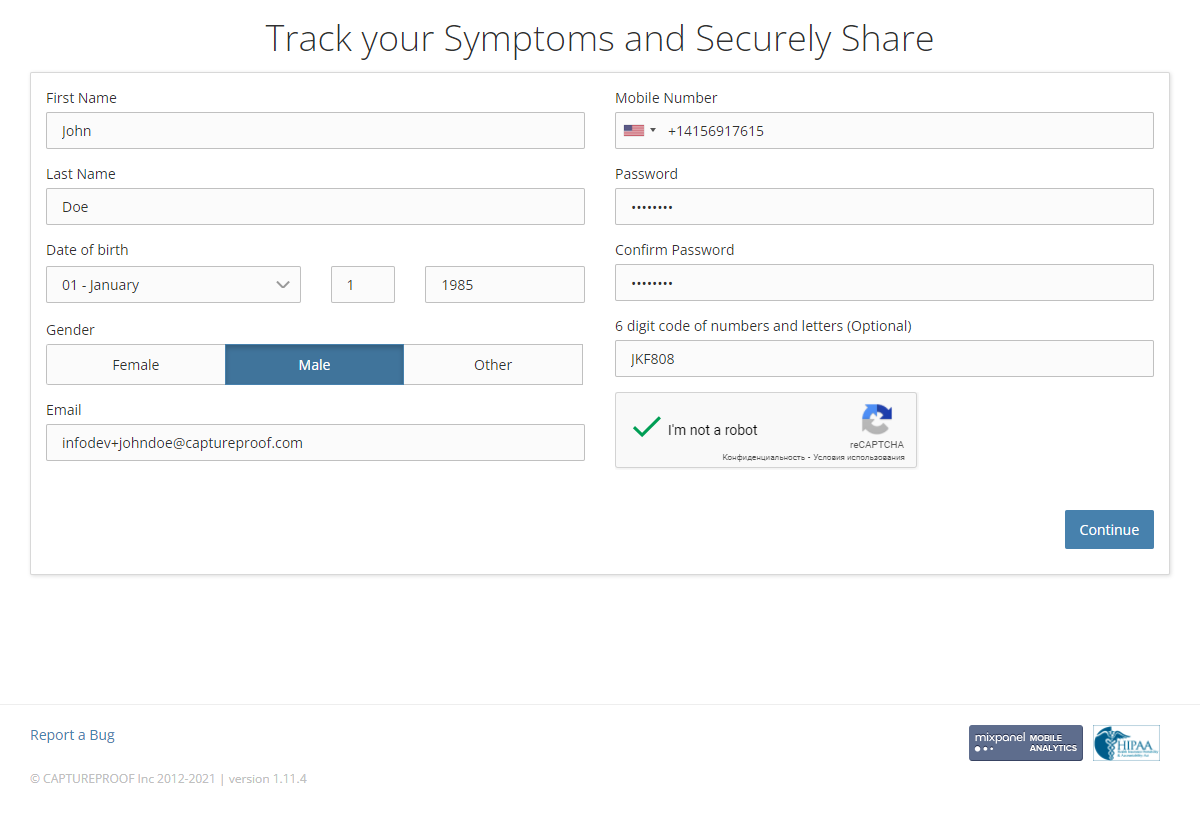
6. Read the Terms of Service and click on "I Agree" to continue.

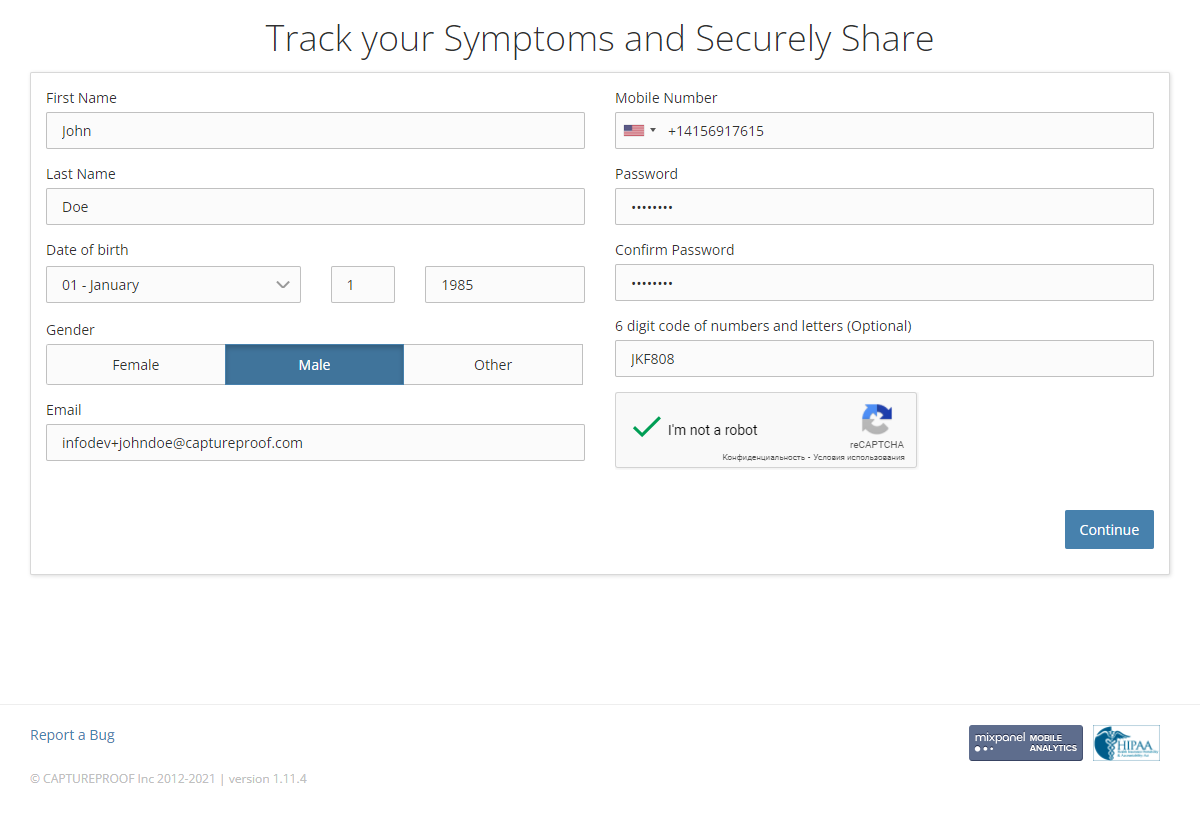
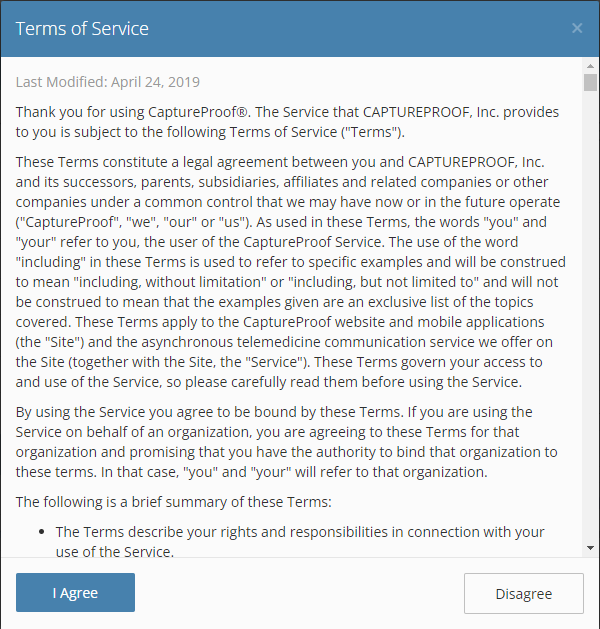
7. You will be sent an email to activate your account. Go to your inbox and open the email from "captureproof@captureproof.com".
8. In the email, click on "Click Here to Activate Now".
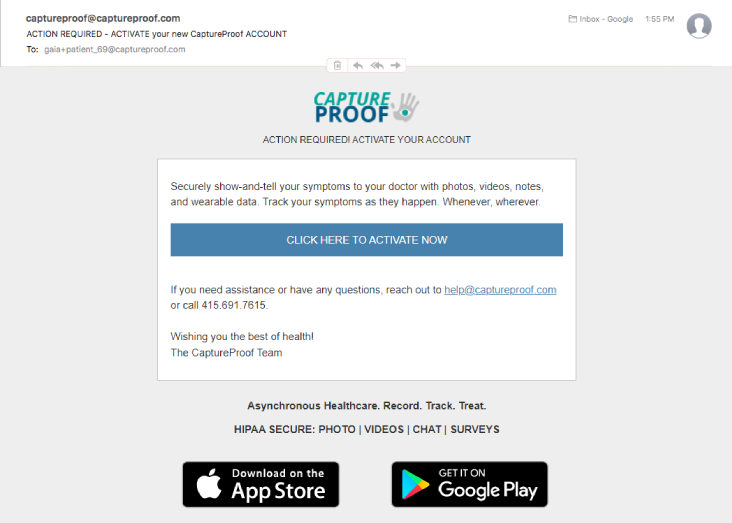
9. Enter the password you set earlier, and click on "Sign In".

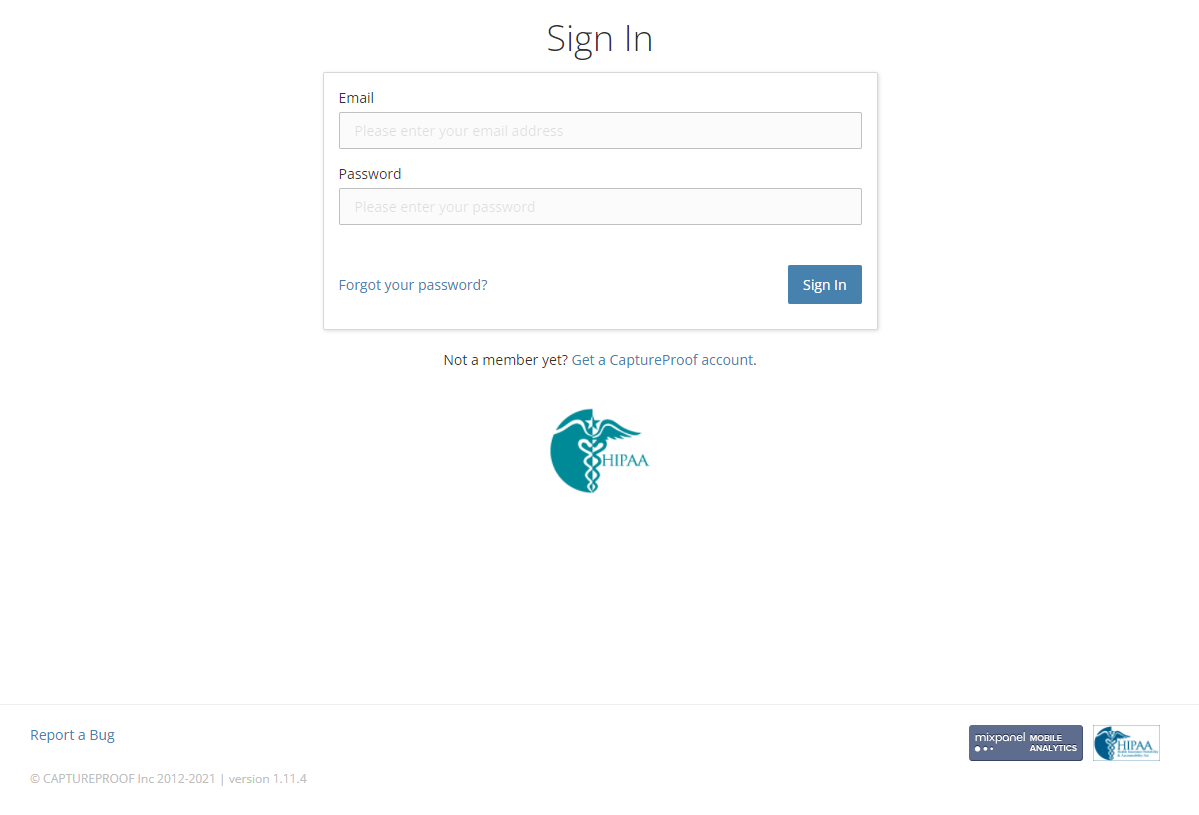
10. A text message with a six-digit authentication code will be sent to the mobile number you used to sign up. Enter it on this page and click on "Continue".

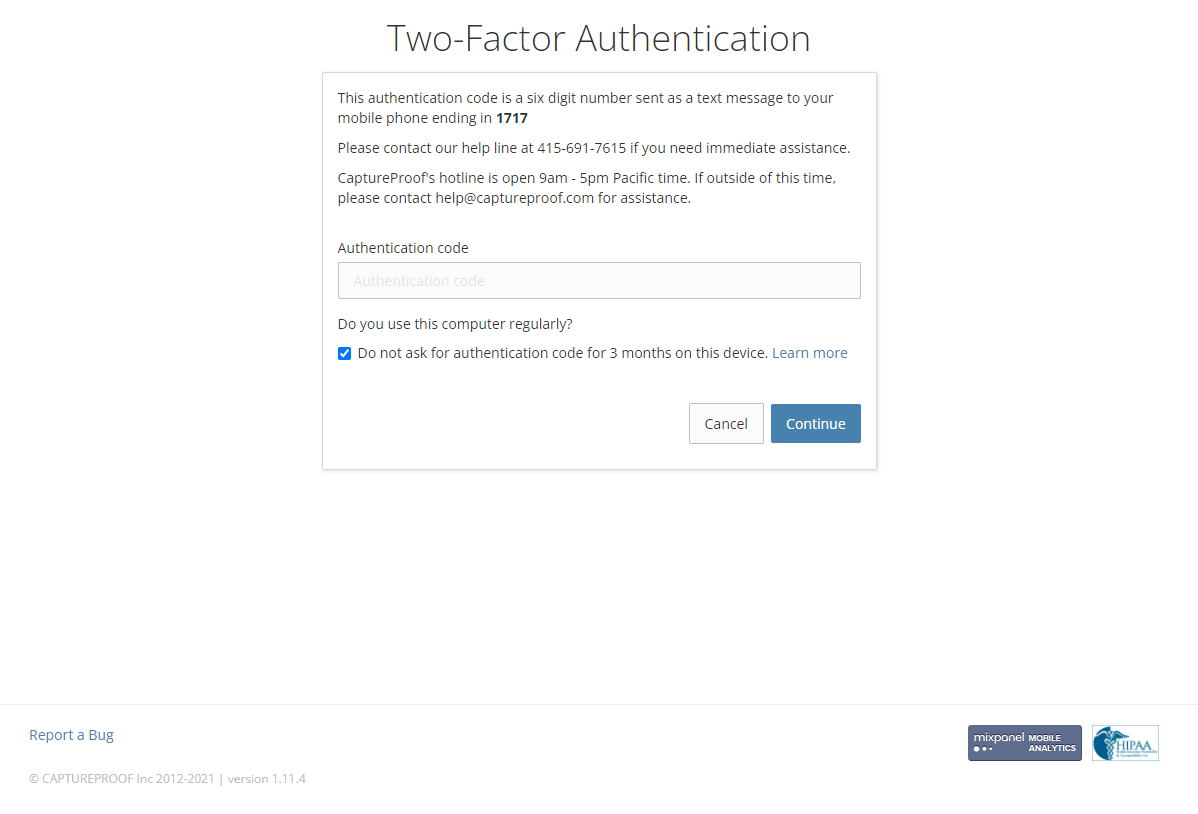
11. Congratulations! You're done creating your new CaptureProof account. You can now add photos and videos to share with your healthcare providers.

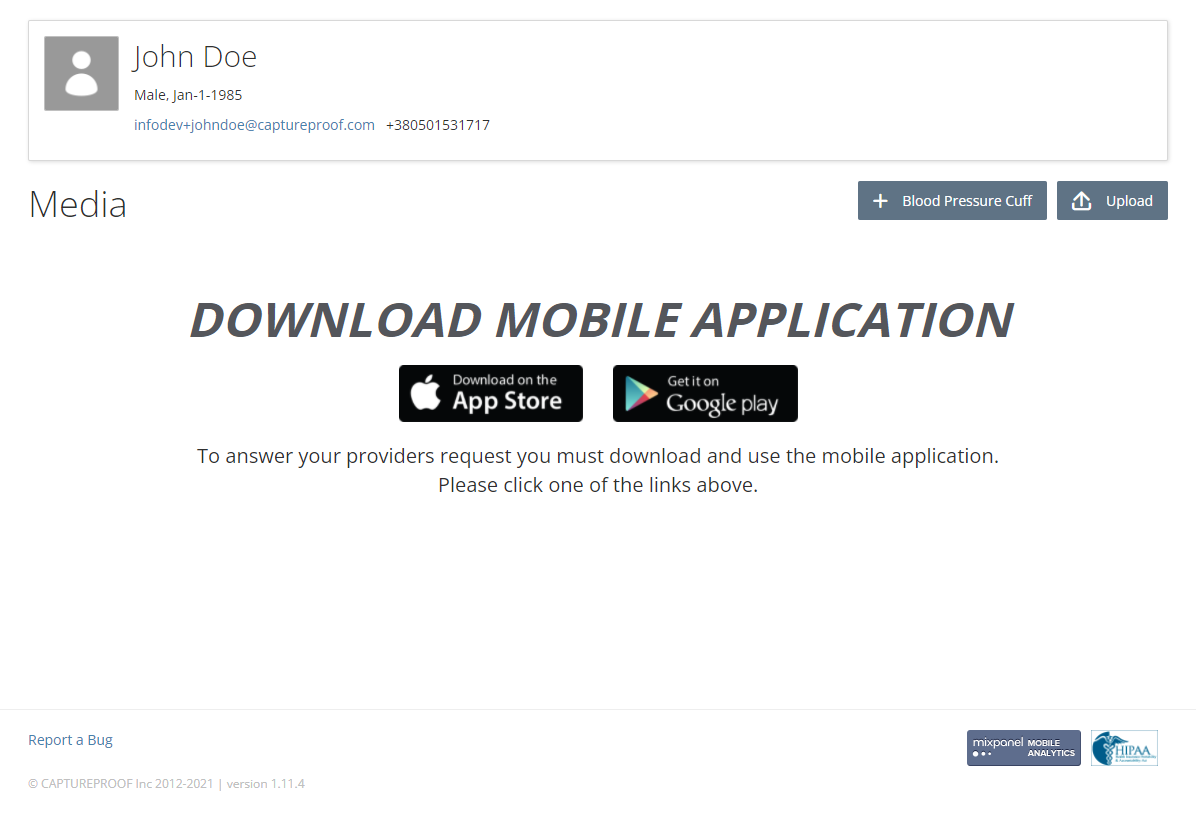
1. Find the CaptureProof app in the App Store by searching for "captureproof", and install it.
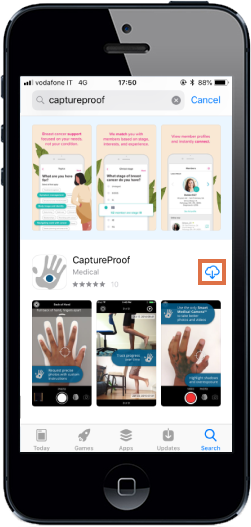
2. Open the CaptureProof app and tap on "New Account".
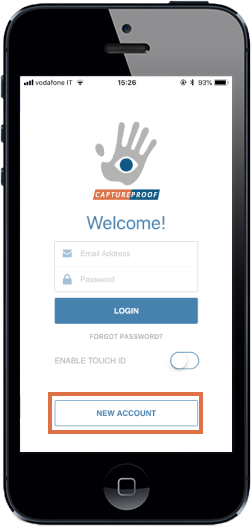
3. Tap on "Patient".
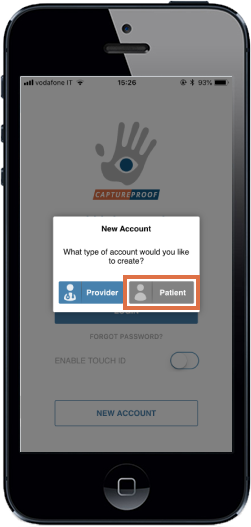
4. Fill in your information. You will use the email and password you enter to log into CaptureProof. A text message with an authentication code will be sent to the phone number you enter, so make sure to use a mobile number and not a landline.
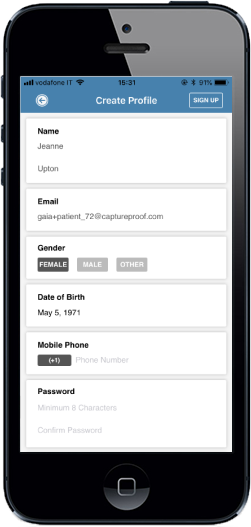
5. Find your provider's invite code. They might have given it to you on a handout or on a card.
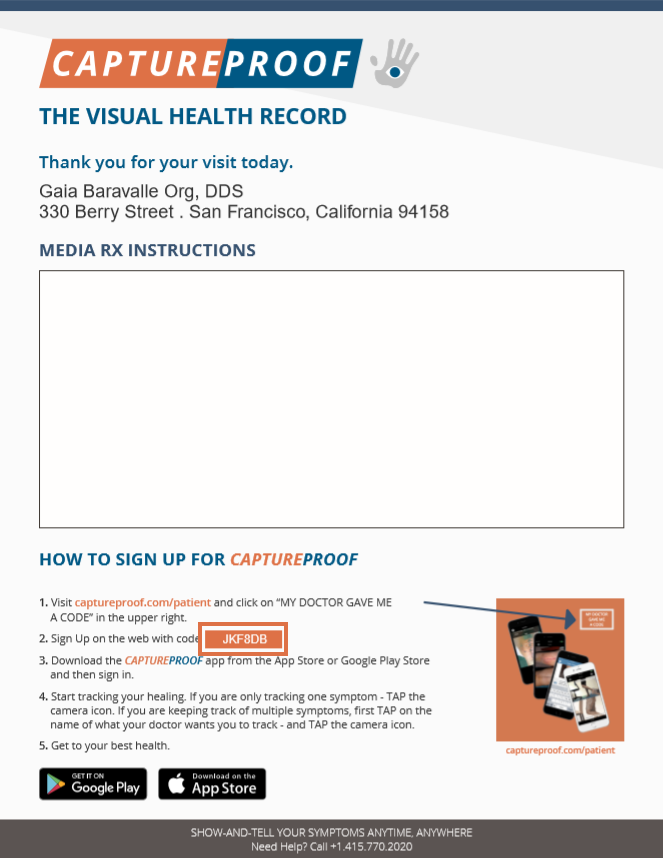
6. Enter the invite code in the app, and tap on "Sign Up".
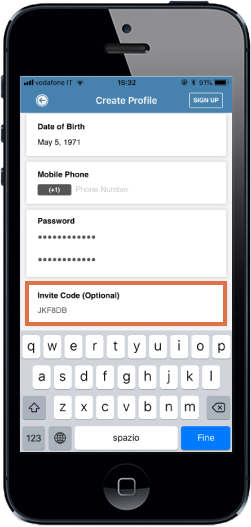
7. Tap on "I Agree" to agree to the Terms of Service.
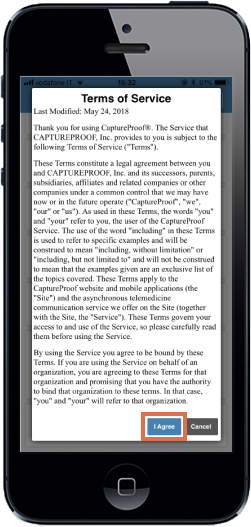
8. Open your email inbox and find the confirmation email from captureproof@captureproof.com.
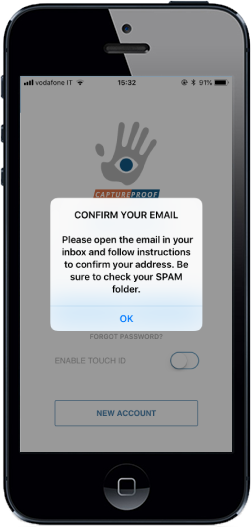
9. Tap on "Click here to Activate Now".
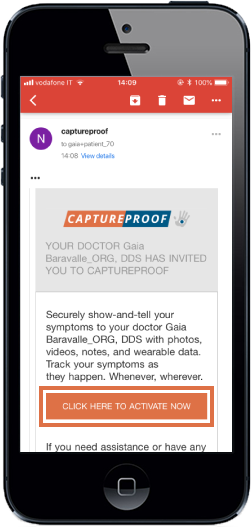
10. Tap on "Open".
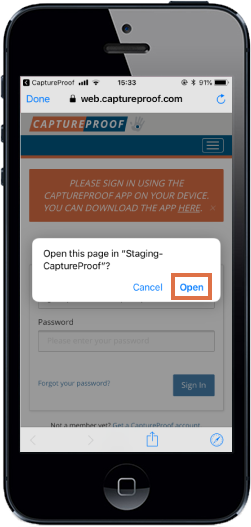
11. Sign in with the email address and password you created your account with.
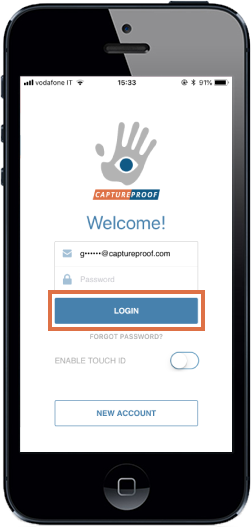
12. To go through the tutorials, swipe left. To access CaptureProof, on the last tutorial screen, tap on the ‘Sounds good, I’m ready to start’ button.
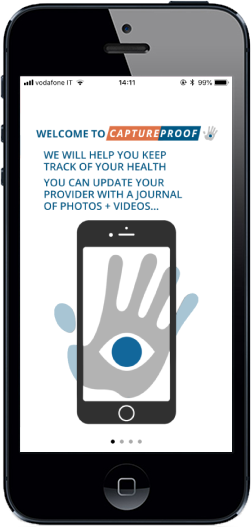
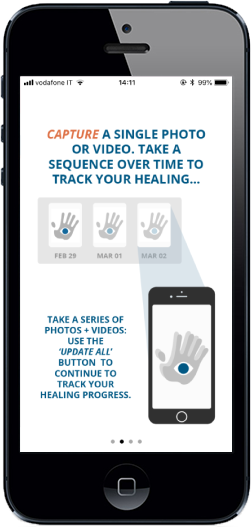
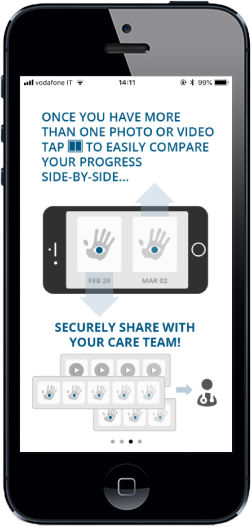
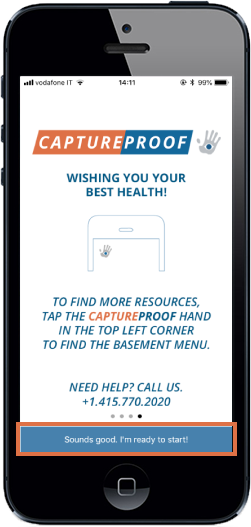
13. Congratulations! You're done creating your new CaptureProof account. You can now start taking photo and videos, or respond to a provider’s request for media.
1. Find the CaptureProof app in the Google Play by searching for "captureproof", and install it.

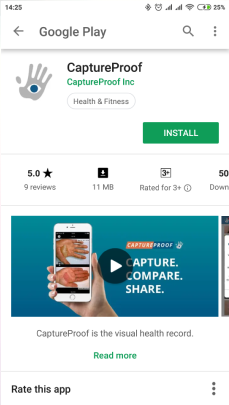

2. Open the CaptureProof app and tap on NEW ACCOUNT.

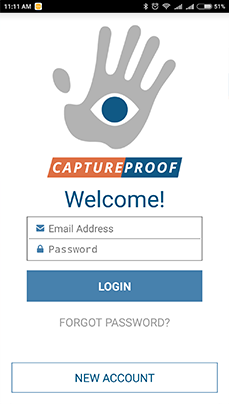

3. Tap on Patient.

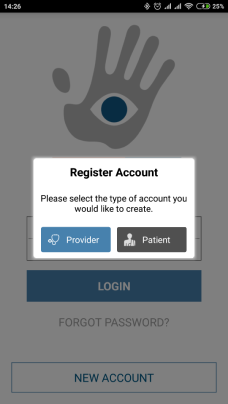

4. Fill in your information. You will use the email and password you enter to log into CaptureProof. A text message with an authentication code will be sent to the phone number you enter, so make sure to use a mobile number and not a landline.

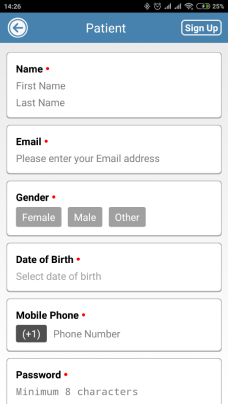

5. Find your provider's invite code. They might have given it to you on a handout or on a card.
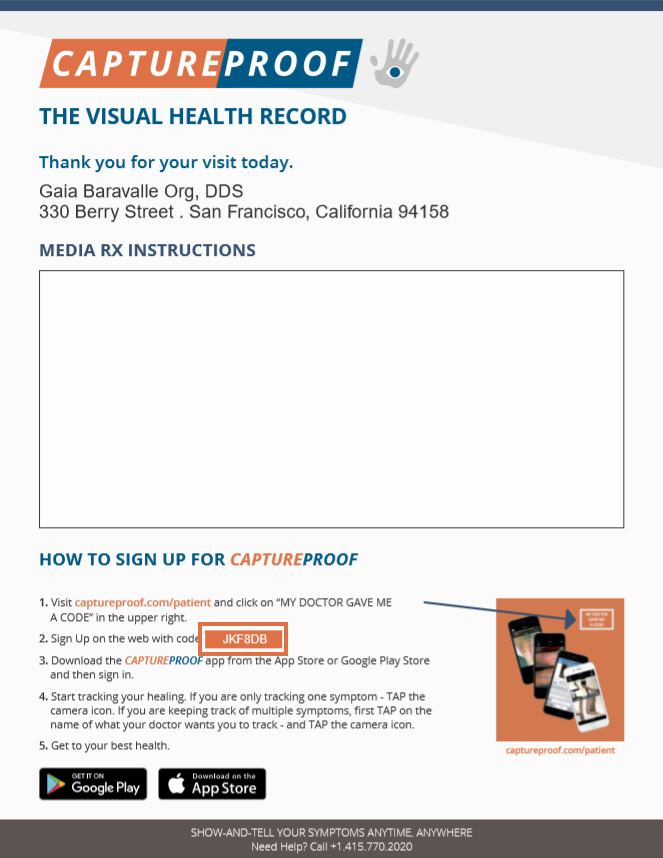
6. Enter the invite code in the app, and tap on Sign Up.

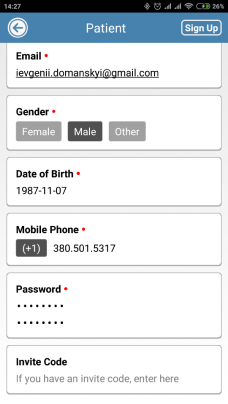

7. Tap on I Agree to agree to the Terms of Use and continue.

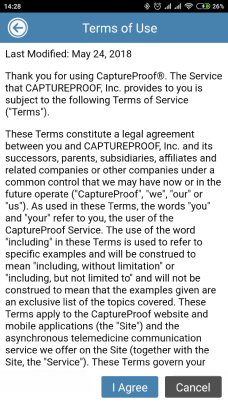

8. Open your email inbox and find the confirmation email from captureproof@captureproof.com.

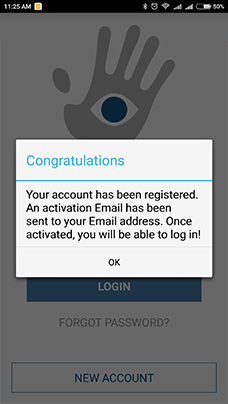

9. Tap on CLICK HERE TO ACTIVATE NOW.

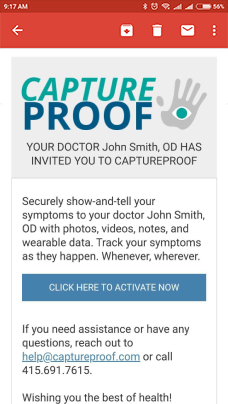

10. Sign in with the email address and password you created your account with.

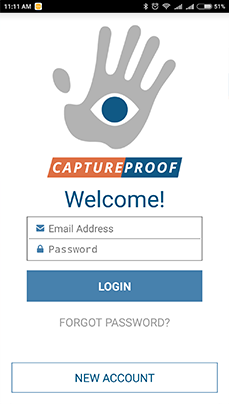

11. If necessary, accept the minor agreement.

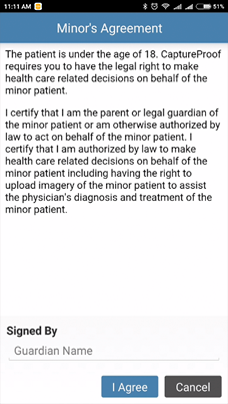

12. Congratulations, you're done! You can now read the getting started tutorial, start taking photos and videos, or respond to a provider’s request for media.