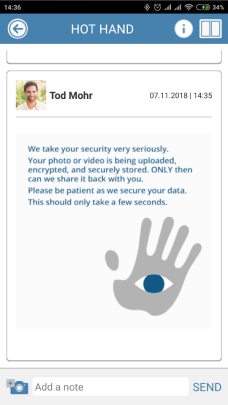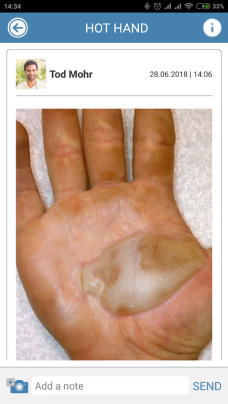Respond to a Media Request
This tutorial will show you how to respond to your doctor's request for photos or videos, so that you can keep them updated on your health.
1. Open the email from captureproof@captureproof.com.
2. Click on "Visit the Website".
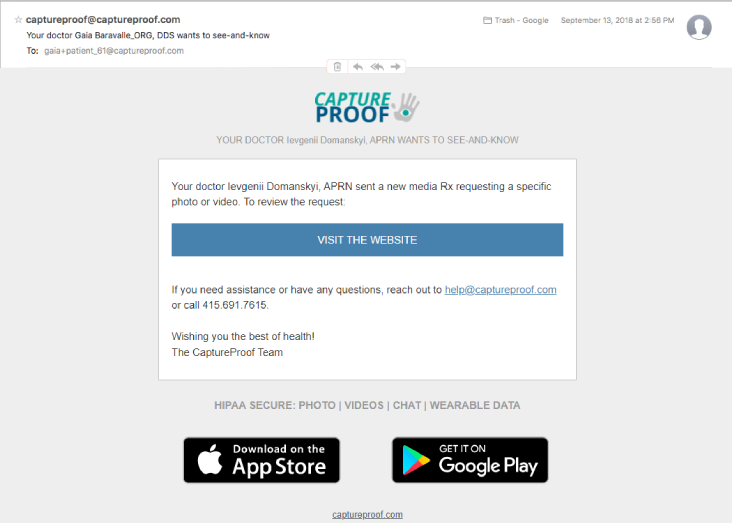
3. Read the instructions carefully and take the photo or video as instructed. If you take the photo or video using your smartphone, you can use the tutorial for uploading from the iPhone app or for uploading from the Android app to upload them directly from your phone. Otherwise, transfer the photo or video to your computer, and click on upload button.

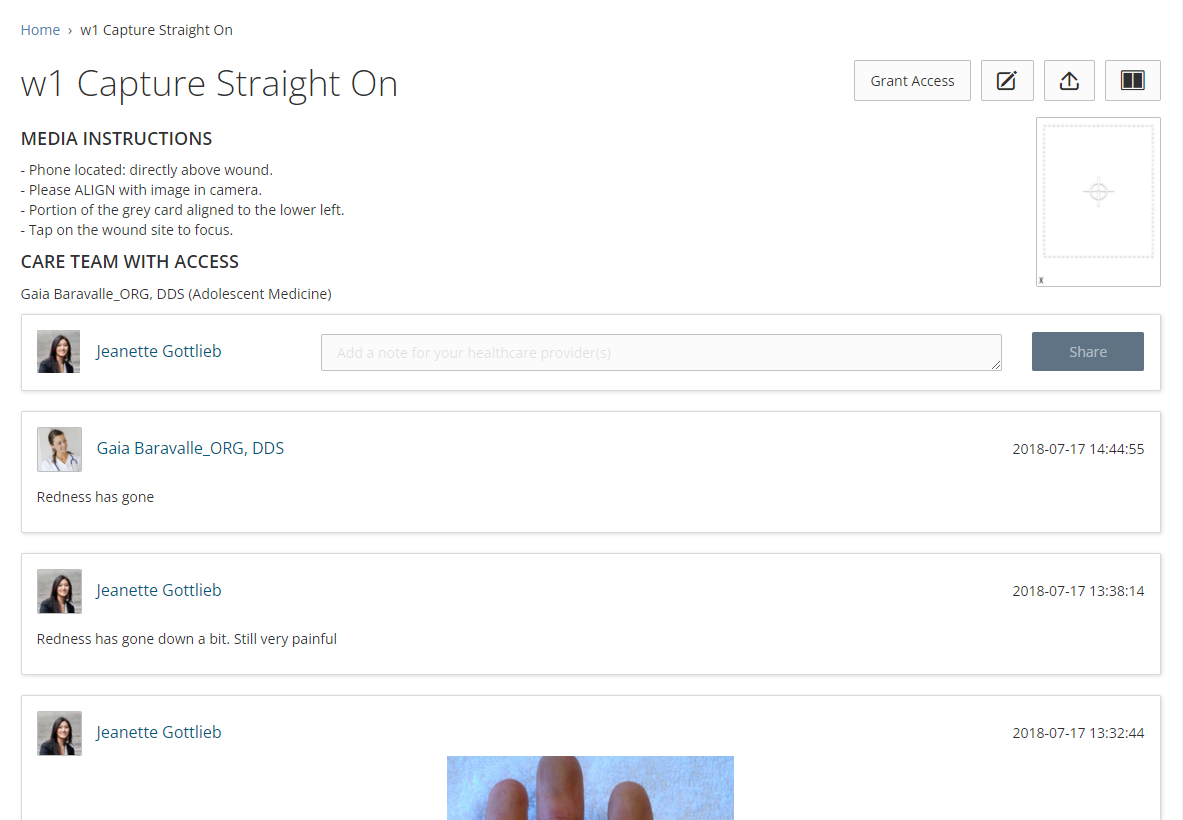
4. Click on "Choose".

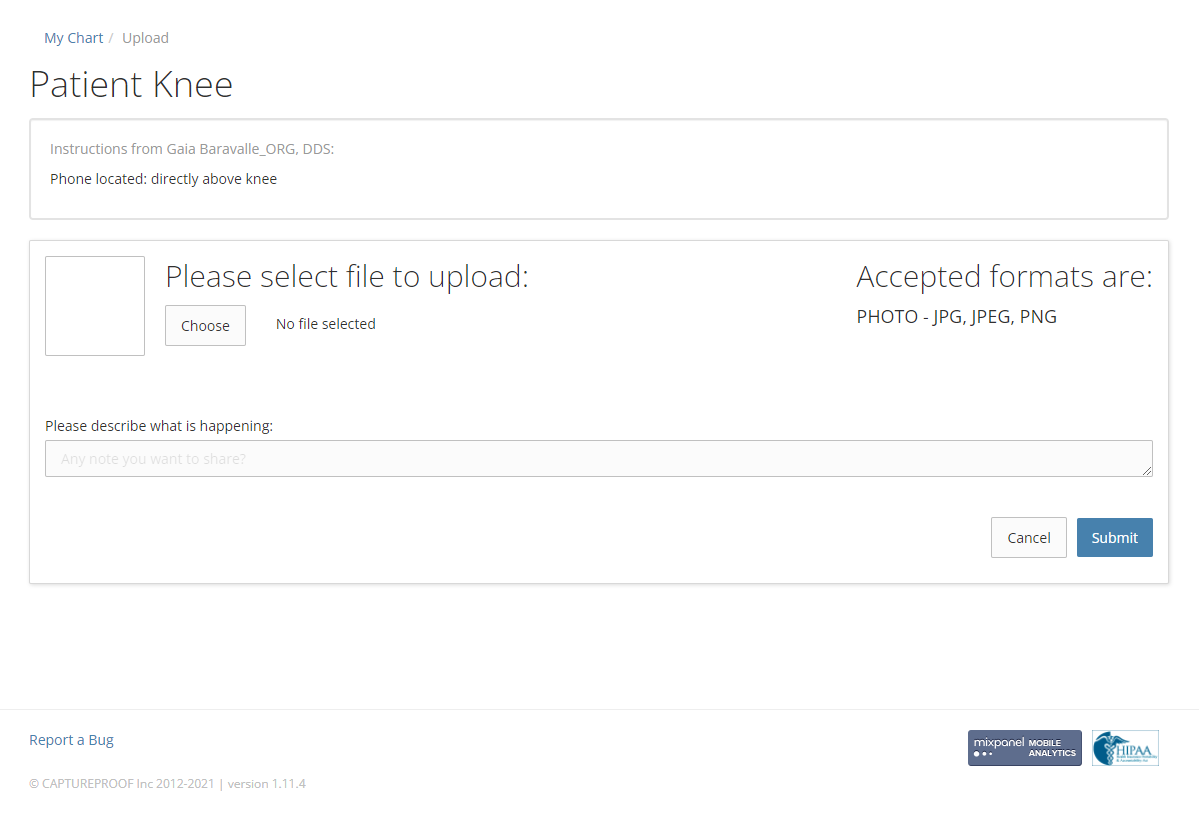
5. Find the photo you want to upload, select it, and click on "Open".
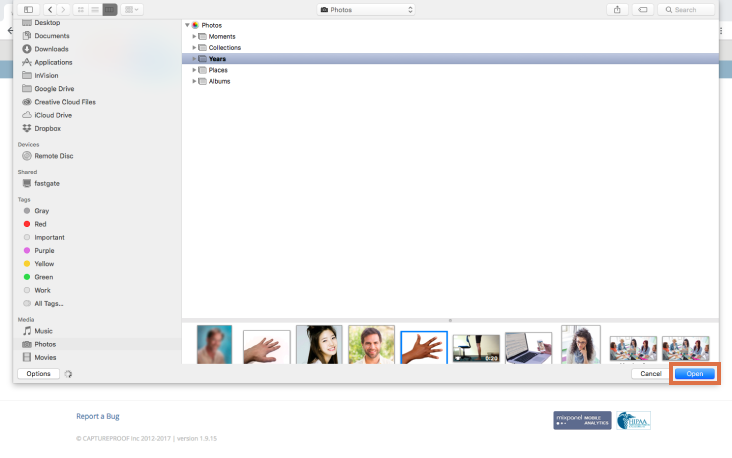
6. If there's a note you want to send your doctor about the photo or video, type it into the box labeled "Please describe what is happening". Then, click on "Submit".

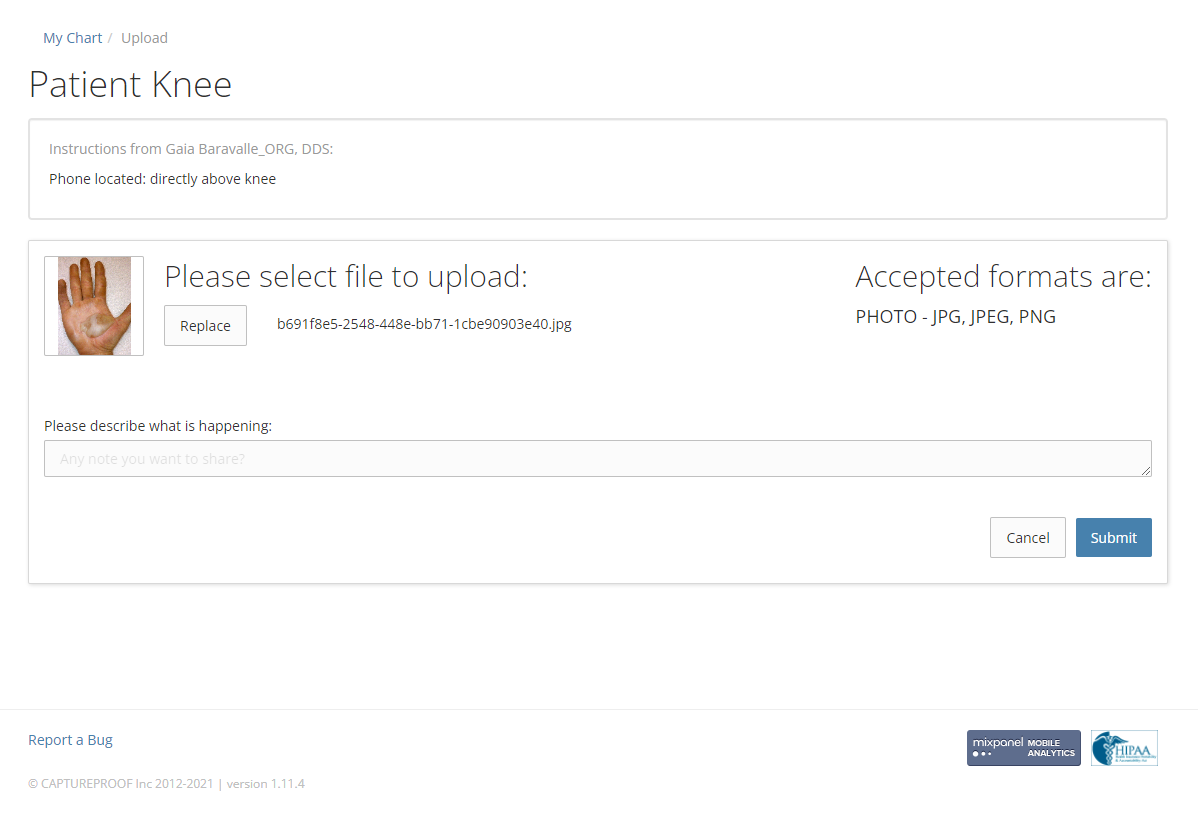
7. You're done! Your photo will be uploaded, and your provider will be notified.
1. Open the notification from the CaptureProof app. If you don't have a notification, skip to the next step.
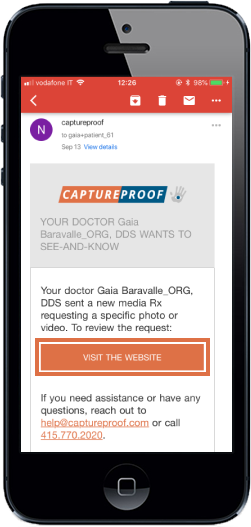
2. If you don't have a notification, open the media sequence your doctor has added.
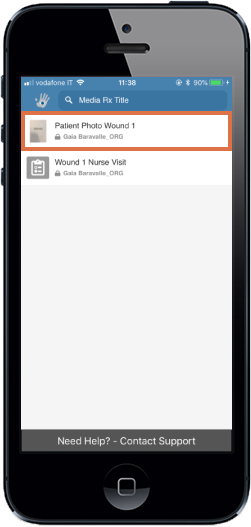
3. Tap on the camera button in the lower left.
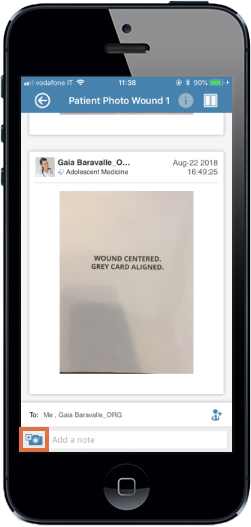
4. If you want to take a new photo, tap on "Take Photo" and continue. If you want to upload a photo you've already take, tap on "Choose Photo" and tap on the photo you want to upload.
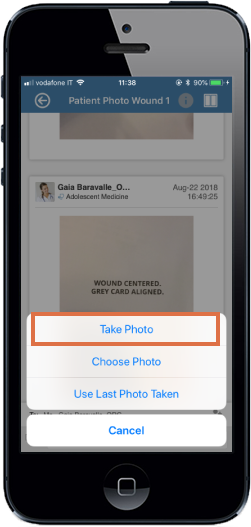
5. If you're taking a photo, position your phone so that the new photo matches the overlay. If there is an example video (the image in the upper right of the screen), you can watch it for instructions.
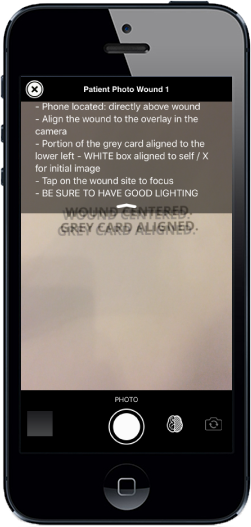
6. The Smart Camera highlights shadows (too little light) in green and overexposure (too much light) in yellow. To get a better picture, move around and turn lights on or off so that there isn’t too much shadowing or overexposure on the important parts of the picture. Adjust the focus by tapping on the part of the picture that should be in focus. Turn the Smart Camera on and off by tapping on the "brain" icon.
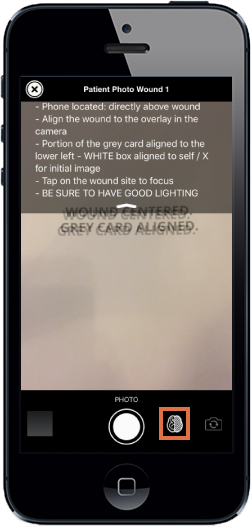
7. Tap on the shutter button to take the photo or start recording the video, and tap on it again to stop recording. Tap on the checkmark to accept the photo or video and continue, or on the "x" if you want to take it again.
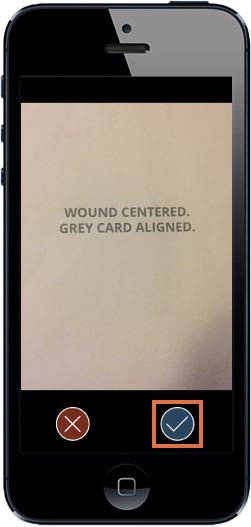
8. The new photo will be uploaded to your media sequence.
1. Receive an email notification from the CaptureProof app.

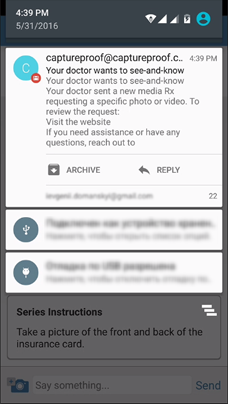

2. Open the CaptureProof app and sign in with your email address and password.

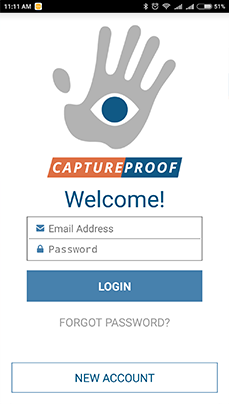

3. Open the media Rx your doctor has added.

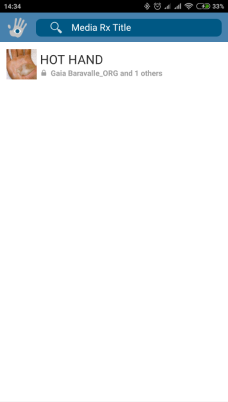

4. Tap on the camera button in the lower left.

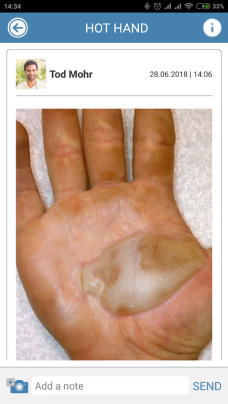

5. Tap on Take Photo.

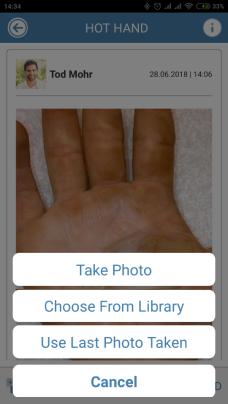

6. Position your phone so that the new photo matches the overlay, and tap on the shutter button to take the photo.



7. Tap on Accept to continue, or Decline if you want to take the photo again.

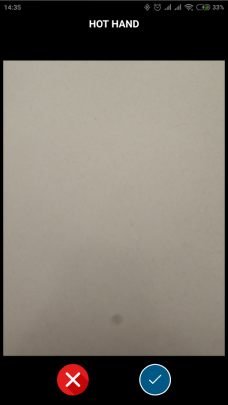

8. The new photo will be uploaded and shared with your doctor.