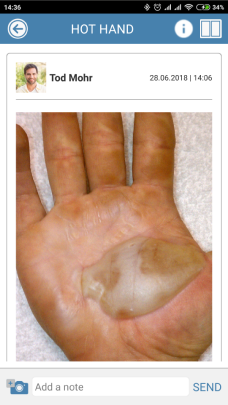Edit Notification Settings
This tutorial will show you how to view two photos or videos from a media sequence side by side, so that you can see how your health has progressed over time.
1. Sign into your CaptureProof account.

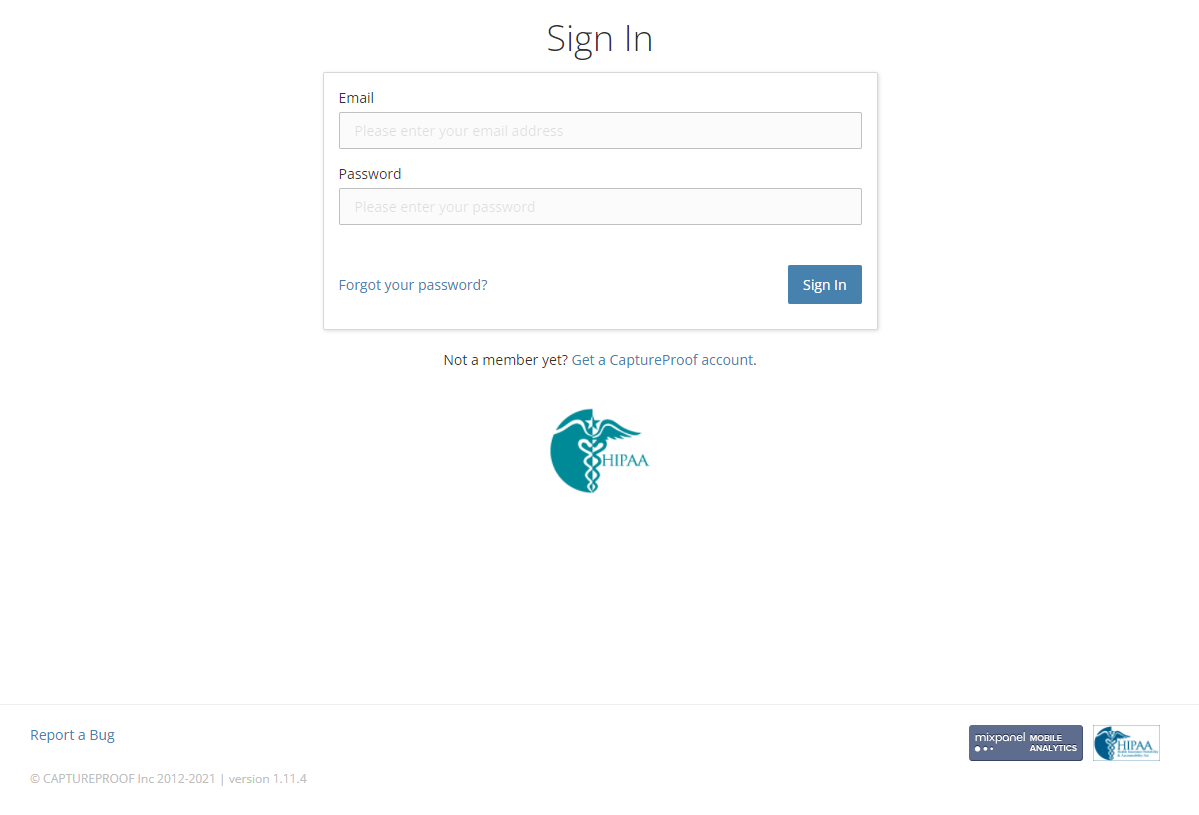
2. Click on the media sequence you want to edit notification settings for.

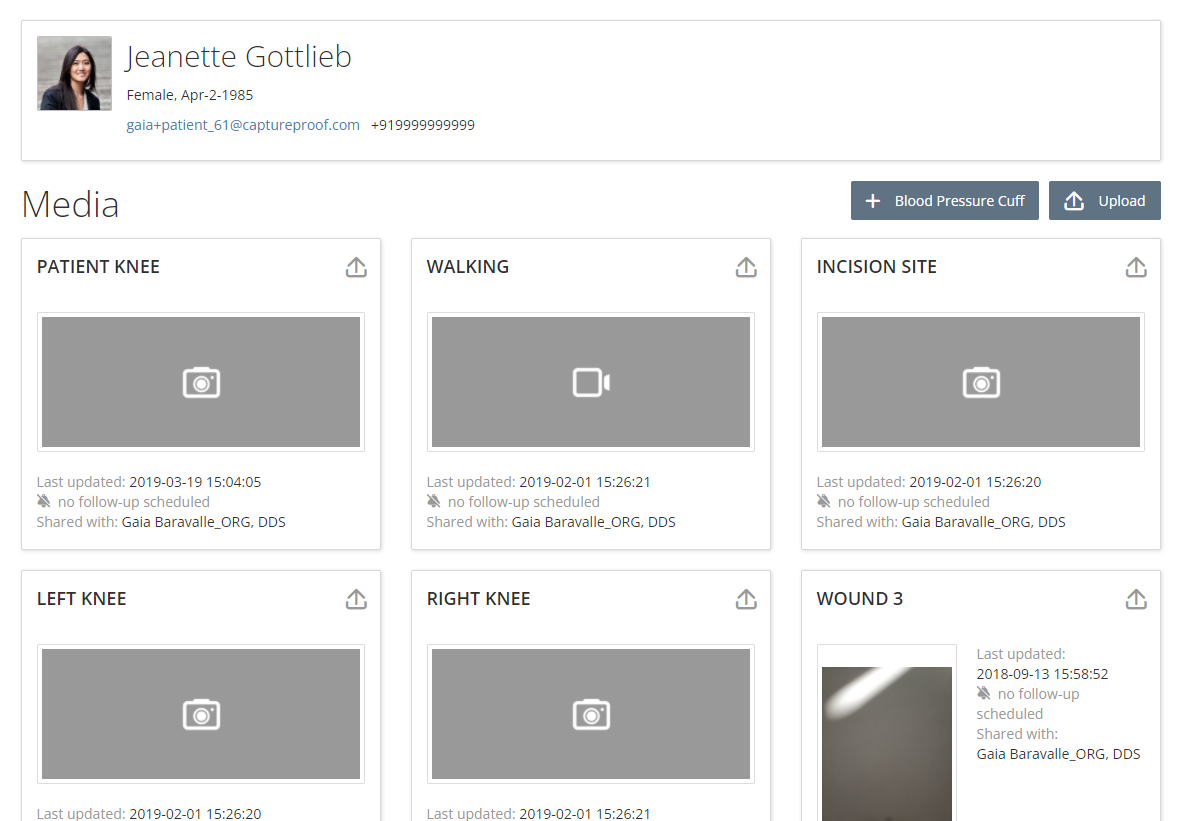
3. Click on the "Edit" button in the top right.

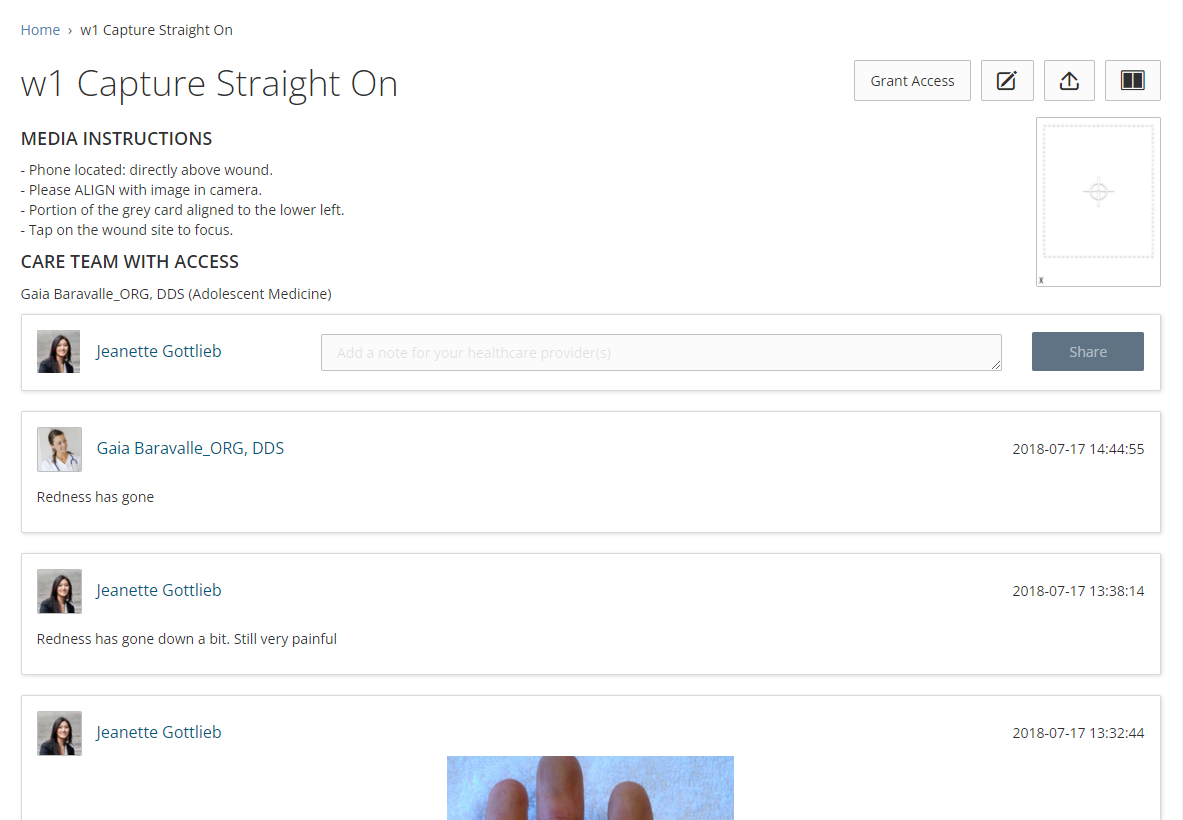
4. Select the notification method you want to use for this media sequence. Then, click on "Save".

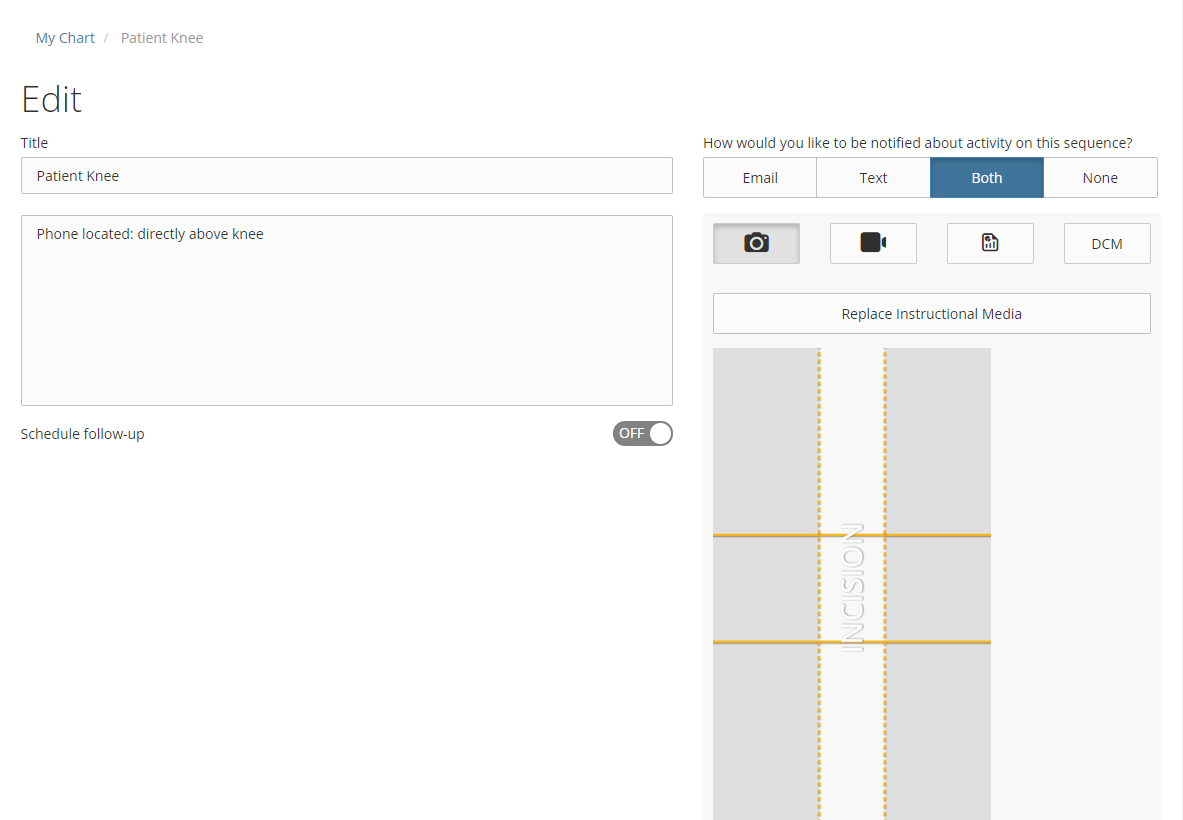
5. You will now only be sent notifications about this media sequence using the method you have selected.
1. Open the CaptureProof app, and sign in.
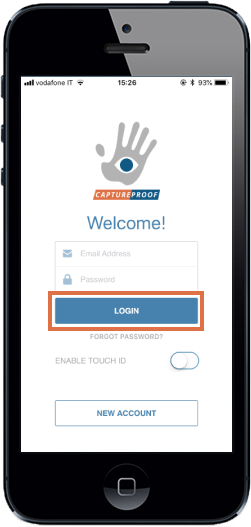
2. Tap on the media sequence you want to change notification settings for.
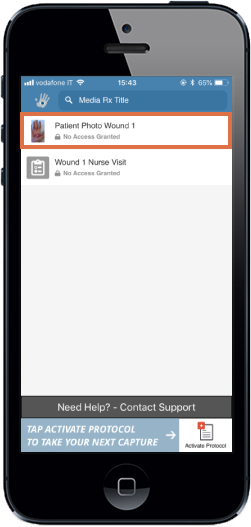
3. Tap on the "i" icon in the upper right.
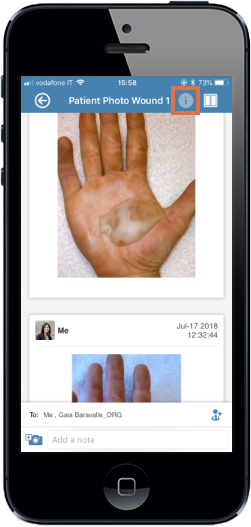
4. In the "Update me with" section, tap on the notification method you want this media Rx to use and then tap on "Save" in the upper right.
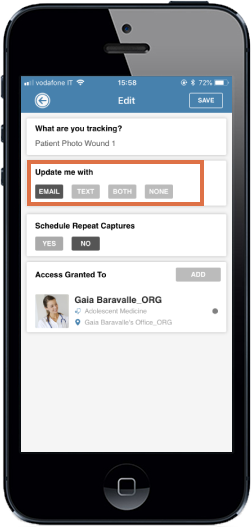
5. You will now receive notifications about this media Rx with the method you selected.
1. Open the CaptureProof app, and sign in.

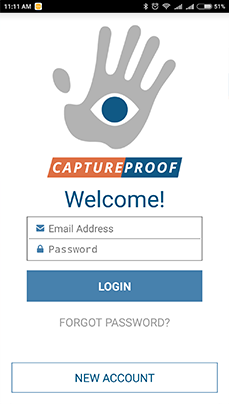

2. Tap on the media Rx you want to change notification settings for.

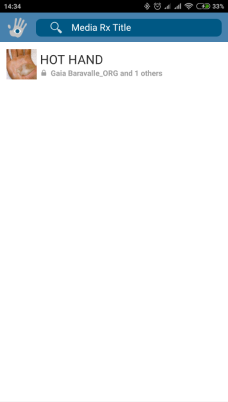

3. Tap on the "i" icon in the upper right.

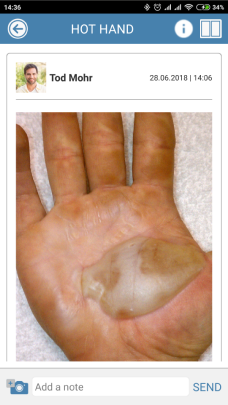

4. In the Update Me With section, tap on the notification method you want this media Rx to use and then tap on Save in the upper right.

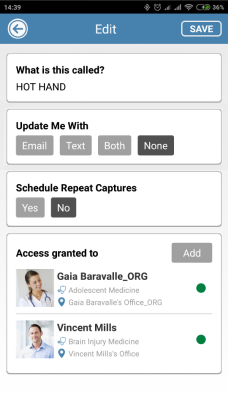

5. You will now receive notifications about this media Rx with the method you selected.